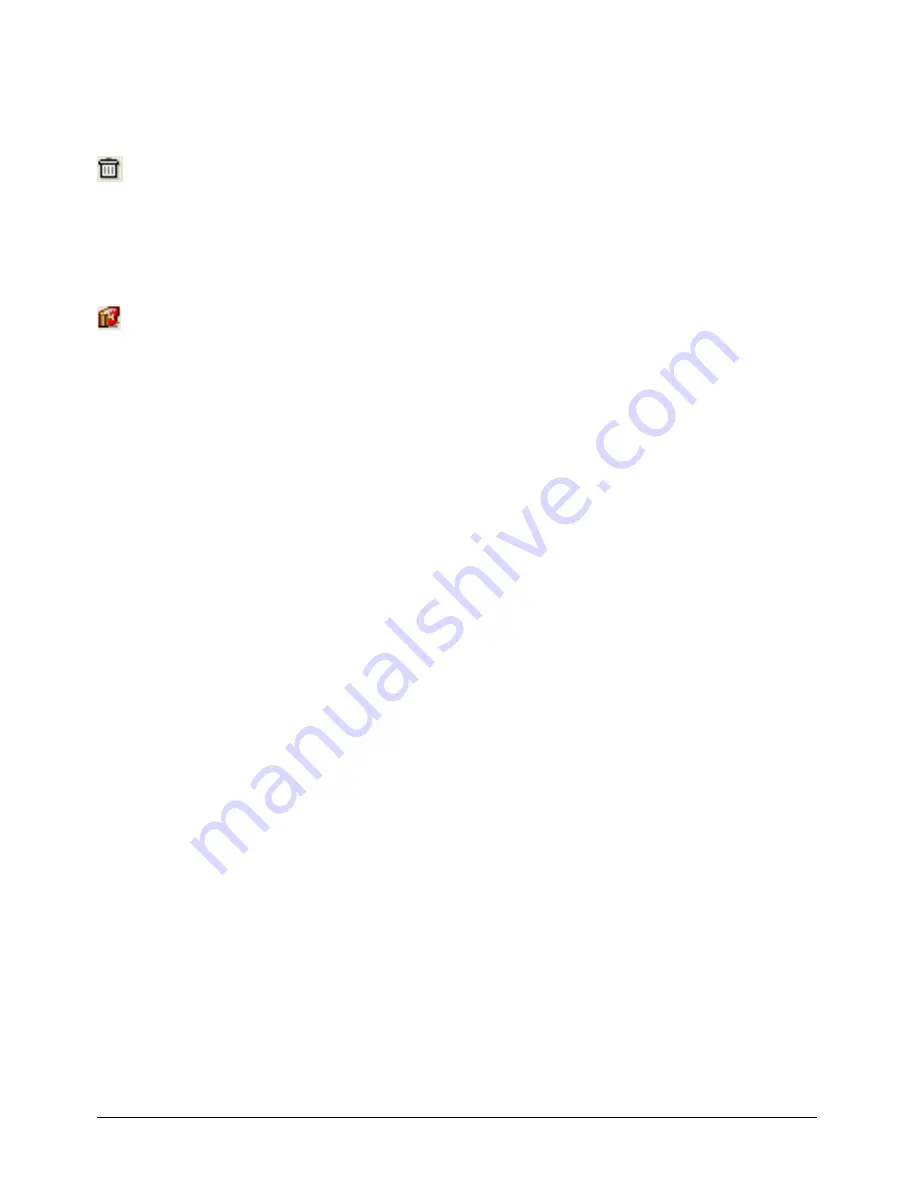
Using Layers, Symbols, and Styles
299
To remove a symbol:
1
Select the symbol in the Library panel.
2
Do one of the following:
•
Click the trash can icon at the bottom of the Library panel.
•
Click the Library panel Options menu control, and select Remove.
3
In the alert box that appears, click Delete.
To group symbols:
1
Do one of the following:
•
Click the folder icon at the bottom of the Library panel.
•
Click the Library panel Options menu control, and select New Group.
2
Name the new group folder.
3
Select and drag the symbols from the symbol list into the group folder. Shift-click to select
multiple symbols.
Creating and modifying instances
An instance is linked to the symbol used to create it. If you modify the symbol, the instance is
modified as well.
You can release an instance from its symbol to use the resulting unlinked object independently.
You can also transform an instance using the Transform panel or associate a URL with an
instance using the Navigation panel. For more information, see “Transforming objects” on page
136 and “Attaching URLs to objects and text” on page 327.
To create an instance, do one of the following:
•
Drag a symbol from the Library panel to your document.
•
Copy and paste or duplicate an existing instance.
To release an instance from its symbol:
1
Select the instance.
2
Select Modify > Symbol > Release Instance.
Summary of Contents for FreeHand MX
Page 1: ...Using FreeHand MX Macromedia FreeHand MX...
Page 42: ...Chapter 1 42...
Page 192: ...Chapter 6 192...
Page 232: ...Chapter 7 232...
Page 288: ...Chapter 8 288...
Page 308: ...Chapter 9 308...
Page 340: ...Chapter 11 340...
Page 362: ...Chapter 12 362...
Page 374: ...Chapter 13 374...
Page 388: ...Chapter 14 388...






























