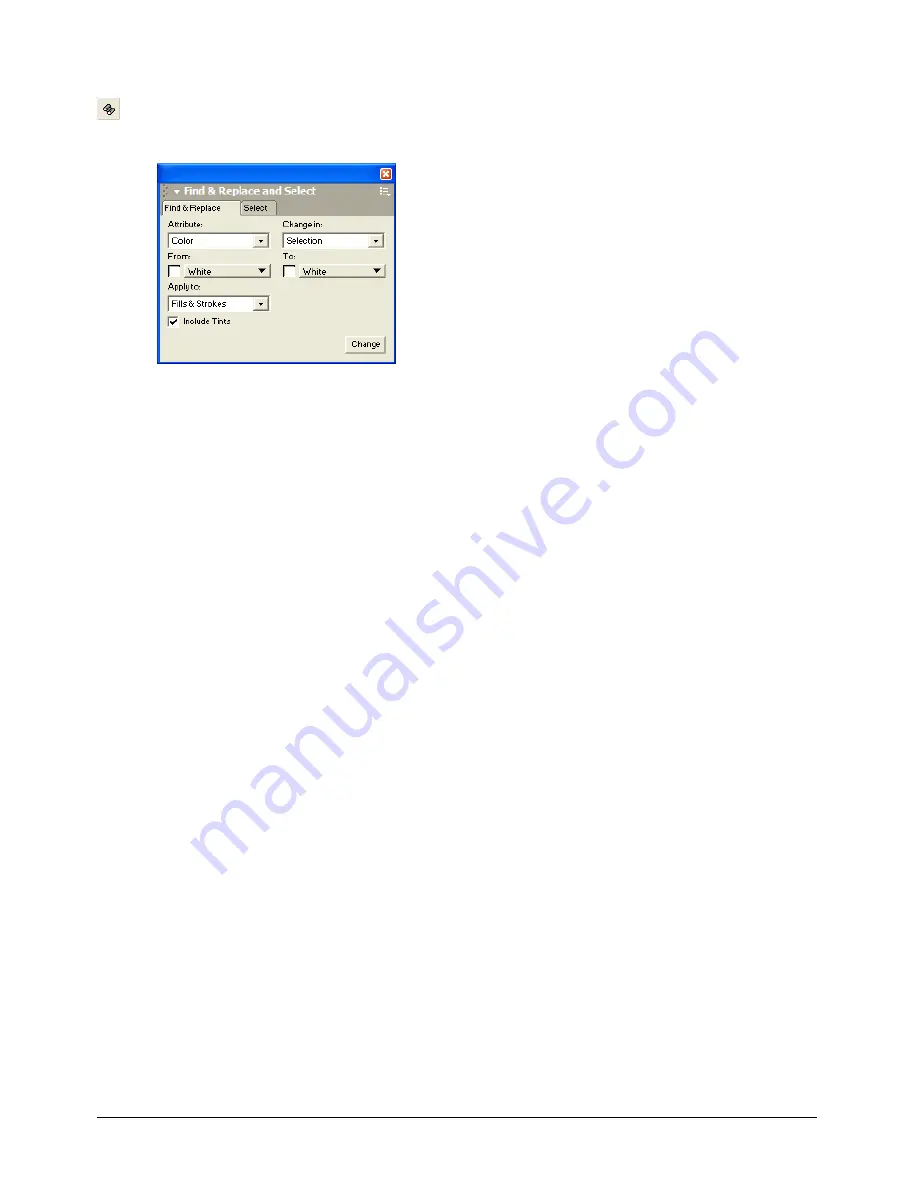
Working with Objects
125
To select objects by attributes:
1
Select Edit > Find and Replace > Graphics, or click the Graphics button in the Main toolbar.
2
Click the Select tab.
3
Use the Attribute pop-up menu to choose what to select:
Color
selects objects with the specified color.
Style
selects objects with a specified style name.
Same as Selection
selects objects with matching strokes or fills.
Fill Type
selects objects with a designated fill type.
Stroke Type
selects objects with a designated stroke type.
Stroke Width
selects objects with a specified range of stroke width values.
Font
selects a font and its style. (If the size is required, set the minimum and maximum. Leave
blank to search for all.)
Text effect
selects all text blocks that have any effect or a specific effect.
Object Name
selects objects with a specified name assigned to them in the Navigation panel.
Object Type
selects objects of a specific type. Object types include paths, polygons, composite
paths, clipping paths, groups, blends, ovals, rectangles, text blocks, bitmaps, EPS files,
envelopes, extrusions, connector lines, and instances.
Path Shape
selects all paths of a designated shape after a path has been copied and Paste In has
been clicked. It also searches for the fill and stroke specific to that shape.
Halftone
selects objects with custom halftones.
Overprint
selects all objects that have overprint turned on.
4
Select Document, Page, or Selection from the Search In pop-up menu to specify what to
search.
Summary of Contents for FreeHand MX
Page 1: ...Using FreeHand MX Macromedia FreeHand MX...
Page 42: ...Chapter 1 42...
Page 192: ...Chapter 6 192...
Page 232: ...Chapter 7 232...
Page 288: ...Chapter 8 288...
Page 308: ...Chapter 9 308...
Page 340: ...Chapter 11 340...
Page 362: ...Chapter 12 362...
Page 374: ...Chapter 13 374...
Page 388: ...Chapter 14 388...






























