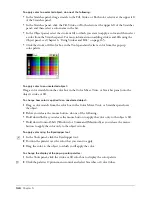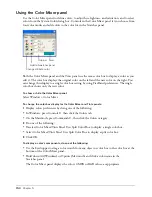Chapter 4
144
•
To scale the selection, position the pointer on a transform handle, and drag.
Shift-drag or drag a corner handle to resize proportionally.
•
To skew the selection, position the pointer on the dotted outline between the transform
handles and drag.
Shift-drag to constrain the skew horizontally or vertically.
3
To copy the selection as you transform it, click and hold a handle, hold down Alt (Windows)
or Option (Macintosh), and drag the handle. A plus (+) sign next to the pointer indicates
copying.
To transform an object within a group or inside a clipping path:
1
Click the Pointer tool.
2
Double-click the group or clipping path to activate the transform handles, and drag to
transform it.
3
Hold down Alt (Windows) or Option (Macintosh) to subselect the object you want to
transform. The object’s transform handles will be activated.
4
Press Tilde (~) to superselect objects in the group or clipping path without moving the
center point.
To transform selected points within a path:
1
Double-click a point to activate transform handles for the entire selection, and drag to
transform it.
2
Press Tilde (~) to activate transform handles for the entire path without moving the
center point.
Summary of Contents for FreeHand MX
Page 1: ...Using FreeHand MX Macromedia FreeHand MX...
Page 42: ...Chapter 1 42...
Page 192: ...Chapter 6 192...
Page 232: ...Chapter 7 232...
Page 288: ...Chapter 8 288...
Page 308: ...Chapter 9 308...
Page 340: ...Chapter 11 340...
Page 362: ...Chapter 12 362...
Page 374: ...Chapter 13 374...
Page 388: ...Chapter 14 388...