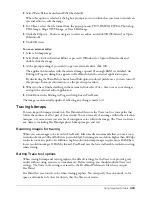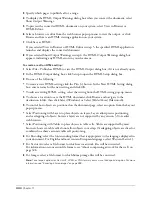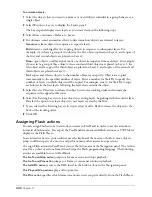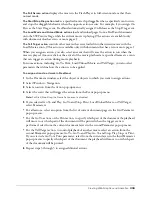Using Imported Artwork
325
•
Select Centerline/Outline to combine the Outline and Centerline. Then enter an Open Paths
Below value to leave paths with widths below that value open. Values are from 2 to 10 pixels.
•
Select Outer Edge to trace only the outer contours of the graphic, providing an accurate
clipping path into which the original graphic can be pasted.
6
Set the Trace Conformity value to determine how closely the traced paths follow the original.
Values can range from 0 (less conformity with fewer points) to 10 (greater conformity with
more points).
7
Set the Noise Tolerance value to eliminate stray pixels, or noise, in a low-quality original.
Values can range from 0 (more noise retained) to 20 (more noise eliminated).
8
Set Wand Color Tolerance to control the sensitivity when selecting areas of contiguous colors.
Values can range from 0 (narrower range of colors selected) to 255 (wider range of colors
selected).
9
Click OK.
Tracing an image
You can trace an image by selecting an area or by selecting an area of similar color. With either
method, FreeHand creates the traced paths directly above the object that you traced.
When you select by color, FreeHand selects only those colors that are adjacent to the initial
selection and within the tolerance set in the Trace tool options. You can add additional areas of
any color to the selection. For example, you can select all of the red roses in a picture, or you can
select a red rose and its green stem.
To trace a selected area:
1
Click the Trace tool in the Tools panel.
The pointer becomes a wand.
2
Drag a selection area around the object to trace. Hold down Shift to constrain the Trace tool’s
selection area to a square.
To trace a contiguous area of color:
1
Click the Trace tool in the Tools panel.
2
In the document, click to select an area of color.
•
To add to the current selection, Shift-click additional areas.
•
To subtract from the current selection, Shift-click a selected area.
•
To deselect all areas, press Tab.
3
(Optional) Click a selected area to open the Wand Options dialog box, and select one of the
following options:
Trace Selection
traces the selection using the settings in the Trace Tool dialog box.
Convert Selection Edge
traces only the edges of the selected areas.
4
Click OK to close the Wand Options dialog box if it is open.
Summary of Contents for FreeHand MX
Page 1: ...Using FreeHand MX Macromedia FreeHand MX...
Page 42: ...Chapter 1 42...
Page 192: ...Chapter 6 192...
Page 232: ...Chapter 7 232...
Page 288: ...Chapter 8 288...
Page 308: ...Chapter 9 308...
Page 340: ...Chapter 11 340...
Page 362: ...Chapter 12 362...
Page 374: ...Chapter 13 374...
Page 388: ...Chapter 14 388...