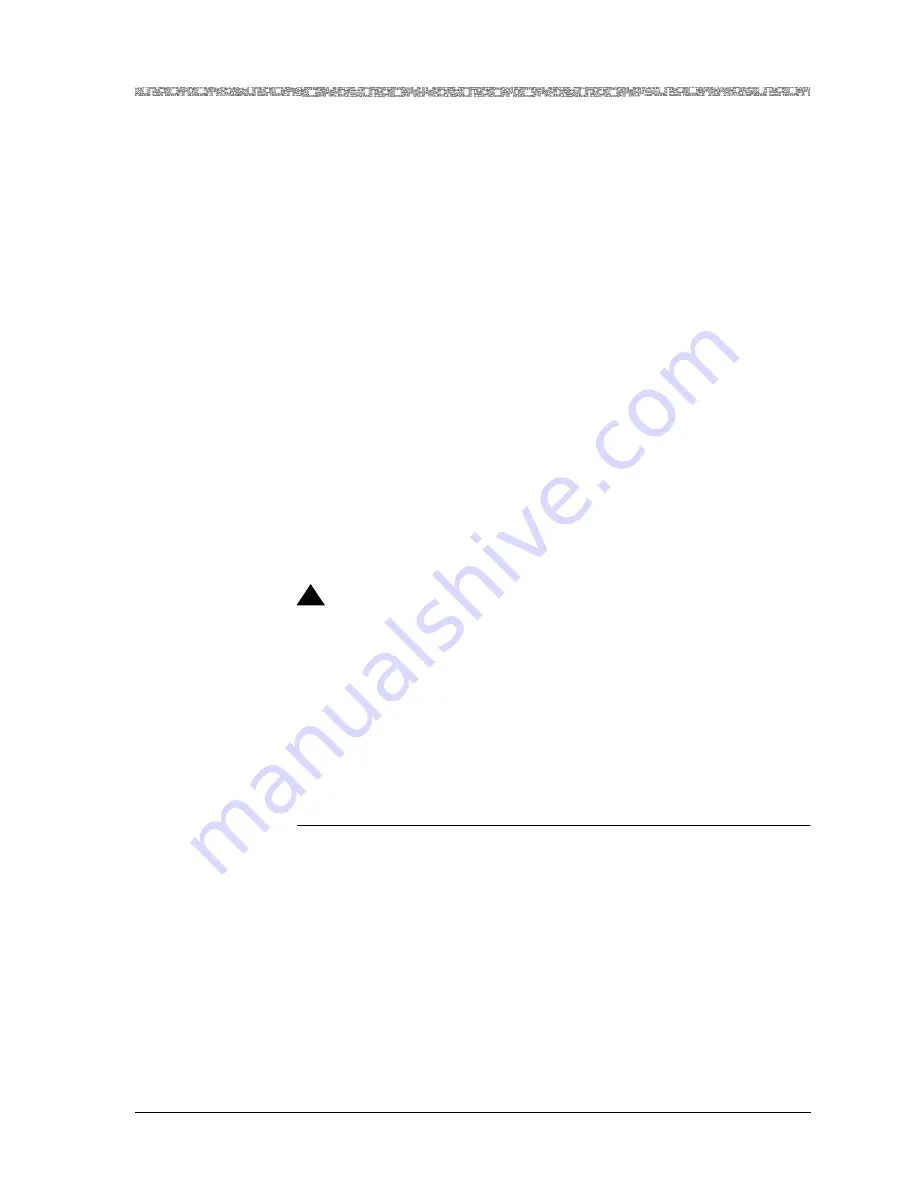
255-700-447
5-11
PacketStar
®
PSAX 2300 Multiservice Media Gateway User Guide
, Issue 1
Release 9.0.0
Chapter 5 Site-Specific Configuration
Changing the System Password and Other User Options
Changing the System Password and Other User Options
The following functions are available on the User Options window:
•
Changing the system password for the PSAX system usernames
•
Setting up alternate navigation keys
•
Configuring settings for the bell, timeout length, and trap display
•
For users logging onto the PSAX system with the username root, configur-
ing the logon authentication mode (see “Setting Up RADIUS Server Access
Authentication for the PSAX System”)
Changing the System Password
When accessing the PSAX system, you log in with one of the PSAX-defined
usernames, or a username defined on a remote RADIUS server. The PSAX-
defined usernames, which cannot be changed, and their access permissions
are as follows (details of permissions are provided in Table 5-5):
•
root—This username provides ”super user” access including read/write
and administrative permissions.
•
readwrite—This username provides read/write permission.
•
readonly—This username provides read-only permission.
!
CAUTION:
If you are using the console session for the first time on this PSAX sys-
tem, you are urged to change the initial, default passwords for the three
usernames, root, readwrite, and readonly (see Table 5-7 for guidelines)
during this session.
You can change the password for a username at any time, as needed. How-
ever, you must make this change through the
CONSOLE
port (serial port) on
the CPUn module, because you cannot access user options remotely through
a network.
To change the system password, perform the following procedure.
Begin
1
On the Console Interface Main Menu window, select the User Options
command.
The User Options window is displayed. Depending on which username
you logged on with, this window is displayed differently as follows:
•
Figure 5-3 shows the window that is displayed if you logged on with
username root.
•
Figure 5-4 shows the window that is displayed if you logged on with
username readwrite.
•
Figure 5-7 shows the window that is displayed if you logged on with
username readonly.






























