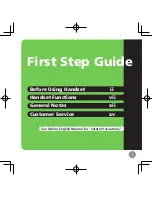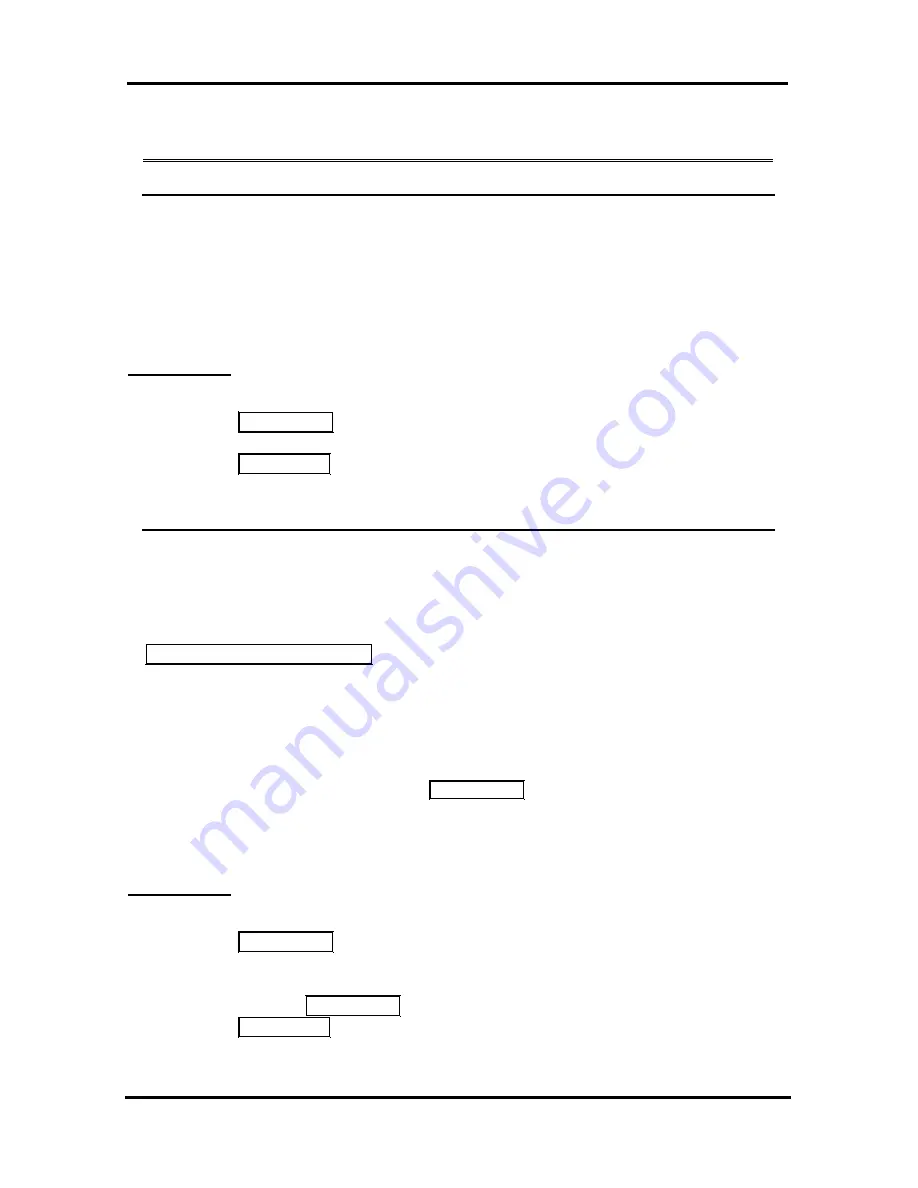
LIP-7008D
User
Guide
44
10. Setting Features & Flex buttons
10.1 Entering Station Program Data
A special code set is available for iPECS Phone users to assign certain
attributes such as Authorization Codes (Passwords). After entering the
User Program
mode, you dial the codes to select the attribute and
setting. Once selected, the setting is saved. A list of the User Program
codes, the feature/function and any input required are given in
Appendix
B
.
OPERATION
To assign user programmable station attributes:
Press
TRANS
/
PGM
,
Dial desired User Program code,
Press
HOLD
/
SAVE
.
10.2 Assigning Features to Flex Buttons
You may assign features and functions to the Flex buttons on your
iPECS Phone. If allowed, you may even assign CO/IP lines to the Flex
buttons. Flex buttons may be assigned for most features providing
One-
Touch
feature activation (e.g., a Flex button may be assigned to access
the
Account Code
feature and may include the Account code digits, as a
ONE
-
TOUCH ACCOUNT CODE
button).
Features that may be assigned to a Flex button include:
DSS/BLF
– Enter station number,
Speed Dial
– Enter Station/System Speed dial bin number,
Flex Numbering Plan – Enter Flex Numbering Plan code, see
Appendix A
,
User Program Code
– Press
TRANS
/
PGM
and enter a User Program
code, see
Appendix B
, or
CO/IP line
– Enter the CO/IP line or group number.
OPERATION
To assign a feature to a Flex button:
Press
TRANS
/
PGM
,
Press the desired Flex button,
Dial desired code and required inputs. For User Program codes,
first press the
TRANS
/
PGM
,
Press
HOLD
/
SAVE
.
Summary of Contents for LDP-7004 D
Page 1: ...Important Safety Information ...
Page 2: ...Important Safety Information ...
Page 3: ...Important Safety Information ...
Page 4: ...LDP 7000 Series Model LDP 7004D LDP 7008D LDP 7004N 1 ...
Page 14: ...Important Safety Information ...
Page 15: ...Important Safety Information ...
Page 16: ...Important Safety Information ...
Page 21: ...ADP Additional Device Port Getting Started 5 ...
Page 22: ...ADP Additional Device Port Getting Started 6 ...
Page 54: ...A B C D E F G H I J K L M N O P Q R S T U V W X Y Z Entering characters 38 ...
Page 56: ...Important Safety Information ...
Page 57: ...Important Safety Information ...
Page 58: ...Important Safety Information ...
Page 64: ...Putting into operation ADP Additional Device Port 6 ...
Page 65: ...Putting into operation ADP Additional Device Port 7 ...
Page 91: ...LIP 7004N ...
Page 140: ...LIP 7008D ...
Page 197: ...LIP 7016D 7024D User Guide User Guide LIP 7016D 7024D ...
Page 256: ...Users Guide LIP 7024LD ...
Page 322: ...LIP 8004D User Guide ...
Page 376: ...www lg nortel com ...
Page 377: ...LIP 8008D User Guide ...
Page 432: ...LIP 8012D 8024D User Guide ...
Page 511: ...LIP 8040L User Guide ...
Page 591: ...LIP 8050V User Guide ...
Page 625: ...LIP 8050V User Guide 29 2 2 7 4 Window color 2 2 7 5 Font 2 2 7 6 Language ...
Page 633: ...LIP 8050V User Guide 37 LIP 8012DSS LIP 8012LDSS LIP 8048DSS ...