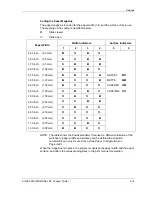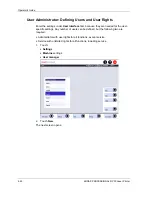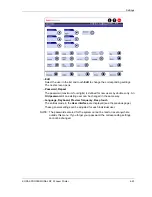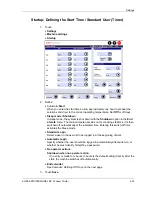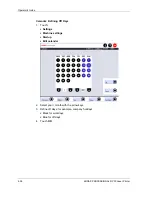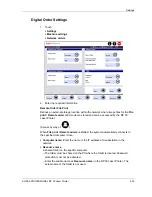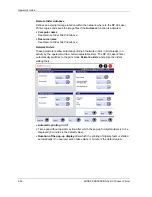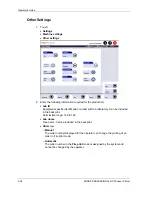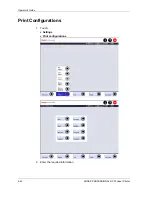Settings
Changes in the parameters shifts the printed results into one direction. For this
reason, only experienced operators should modify parameters.
•
The settings influence all orders.
•
Modifications are only effective after a new start.
•
These settings are not considered in the backprint as the productions balance
defines the basic balance (0-value). Correction values entered later (for example,
by way of correction configurations or for image improvement) are added to this
0-value (up to ± 9 maximum) and can be included in the backprint. For color and
density corrections, the weighing depends on the entered correction impact (see
Impact).
IMPORTANT:
Always leave all parameters in the production balance on 0. Define
necessary corrections only by way of the correction configurations,
which also lets you select the set values for the backprint.
KODAK PROFESSIONAL RP 30 Laser Printer
4-31
Summary of Contents for RP 30
Page 1: ...RP30 LASERPRINTER OPERATOR S GUIDE ...
Page 2: ...Operator s Guide KODAK PROFESSIONAL RP 30 Laser Printer P N 6B7444 December 2002 ...
Page 17: ...Operator s Guide 1 2 KODAK PROFESSIONAL RP 30 Laser Printer ...
Page 48: ...Overview Print Mode Menu KODAK PROFESSIONAL RP 30 Laser Printer 2 29 ...
Page 50: ...Overview Settings Menu with Machine Settings ar KODAK PROFESSIONAL RP 30 Laser Printer 2 31 ...
Page 51: ...Operator s Guide Test Menu 2 32 KODAK PROFESSIONAL RP 30 Laser Printer ...
Page 61: ...Operator s Guide 3 2 KODAK PROFESSIONAL RP 30 Laser Printer ...
Page 134: ...Operator s Guide 5 2 KODAK PROFESSIONAL RP 30 Laser Printer ...
Page 144: ...Operator s Guide 5 12 KODAK PROFESSIONAL RP 30 Laser Printer ...
Page 172: ...Operator s Guide 7 2 KODAK PROFESSIONAL RP 30 Laser Printer ...
Page 216: ...Operator s Guide 8 24 KODAK PROFESSIONAL RP 30 Laser Printer ...
Page 233: ......