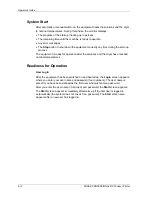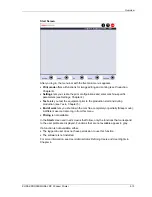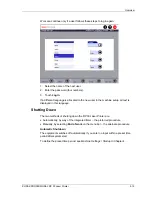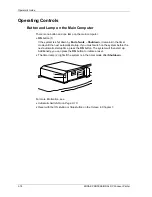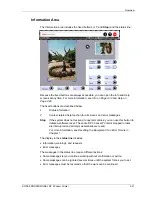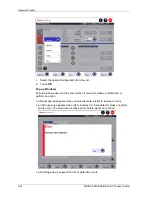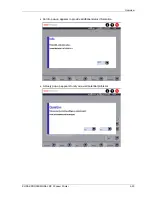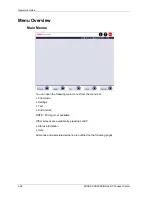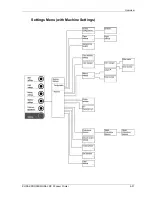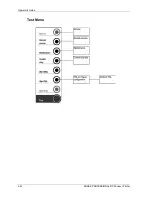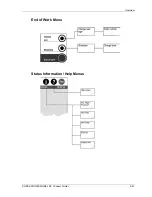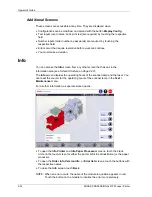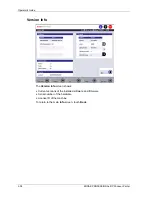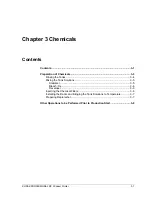Operator’s Guide
Input Screen
When you must enter text, numbers, or special characters, the Input screen opens.
•
The image of a keyboard includes national special characters in accordance with
the selected keyboard allocation. (For the selection of the keyboard allocation, see
User Interface
in Chapter 4.) Touch a button to select the corresponding character.
•
Typed characters appear in the blue field and in the button above the image of the
keyboard to let you see how much of the text you enter will appear in the button
when you select it from a drop-down menu.
•
The
OK
button is the means for you to terminate your entry and return to the
previous menu.
2-26
KODAK PROFESSIONAL RP 30 Laser Printer
Summary of Contents for RP 30
Page 1: ...RP30 LASERPRINTER OPERATOR S GUIDE ...
Page 2: ...Operator s Guide KODAK PROFESSIONAL RP 30 Laser Printer P N 6B7444 December 2002 ...
Page 17: ...Operator s Guide 1 2 KODAK PROFESSIONAL RP 30 Laser Printer ...
Page 48: ...Overview Print Mode Menu KODAK PROFESSIONAL RP 30 Laser Printer 2 29 ...
Page 50: ...Overview Settings Menu with Machine Settings ar KODAK PROFESSIONAL RP 30 Laser Printer 2 31 ...
Page 51: ...Operator s Guide Test Menu 2 32 KODAK PROFESSIONAL RP 30 Laser Printer ...
Page 61: ...Operator s Guide 3 2 KODAK PROFESSIONAL RP 30 Laser Printer ...
Page 134: ...Operator s Guide 5 2 KODAK PROFESSIONAL RP 30 Laser Printer ...
Page 144: ...Operator s Guide 5 12 KODAK PROFESSIONAL RP 30 Laser Printer ...
Page 172: ...Operator s Guide 7 2 KODAK PROFESSIONAL RP 30 Laser Printer ...
Page 216: ...Operator s Guide 8 24 KODAK PROFESSIONAL RP 30 Laser Printer ...
Page 233: ......