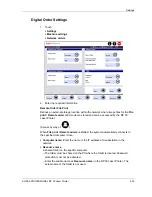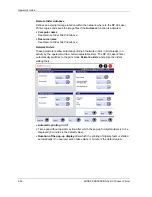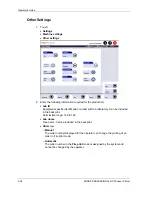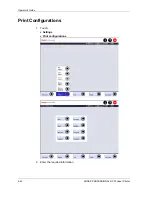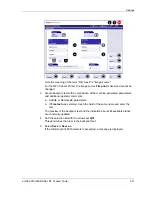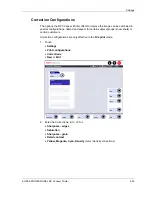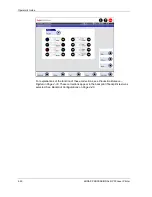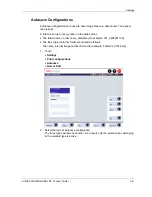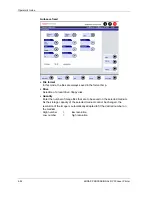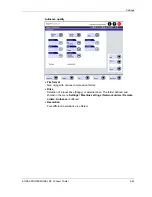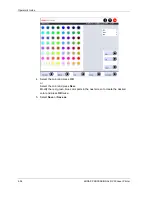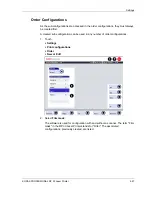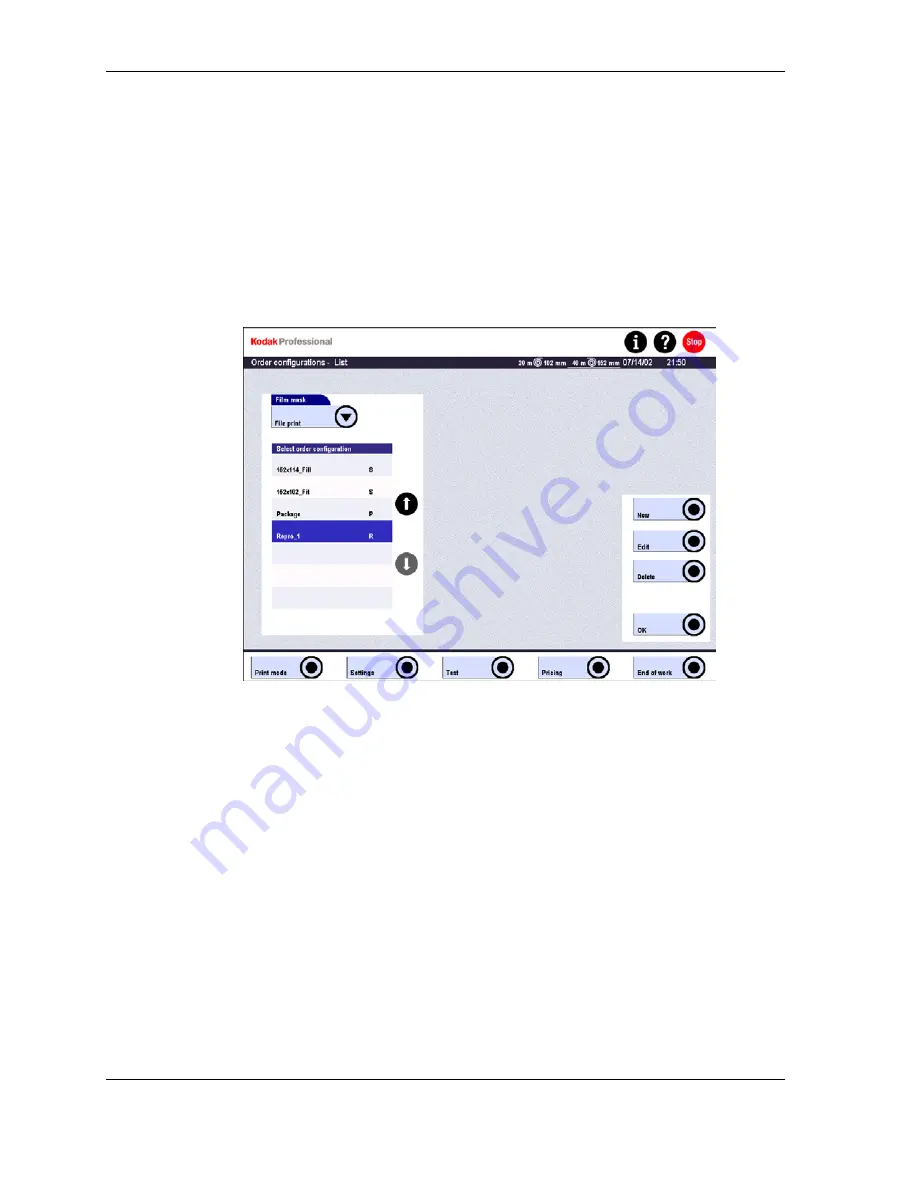
Operator’s Guide
Creating, Editing, and Deleting Configurations
The various configuration lists contain all related sub-configurations.
Creating a New Configuration
1. Touch
New.
A screen appears with the existing preset values.
In some configuration menus the
Film mask
field is displayed. Here the meaning
of this term is “image source.”
For the RP 30 Laser Printer, only one image source can be set up, which is
File
. This parameter has a fixed allocation and cannot be changed.
2. Enter the settings.
3. Touch
Save
as
and enter a meaningful name in the input screen:
•
Maximum of 30 characters
•
Permissible special characters:
- . : , ; + ! ? = ( ) _ / & % $ and blanks
Creating a New Configuration Based on an Existing One
1. Touch a similar configuration in the list.
2. Touch
Edit
and enter the settings in the next screen that differ from the basic
configuration.
3. Enter
Save as
and a new name.
4-42
KODAK PROFESSIONAL RP 30 Laser Printer
Summary of Contents for RP 30
Page 1: ...RP30 LASERPRINTER OPERATOR S GUIDE ...
Page 2: ...Operator s Guide KODAK PROFESSIONAL RP 30 Laser Printer P N 6B7444 December 2002 ...
Page 17: ...Operator s Guide 1 2 KODAK PROFESSIONAL RP 30 Laser Printer ...
Page 48: ...Overview Print Mode Menu KODAK PROFESSIONAL RP 30 Laser Printer 2 29 ...
Page 50: ...Overview Settings Menu with Machine Settings ar KODAK PROFESSIONAL RP 30 Laser Printer 2 31 ...
Page 51: ...Operator s Guide Test Menu 2 32 KODAK PROFESSIONAL RP 30 Laser Printer ...
Page 61: ...Operator s Guide 3 2 KODAK PROFESSIONAL RP 30 Laser Printer ...
Page 134: ...Operator s Guide 5 2 KODAK PROFESSIONAL RP 30 Laser Printer ...
Page 144: ...Operator s Guide 5 12 KODAK PROFESSIONAL RP 30 Laser Printer ...
Page 172: ...Operator s Guide 7 2 KODAK PROFESSIONAL RP 30 Laser Printer ...
Page 216: ...Operator s Guide 8 24 KODAK PROFESSIONAL RP 30 Laser Printer ...
Page 233: ......