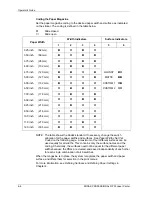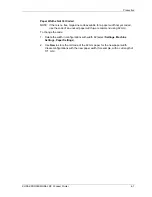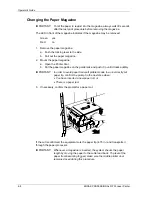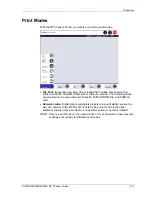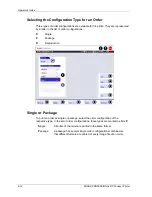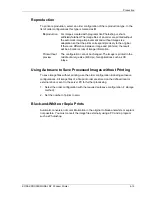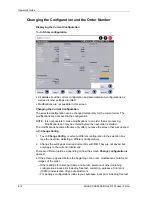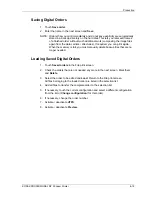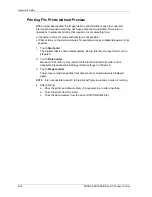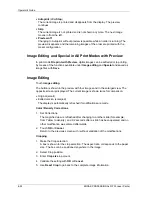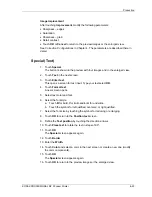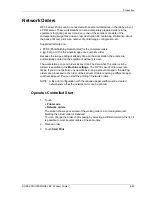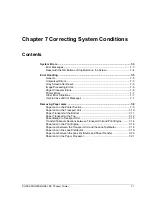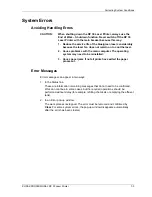Operator’s Guide
Printing File Prints without Preview
With preview deactivated, the image files are printed without any other operator
intervention because everything has been preset and automated. There are no
operations in automatic printing that require a lot of computing time:
•
Changing to the print mode with preview is not possible.
•
Other actions on the main computer (for example, access to digital images) are not
possible.
1. Touch
Start print
.
The digital order is printed automatically. During this time the next order can be
prepared.
2. Touch
Finish order
.
Manual end of order is only required if the function Automatic order end is
deactivated (see
Machine Settings / Other settings
in Chapter 4).
3. Touch
Prepare order
.
The screen to load image files from data media or stored orders is displayed
again.
NOTE: It is not possible to switch to file print with preview while an order is running.
4. After
printing:
a. Pack the prints and data medium, if requested, in an order envelope.
b. Take the prints from the sorter.
c. Take the data medium from the drive (DVD/CD-ROM, Zip).
6-20
KODAK PROFESSIONAL RP 30 Laser Printer
Summary of Contents for RP 30
Page 1: ...RP30 LASERPRINTER OPERATOR S GUIDE ...
Page 2: ...Operator s Guide KODAK PROFESSIONAL RP 30 Laser Printer P N 6B7444 December 2002 ...
Page 17: ...Operator s Guide 1 2 KODAK PROFESSIONAL RP 30 Laser Printer ...
Page 48: ...Overview Print Mode Menu KODAK PROFESSIONAL RP 30 Laser Printer 2 29 ...
Page 50: ...Overview Settings Menu with Machine Settings ar KODAK PROFESSIONAL RP 30 Laser Printer 2 31 ...
Page 51: ...Operator s Guide Test Menu 2 32 KODAK PROFESSIONAL RP 30 Laser Printer ...
Page 61: ...Operator s Guide 3 2 KODAK PROFESSIONAL RP 30 Laser Printer ...
Page 134: ...Operator s Guide 5 2 KODAK PROFESSIONAL RP 30 Laser Printer ...
Page 144: ...Operator s Guide 5 12 KODAK PROFESSIONAL RP 30 Laser Printer ...
Page 172: ...Operator s Guide 7 2 KODAK PROFESSIONAL RP 30 Laser Printer ...
Page 216: ...Operator s Guide 8 24 KODAK PROFESSIONAL RP 30 Laser Printer ...
Page 233: ......