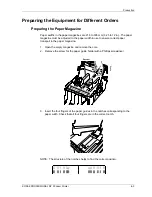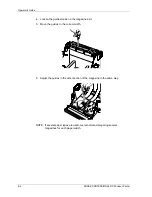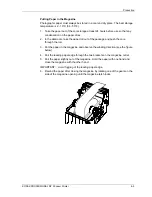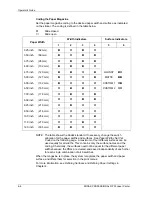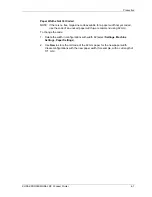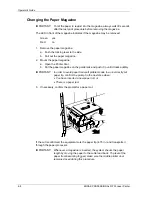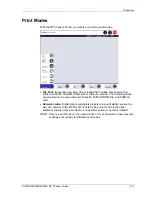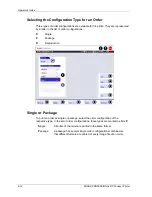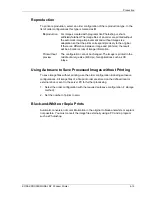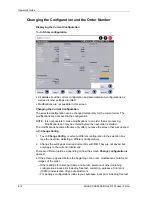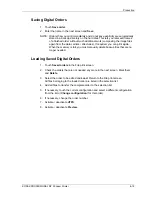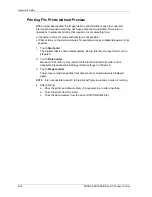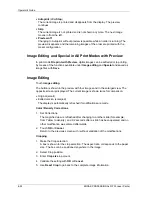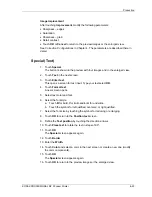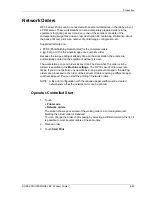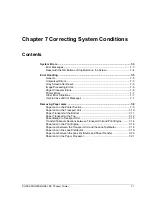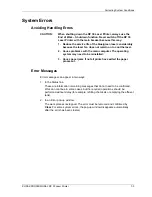Production
•
If
Change configuration
is opened after
Stop
(button in the print modes with
preview) or in the enlarged view of an image, the modifications only hold for the
current image:
−
Selection of another matching configuration
−
No modification is available for print size or backprint settings
Return to the initial screen by touching
OK
or
Cancel
.
Selecting a Different Configuration
1. Touch the indicated configuration.
The order configurations printable on the inserted paper are marked in the list by
an *. A P marks the package configurations.
2. Select the desired configuration from the list.
3. Touch
OK
.
Changing the Order Number
You can change the order number only if
Manual order number
has been selected
(under
Machine settings / Other settings
).
1. Touch
the
Change?
Button.
2. Enter the desired order number by way of the numeric keypad in the display and
confirm with
OK
.
KODAK PROFESSIONAL RP 30 Laser Printer
6-17
Summary of Contents for RP 30
Page 1: ...RP30 LASERPRINTER OPERATOR S GUIDE ...
Page 2: ...Operator s Guide KODAK PROFESSIONAL RP 30 Laser Printer P N 6B7444 December 2002 ...
Page 17: ...Operator s Guide 1 2 KODAK PROFESSIONAL RP 30 Laser Printer ...
Page 48: ...Overview Print Mode Menu KODAK PROFESSIONAL RP 30 Laser Printer 2 29 ...
Page 50: ...Overview Settings Menu with Machine Settings ar KODAK PROFESSIONAL RP 30 Laser Printer 2 31 ...
Page 51: ...Operator s Guide Test Menu 2 32 KODAK PROFESSIONAL RP 30 Laser Printer ...
Page 61: ...Operator s Guide 3 2 KODAK PROFESSIONAL RP 30 Laser Printer ...
Page 134: ...Operator s Guide 5 2 KODAK PROFESSIONAL RP 30 Laser Printer ...
Page 144: ...Operator s Guide 5 12 KODAK PROFESSIONAL RP 30 Laser Printer ...
Page 172: ...Operator s Guide 7 2 KODAK PROFESSIONAL RP 30 Laser Printer ...
Page 216: ...Operator s Guide 8 24 KODAK PROFESSIONAL RP 30 Laser Printer ...
Page 233: ......