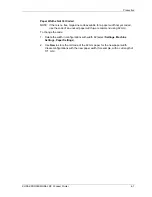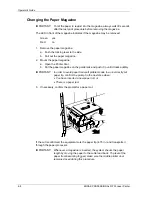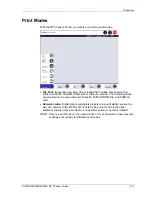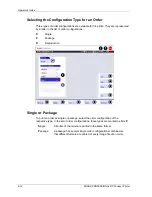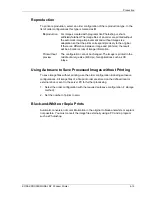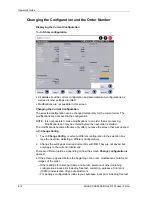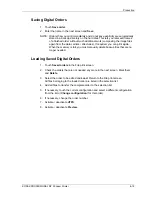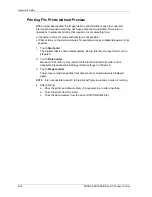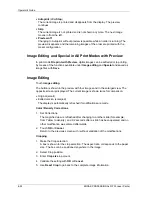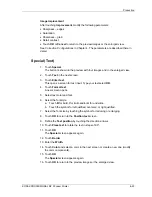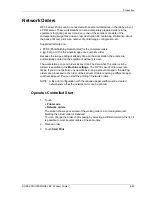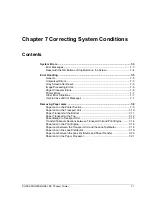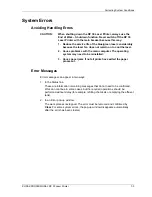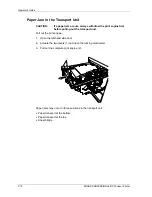Production
Printing File Prints with Preview
With preview active, a large number of functions are offered for image correction and
image enhancement. The edited images can be saved on data carriers.
1. Touch
Start print
.
Up to four images are shown at the same time. The corrections of the selected
configuration are taken into consideration. You can modify these corrections for
each individual image in the display. Information about the current configuration
is shown on the side of the buttons.
Because of capacity limitations, the images in the display have many fewer pixels
than the print will have. Lack of sharpness is therefore difficult to discover in the
preview.
The preview continues automatically at the preset speed. If the active image (on
the extreme right) advances without operator action, it is printed with the preset
configuration.
2. If necessary, stop the automatic cycle by touching
Stop
, and edit the active
image.
3. Touch
Enlarged view on
.
The current frame is shown twice for comparison:
•
Original (small)
•
Edited version (enlarged)
If there are modifications, the display is refreshed with the function
Image
editing
or
Special
.
4. Touch
Rotate display
.
To show an enlarged picture upright (always by 90° cw).
5.
Enlarged view off
returns to the normal view of the four images.
The same buttons are offered in the view of four images and the enlarged view:
•
Change
PpF
Change the number of prints per frame.
•
Image editing
and
Specially
Also see
Image Editing and Specially in All Print Modes with Preview
below.
•
Hold
All corrections, etc.—except the enlarged view—are kept for all other prints of the
order up to the next modification.
•
Print & Stop
The current frame is printed. It remains marked so that other modifications and
further prints can be made.
KODAK PROFESSIONAL RP 30 Laser Printer
6-21
Summary of Contents for RP 30
Page 1: ...RP30 LASERPRINTER OPERATOR S GUIDE ...
Page 2: ...Operator s Guide KODAK PROFESSIONAL RP 30 Laser Printer P N 6B7444 December 2002 ...
Page 17: ...Operator s Guide 1 2 KODAK PROFESSIONAL RP 30 Laser Printer ...
Page 48: ...Overview Print Mode Menu KODAK PROFESSIONAL RP 30 Laser Printer 2 29 ...
Page 50: ...Overview Settings Menu with Machine Settings ar KODAK PROFESSIONAL RP 30 Laser Printer 2 31 ...
Page 51: ...Operator s Guide Test Menu 2 32 KODAK PROFESSIONAL RP 30 Laser Printer ...
Page 61: ...Operator s Guide 3 2 KODAK PROFESSIONAL RP 30 Laser Printer ...
Page 134: ...Operator s Guide 5 2 KODAK PROFESSIONAL RP 30 Laser Printer ...
Page 144: ...Operator s Guide 5 12 KODAK PROFESSIONAL RP 30 Laser Printer ...
Page 172: ...Operator s Guide 7 2 KODAK PROFESSIONAL RP 30 Laser Printer ...
Page 216: ...Operator s Guide 8 24 KODAK PROFESSIONAL RP 30 Laser Printer ...
Page 233: ......