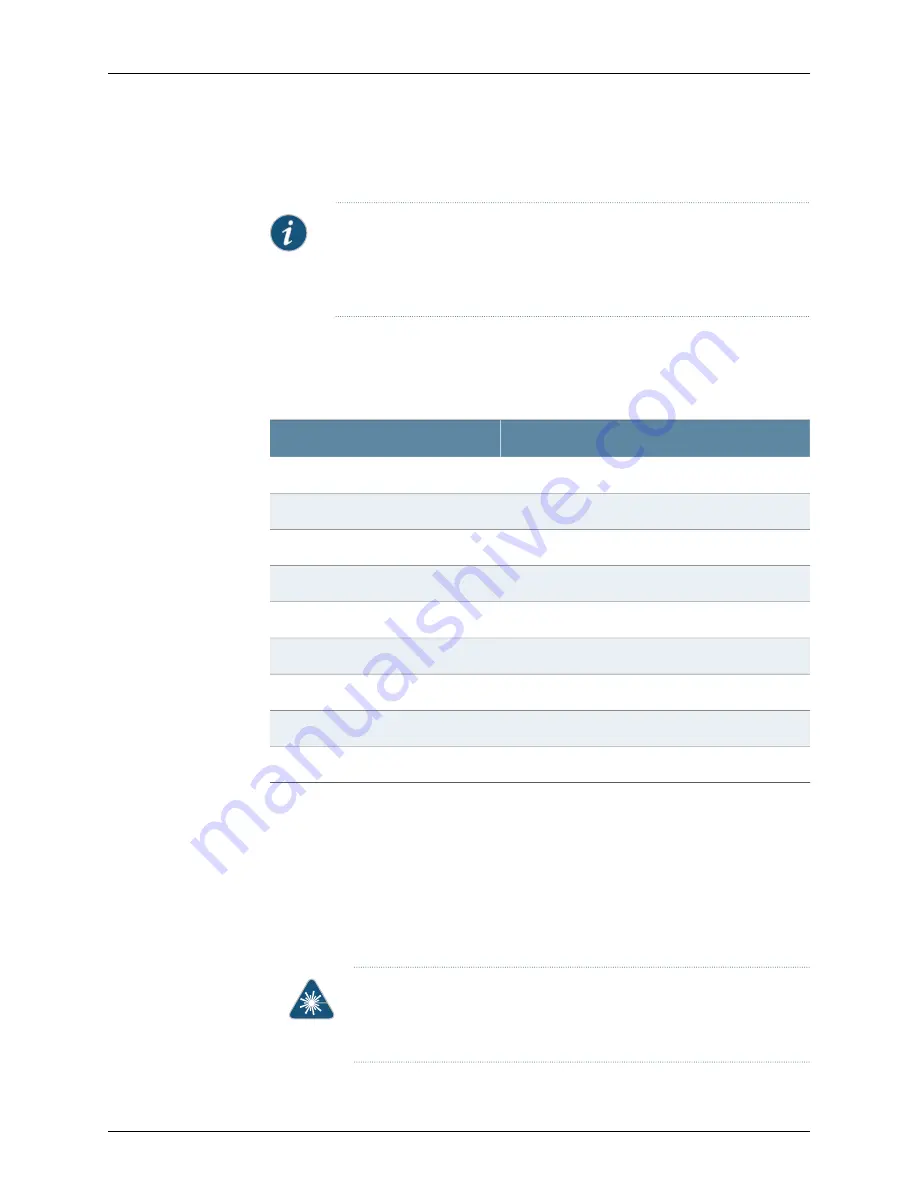
hot-removable. Removing a transceiver does not interrupt the functioning of the card or
module, but the removed transceiver no longer receives or transmits data.
NOTE:
We strongly recommend the use of Juniper Networks transceivers.
We cannot guarantee correct operation if other transceivers are used. The
transceiver type can be different in each port, as long as a supported part
number is used.
For the services gateway to meet NEBS and ETSI standards, all transceivers installed in
the services gateway must be of extended temperature (ET) type.
Table 22 on page 125
describes the applicable transceivers available from Juniper Networks.
Table 22: Extended Temperature SFP, SFP+, and XFP Transceivers
Description
SKU
1000BASE-LH SFP optical transceiver
SRX-SFP-1GE-LH-ET
1000BASE-LX SFP optical transceiver
SRX-SFP-1GE-LX-ET
1000BASE-SX SFP optical transceiver
SRX-SFP-1GE-SX-ET
1000BASE-T SFP copper transceiver
SRX-SFP-1GE-T-ET
10GBASE-ER XFP optical transceiver
SRX-XFP-10GE-ER-ET
10GBASE-LR XFP optical transceiver
SRX-XFP-10GE-LR-ET
10GBASE-SR XFP optical transceiver
SRX-XFP-10GE-SR-ET
10GBASE-ER SFP+ optical transceiver
SRX-SFP-10GE-ER
10GBASE-LR SFP+ optical transceiver
SRX-SFP-10GE-LR
To replace an SFP, SFP+, or XFP transceiver:
1.
Have ready a replacement transceiver or a transceiver slot plug, an antistatic mat,
and a rubber safety cap for the transceiver.
2.
Attach an ESD grounding strap to your bare wrist and connect the strap to one of the
ESD points on the chassis.
3.
Label the cables connected to the transceiver so that you can reconnect them correctly
later.
WARNING:
Do not look directly into a fiber-optic transceiver or into the
end of a fiber-optic cable. Fiber-optic transceivers contain laser light
sources that can damage your eyes.
125
Copyright © 2013, Juniper Networks, Inc.
Chapter 12: Replacing Hardware Components on the SRX3400 Services Gateway
Summary of Contents for SRX3400
Page 14: ...Copyright 2013 Juniper Networks Inc xiv SRX3400 Services Gateway Hardware Guide ...
Page 16: ...Copyright 2013 Juniper Networks Inc 2 SRX3400 Services Gateway Hardware Guide ...
Page 20: ...Copyright 2013 Juniper Networks Inc 6 SRX3400 Services Gateway Hardware Guide ...
Page 48: ...Copyright 2013 Juniper Networks Inc 34 SRX3400 Services Gateway Hardware Guide ...
Page 50: ...Copyright 2013 Juniper Networks Inc 36 SRX3400 Services Gateway Hardware Guide ...
Page 58: ...Copyright 2013 Juniper Networks Inc 44 SRX3400 Services Gateway Hardware Guide ...
Page 88: ...Copyright 2013 Juniper Networks Inc 74 SRX3400 Services Gateway Hardware Guide ...
Page 98: ...Copyright 2013 Juniper Networks Inc 84 SRX3400 Services Gateway Hardware Guide ...
Page 104: ...Copyright 2013 Juniper Networks Inc 90 SRX3400 Services Gateway Hardware Guide ...
Page 106: ...Copyright 2013 Juniper Networks Inc 92 SRX3400 Services Gateway Hardware Guide ...
Page 112: ...Copyright 2013 Juniper Networks Inc 98 SRX3400 Services Gateway Hardware Guide ...
Page 122: ...Copyright 2013 Juniper Networks Inc 108 SRX3400 Services Gateway Hardware Guide ...
Page 152: ...Copyright 2013 Juniper Networks Inc 138 SRX3400 Services Gateway Hardware Guide ...
Page 208: ...Copyright 2013 Juniper Networks Inc 194 SRX3400 Services Gateway Hardware Guide ...
Page 222: ...Copyright 2013 Juniper Networks Inc 208 SRX3400 Services Gateway Hardware Guide ...
Page 225: ...PART 5 Index Index on page 213 211 Copyright 2013 Juniper Networks Inc ...
Page 226: ...Copyright 2013 Juniper Networks Inc 212 SRX3400 Services Gateway Hardware Guide ...
Page 232: ...Copyright 2013 Juniper Networks Inc 218 SRX3400 Services Gateway Hardware Guide ...
















































