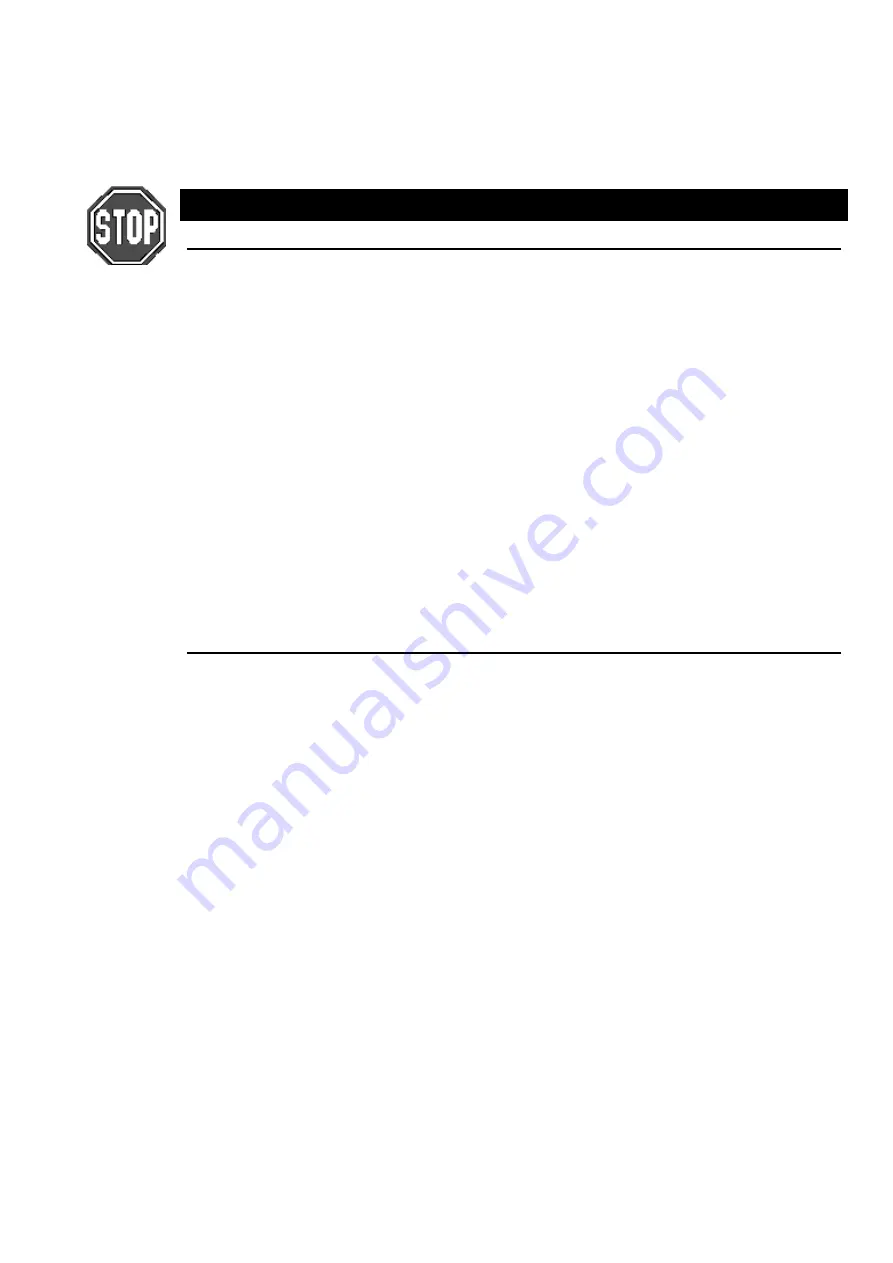
Cuelists
••••
65
loaded onto a different hardware platform from the one they were created on will be converted into blank
cues. The comment field of the cue contains the name of the button that was in the macro cue in case you
need to reconstruct the macro on the new platform. If the show is saved on the new platform then all of the
original macro data will be replaced by the blank cues.
When saving as a v2.3(32) show, macro cues are converted to blank cues with the name of the button that
was in the macro cue in the comment field. The macros directory is not saved when saving as v2.3(32).
Macros are platform specific. You cannot transfer them between different platforms!!
Cuelist and Macro Directories
It is now possible to directly record to cuelists in the Cuelist Directory. Pressing
RECORD
followed by
selecting a button in the Cuelist Directoy will record a cue onto the cuelist that corresponds to the button
that was selected. If the button does not contain a cuelist then a blank cuelist is created, and a cue is
recorded into it.
The Macro Directory operates in an identical manner except that it is accessed through the Macro key
rather than the List key. Cuelists can be copied freely between the cuelist and macro directories, and the
masters. Recording to a cuelist in the cuelist directory will store a look cue, recording to a cuelist in the
macro directory will store keypresses and other user action. Move the cuelist between directories to record
different types of data onto the same cuelist.
Editing Cuelists
Holding
PIG
and selecting a cuelist in the Cuelist Directory Window opens a cuelist window for that
cuelist. Since the cuelist is not necessarily connected to a master some of the options may be unselectable.
These options will also remain greyed out if the cuelist is connected to a Virtual Master.
It is possible to insert Mark, Link and Macro cues without the cuelist being connected to a master. If the
cuelist is connected to a master then the cue is inserted at the current cue (the one with >> in the wait box).
If the cuelist is not connected to a master then the cue is inserted at the selected cue (the one with the
outline around it). Mark cues are inserted before the cue, link and macro cues are inserted after the cue.
Comment Macros
Comment Macros have been designed for triggering the
Go
,
Halt
, and
Release
buttons for other masters,
as well as changing page from within a currently running cuelist.
The Comment Macro commands are typed into the comments box of a cue using
Set
. The comment box is
the far right hand column for a cue in the cuelist window. They execute when the cue starts. If you don’t
have a cue at an appropriate point, record a blank cue.
The available commands are:
G
Go
- use this by specifying G and the number of the master which you wish to press the Go
button for, eg.
G2
to Go the second Master.
S
Halt
(
S
is for stop), eg.
S2
to Halt the second Master.
R
Release
, eg.
R4
to Release Master 4.
P
Page
(Use the page numbers shown in the page window), eg.
P12.1
to change to Page
12.1.
T
GoTo cue,
T
followed by a decimal number does a “goto cue#” on the currently selected
master. eg,
T3.2
will goto cue 3.2 on the currently selected master.
C
Select current master -
C
followed by the master number selects that master to be the
current master, eg,
C5
to select master 5.
J
Release a Virtual Cuelist, eg,
J6
to release Virtual Cuelist 6.
K
Release a Macro, eg,
K9
to release Macro 9.
L
To mimic a
Go
button push on a Virtual Cuelist, eg,
L6
will hit Go on Virtual cuelist 6.
M
To mimic a
Go
button push on a Macro, eg,
M9
will run Macro 9.
To distinguish the Comment Macro from a normal comment, it is preceded by
>
. Multiple Comment Macro
commands can be separated on the same line by
:
. A range can be triggered using
>
.
For example,
>G2:G4>G7
triggers Go buttons on Playback Masters 2 and 4 through 7.
Summary of Contents for HOG 1000
Page 1: ...Software Version 3 20...
Page 12: ...6 HOG Version 3 20 This Page intentionally Left Blank...
Page 22: ...16 HOG Version 3 20 This Page intentionally Left Blank...
Page 50: ...44 HOG Version 3 20 This Page intentionally Left Blank...
Page 62: ...56 HOG Version 3 20 This Page intentionally Left Blank...
Page 74: ...68 HOG Version 3 20 This Page intentionally Left Blank...
Page 90: ...84 HOG Version 3 20 This Page intentionally Left Blank...
Page 94: ...88 HOG Version 3 20 This Page intentionally Left Blank...
Page 119: ...Fixture Library 113...
Page 123: ...Hardware Notes 117 This Page intentionally Left Blank...
















































