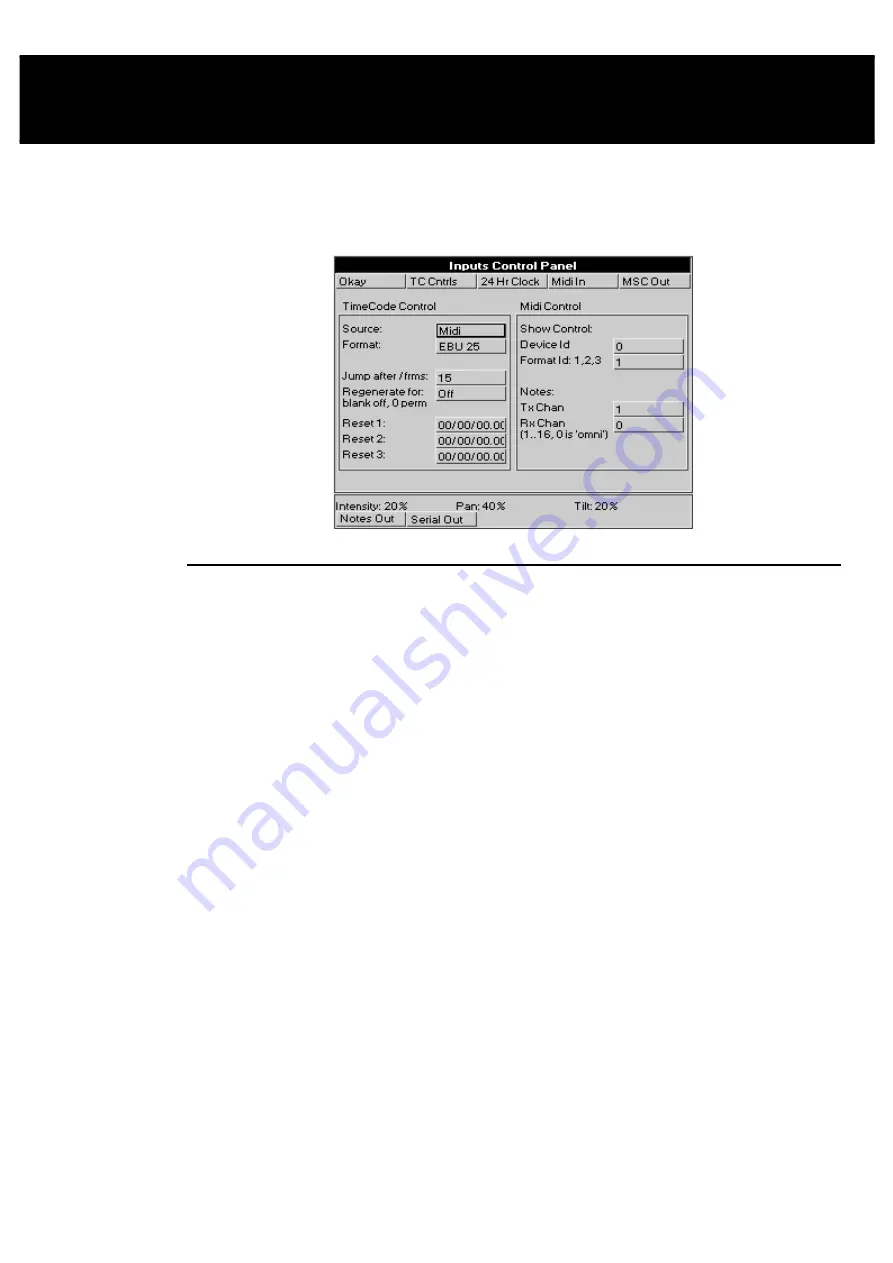
Console Inputs
••••
89
Console Inputs
This chapter covers the use of MIDI, and Timecode inputs. These features are accessed through the Inputs
Control Panel window
To open the Inputs Control Panel window, press
setup
and
Inputs
.
MIDI Timecode
The HOG can only receive MIDI Timecode. It has programmable error correcting features. The console
can also simulate Timecode to help with programming when the Timecode source is not ready.
Setting up the console to read Timecode
Before using Timecode, the console must be configured to accept Timecode:
1
Press
Setup
.
2
Press
Inputs
to bring up the options window for Timecode
input.
3
Connect the MIDI signal to the MIDI Input.
4
Move the selection box to
Source:
and press
Set
. Now use the
cursor keys and
Enter
to choose either
Midi
or
Simulate
from
within the drop down menu..
5
Move the selection box to
Format:
and press
Set
. Now use the
cursor keys and
Enter
to choose the type of input:
Film 24
,
EBU 25
,
NTSC 30
and
SMPTE 30
, from within the drop down
menu.
6
Press
TC Cntrls
on the top toolbar to open up the timecode
control panel at the bottom of the screen (this panel will remain
open until you close it by pressing the
Okay
button on the bottom
toolbar).
7
Press
Tcode On
to allow the console to simulate or read
timecode from the MIDI in port. Pressing
Tcode On
a second
time will turn this off again.
Timecode Error Correction
Entering a time in the
Regenerate for:
box turns on automatic generation of Timecode should the
signal drop out. This will continue for the amount of time selected in the
Regenerate For:
box. If you
enter 0, regeneration will be continuous. To turn automatic timecode regeneration off, set the value in the
Regenerate for:
box to a blank with the backspace button.
Summary of Contents for HOG 1000
Page 1: ...Software Version 3 20...
Page 12: ...6 HOG Version 3 20 This Page intentionally Left Blank...
Page 22: ...16 HOG Version 3 20 This Page intentionally Left Blank...
Page 50: ...44 HOG Version 3 20 This Page intentionally Left Blank...
Page 62: ...56 HOG Version 3 20 This Page intentionally Left Blank...
Page 74: ...68 HOG Version 3 20 This Page intentionally Left Blank...
Page 90: ...84 HOG Version 3 20 This Page intentionally Left Blank...
Page 94: ...88 HOG Version 3 20 This Page intentionally Left Blank...
Page 119: ...Fixture Library 113...
Page 123: ...Hardware Notes 117 This Page intentionally Left Blank...






























