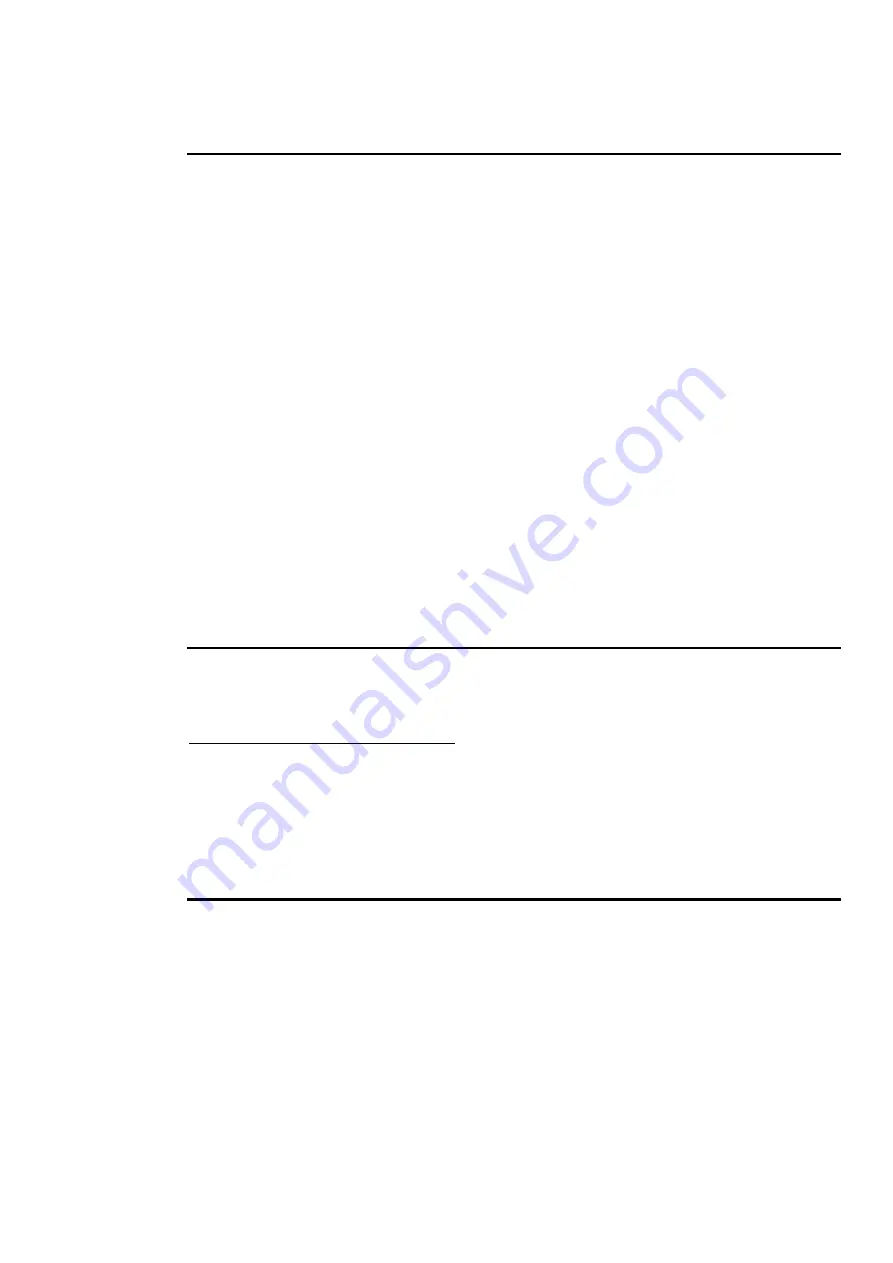
Advanced Programming
••••
49
1
Select the fixture(s).
2
Press
KnockOut
.
Fan
Fanning Parameters over a Range
Fan
automatically programs several fixtures at once to create symmetrical looks. When used with pan and
tilt, fixtures placed in a line will be aimed so they form a fan or a knot.
To use Fan:
1
Select the fixtures to program.
2
Press and hold
Set
.
3
Use the parameter wheel that controls the parameter you wish to
“fan”. eg, use the Pan and Tilt parameter wheels to fan the
position of moving fixtures.
Although mainly intended for pan and tilt,
Fan
can be used on other parameters as well.
•
To create a nice rainbow effect across colour mixing fixtures.
•
To evenly spread delay or fade times for a set of fixtures.
•
To stagger the offset of effects using the Effects Engine.
Using Fan with Time
Timing can be staggered in the programmer time window just like any parameter. Press
Set
and move the
left hand wheel or enter the timing from the keypad. In addition,
1 Pig Thru 10
(ie, hold
Pig
while
pressing
Thru
) will evenly spread timing from 1 to 10 seconds across the fixtures selected in the
programmer.
Grouping
Pressing
Grouping
on the Programmer toolbar will group together fixtures in the designated parts during
fanning. For example, pressing
3 Part
means:
Fixture Movement during fanning
1, 4, 7, …
all go one way
2, 5, 8, …
all stay still
3, 6, 9, …
all go the other way
If the grouping that you desire is not found, you can press
Custom
and enter the fixture grouping that you
want in the data entry box that pops up.
Path
Path
is the type of crossfade a cue, a fixture, or a parameter executes; it defines how a cue will change over
time. Some console users will recognise path by a different name such as a dimmer curve or channel
profile. For example, a PAR can may fade from zero to full in five seconds in nine ways:
Defaults
The default path setting for the fixture as defined in the fixture library.
Linear
Smooth, proportionate fade over time.
Start
Snap change at the beginning of the cue.
End
Snap change at the end of the cue.
Damped
Slower crossfading at the beginning and end of a cue.
Brake
Slower crossfading at the end of a cue.
SpeedUp
Slower crossfading at the beginning of a cue.
Under
The fade first goes in the opposite direction of its destination.
Over
The fade overshoots its destination and then returns to it.
Summary of Contents for HOG 1000
Page 1: ...Software Version 3 20...
Page 12: ...6 HOG Version 3 20 This Page intentionally Left Blank...
Page 22: ...16 HOG Version 3 20 This Page intentionally Left Blank...
Page 50: ...44 HOG Version 3 20 This Page intentionally Left Blank...
Page 62: ...56 HOG Version 3 20 This Page intentionally Left Blank...
Page 74: ...68 HOG Version 3 20 This Page intentionally Left Blank...
Page 90: ...84 HOG Version 3 20 This Page intentionally Left Blank...
Page 94: ...88 HOG Version 3 20 This Page intentionally Left Blank...
Page 119: ...Fixture Library 113...
Page 123: ...Hardware Notes 117 This Page intentionally Left Blank...






























