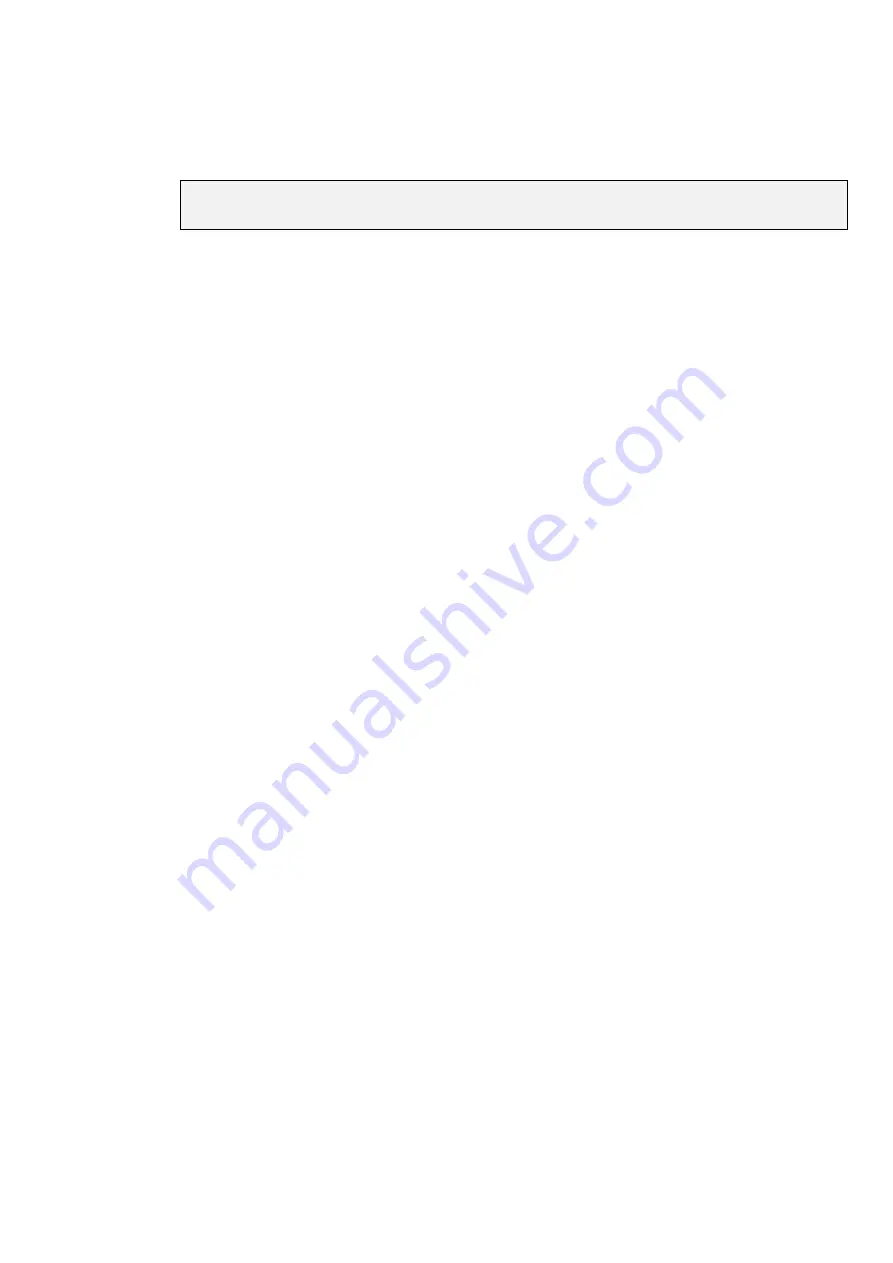
Cues, Cuelists, and Pages
••••
41
The page is now the current page. Any changes you make as to which cuelists are on which masters will
now affect this page.
Creating a New Page
To create a page, just press an empty page button, or press
Page
and an unused page number. As
elsewhere, you can name pages using
Set
whilst in the page directory window.
If using an HOG with no Keyboard, pressing the Menus button will bring up a keyboard on
the main menu banks.
Naming a Page
Changing the name of a page is done in the page directory window.
To change an existing page name:
1
Hold
Pig
and press
Page
to open page directory.
2
Use cursor keys and
Set
to select page to name.
3
Enter name of page using external keyboard.
4
Press
ENTER
.
5
Press
Okay
.
Modifying a Page
Change to the page to be modified, and either record cues into a brand new cuelist or add an existing cuelist
to the page. New cuelists are automatically added to the cuelist directory and to the current page.
To add an existing cuelist to the current page:
1
Open the cuelist directory by holding
PIG
and pressing
List
.
2
Press
Move
or
Copy
.
3
Press
List
.
4
Select the cuelist by entering its number on the keypad.
5
Press the
Choose
button for the desired Master.
6
Press
Okay
After a cuelist is moved onto a Master it’s still linked to the original cuelist; any changes made to it will also
affect all other uses of that cuelist in other pages.
When a cuelist is copied onto a Master, a brand new cuelist is made with no links to any other pages. Any
changes made to it will not affect other pages (unless, of course, the new cuelist is subsequently moved
onto a master in another page).
To delete a cuelist from the page, but retain it in the cuelist directory window for future use:
1
Press
Delete
2
Press the
Choose
button for the Master the cuelist is sitting on.
3
Press
ENTER
.
This will delete the cuelist from the page, but the cuelist will still be located in the cuelist window for future
use:
Clearing a Page
Go to the page you wish to clear. Press
Clear Page
in the Page Window. Note: This does not delete any
cuelists, it only removes them from the currently active page.
Summary of Contents for HOG 1000
Page 1: ...Software Version 3 20...
Page 12: ...6 HOG Version 3 20 This Page intentionally Left Blank...
Page 22: ...16 HOG Version 3 20 This Page intentionally Left Blank...
Page 50: ...44 HOG Version 3 20 This Page intentionally Left Blank...
Page 62: ...56 HOG Version 3 20 This Page intentionally Left Blank...
Page 74: ...68 HOG Version 3 20 This Page intentionally Left Blank...
Page 90: ...84 HOG Version 3 20 This Page intentionally Left Blank...
Page 94: ...88 HOG Version 3 20 This Page intentionally Left Blank...
Page 119: ...Fixture Library 113...
Page 123: ...Hardware Notes 117 This Page intentionally Left Blank...






























