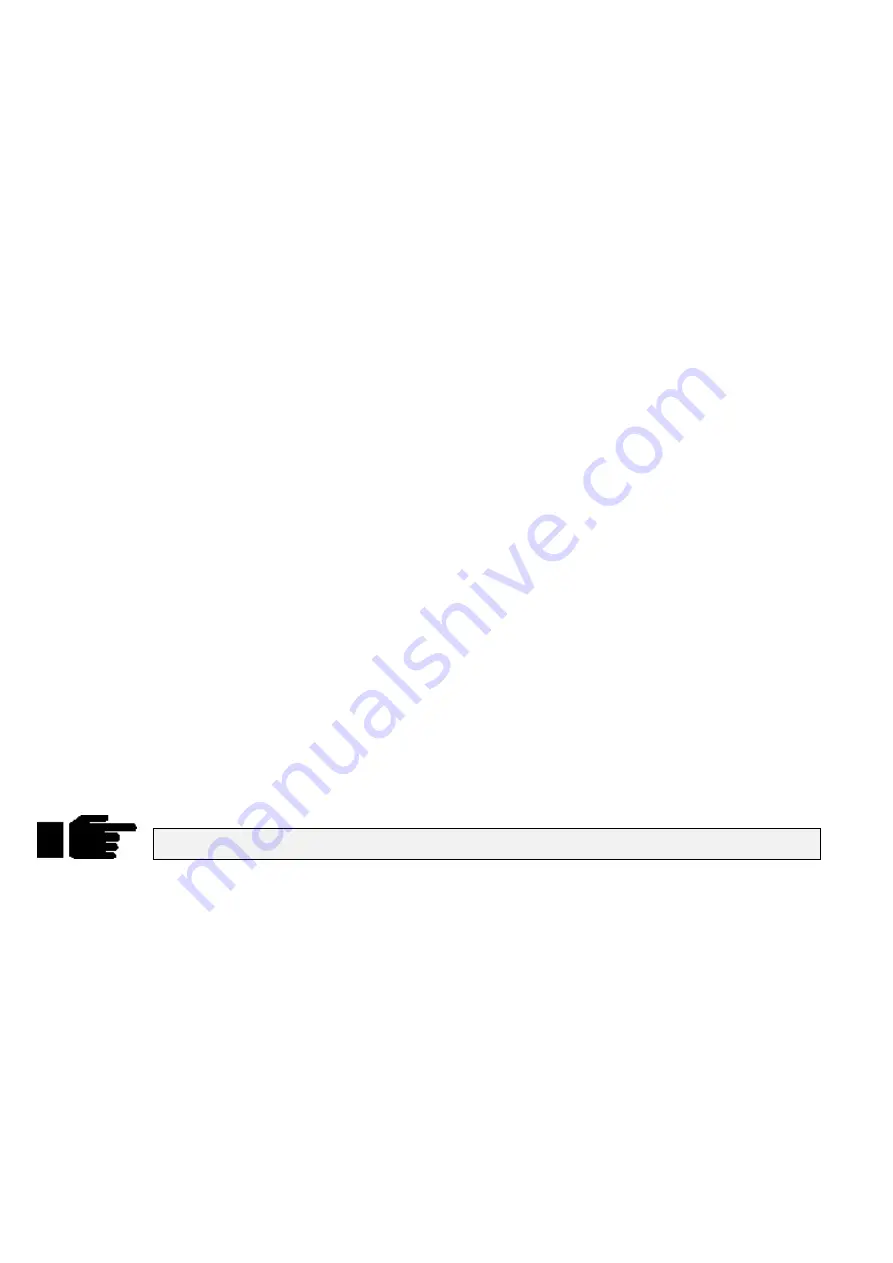
38
••••
HOG – Version 3.20
different ways to achieve a wide selection of looks. This would not be possible if the console always stored
values for each parameter.
However, this system can occasionally be confusing, and sometimes recorded cues don’t appear the same
during playback as they did while in the programmer. This problem usually has one of two causes:
1) Active cues on the playback masters while recording. The look on stage is a combination of the
programmer and the playback masters, but only what’s in the programmer is recorded in the cue. Later,
when the cue is played back, it will look different if the cues that were active while recording are now
turned off.
2) Active cues during playback outputting values for parameters not included in the recorded cue. If a
Cyberlight is programmed with only intensity, colour, and focus information, an iris setting will not be
included in the cue. If this cue is activated after another cue has put the same fixtures in a tight iris, the iris
will remain tight even though it was open when recorded. This is because no information was programmed
for iris since it was not touched.
State
and
Everything
let you avoid these problems and control how much is included when recording
a cue.
Pressing
State
on the toolbar after
Record
will record everything that’s been entered into the
programmer since the last time
Clear
Restore
was pressed.
Pressing
Everything
records the entire output from the console, as though a “snapshot” were being
taken. This ensures that the look on stage during playback is exactly the way it looked during
programming. Recording with
Everything
selected is the equivalent of creating a blocking cue on a
conventional console. In contrast, State only creates a blocking cue for the fixtures used in the specific
cuelist.
When copying cues, pressing
State
copies the entire state of the cuelist up to the point of the selected cue,
not just the cue. This corresponds to the sum of all the cues up to and including the selected cue. When
loading cues, pressing
State
loads the cuelist state into the programmer.
Unblock
Whenever State or Everything are used, parameters will often repeat settings programmed in earlier cues.
These are known as hard commands. Hard commands are also created during the normal course of
programming. Sometimes these hard commands are deliberately included, but sometimes they are the by
product of cue manipulation. To eliminate unwanted hard commands, use Unblock:
1
Press
Pig
and the
Choose
button for the cuelist to
unblock.
2
Press
Unblock
on the cuelist toolbar.
3
Enter a range of cues to unblock.
4
Press
ENTER
.
Eliminating unnecessary hard commands is a good way to reduce show size on disk.
Grabbing All Parameters
To force values into all parameters for the selected fixtures in the programmer, press
Pig
and
Active
.
Thus, even if a parameter is not adjusted while programming a cue, it will contain its current level upon
recording. If the parameters are not controlled by any cues, then this will be the default settings from the
fixture library.
Track Fwd/“Cue Only”
Use this after
Record
,
Copy
or
Update
by pushing
Track Fwd
button on toolbar. This button toggles
between the two options:
Track Fwd On
The cue will track its changes through the subsequent cues until there’s a change
previously programmed. This is the normal programming mode.
Track Fwd Off
This is also known as
Cue Only
. Using the
Cue Only
option changes the following
cue so it reverts to its previous state prior to the operation. In other words, the changes
are undone in the next cue.
In addition, when you press the
Track Fwd
button to enable or disable the “
Edits Track Forward
”
function, the change will stay for one edit operation only. It will revert to the default setting for the next
operation.
Summary of Contents for HOG 1000
Page 1: ...Software Version 3 20...
Page 12: ...6 HOG Version 3 20 This Page intentionally Left Blank...
Page 22: ...16 HOG Version 3 20 This Page intentionally Left Blank...
Page 50: ...44 HOG Version 3 20 This Page intentionally Left Blank...
Page 62: ...56 HOG Version 3 20 This Page intentionally Left Blank...
Page 74: ...68 HOG Version 3 20 This Page intentionally Left Blank...
Page 90: ...84 HOG Version 3 20 This Page intentionally Left Blank...
Page 94: ...88 HOG Version 3 20 This Page intentionally Left Blank...
Page 119: ...Fixture Library 113...
Page 123: ...Hardware Notes 117 This Page intentionally Left Blank...






























