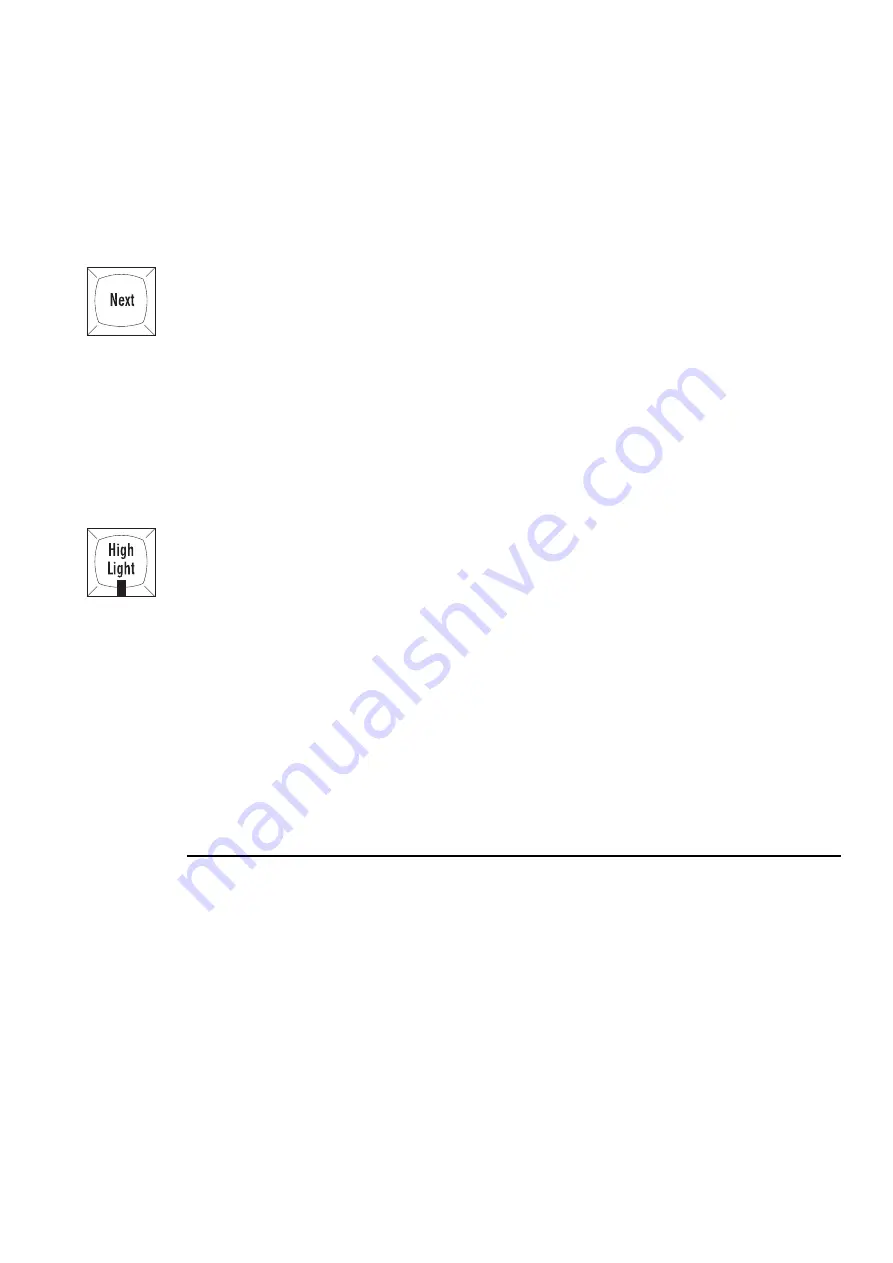
Advanced Programming
••••
47
Only
Only
selects the intersection between two groups. For example:
1
Selecet a group containing fixtures 1 through 3.
2
Press Select and then Only.
3
Select a group containing fixtures 2 through 6.
4
Fixtures 2 and 3 will now be selected in the Programmer.
Calibrate
Calibrate
is used with XYZ programmingto establish stage co-ordinates.
Next
When a range or group is selected in the programmer the
Next
button will cycle through the fixtures in this
range or group, in the order that they have been entered. ie, 1 thru 4 will cycle 1,2,3,4,1,… and 8 + 5 + 7 +
6 will cycle 8,5,7,6,8,…
If nothing is selected in the programmer, or a single fixture is selected on the command line, then the
Next
button will cycle through all of the fixtures for the currently selected fixture type. If no user numbers have
been allocated then the
Next
button will cycle through every fixture of each fixture type in turn. If every
fixture has been allocated a unique user number then the
Next
key will cycle through them in numerical
order.
Pressing
PIG
plus
Next
moves backwards.
When using a trackball or mouse to aim fixtures (ie, in pan/tilt mode) the left button works as
Next
and the
right button as Previous.
Highlight
Highlight
temporarily brings the currently selected fixture(s) to 100% intensity and an open beam, without
this information being stored in the cue. It’s useful for updating preset focuses or for focusing a specific
fixture in the middle of a cue. Highlight will not affect the settings within the programmer even though the
Stage Output screen will show different values.
Highlight remains active until turned off by pressing
Highlight
again.
It’s possible to adjust the default Highlight settings by creating a custom Highlight palette. To do this:
1
Create a palette with fixtures at the desired highlight
settings.
2
Select this palette.
3
Press
Set
twice.
4
Select the
Highlight
option.
5
Press
ENTER
.
More on Adjusting Levels
Fine Wheel Movement
Some fixtures, for instance Cyberlights, have 16 bit resolution for pan and tilt channels. In order to access
the fine level of resolution, hold
Pig
while turning the parameter wheels. The levels will be adjusted at the
finest setting possible. Note that although the parameter wheels generally work at 8 bit resolution, all
crossfades in the HOG are performed at full 16 bit resolution.
Flip
Flip
rotates a moving-head fixture so that it hits the same point on stage, but from the other end of its
movement range. To achieve this, select the fixtures you want to flip and press
Flip
.
Remainder Dim
When
Rem Dim
on the programmer toolbar is pressed after a fixture selection, all other fixtures will
receive an intensity value of 0.
Other Toolbar Items
Out
sets the intensities of selected fixtures to 0.
Summary of Contents for HOG 1000
Page 1: ...Software Version 3 20...
Page 12: ...6 HOG Version 3 20 This Page intentionally Left Blank...
Page 22: ...16 HOG Version 3 20 This Page intentionally Left Blank...
Page 50: ...44 HOG Version 3 20 This Page intentionally Left Blank...
Page 62: ...56 HOG Version 3 20 This Page intentionally Left Blank...
Page 74: ...68 HOG Version 3 20 This Page intentionally Left Blank...
Page 90: ...84 HOG Version 3 20 This Page intentionally Left Blank...
Page 94: ...88 HOG Version 3 20 This Page intentionally Left Blank...
Page 119: ...Fixture Library 113...
Page 123: ...Hardware Notes 117 This Page intentionally Left Blank...






























