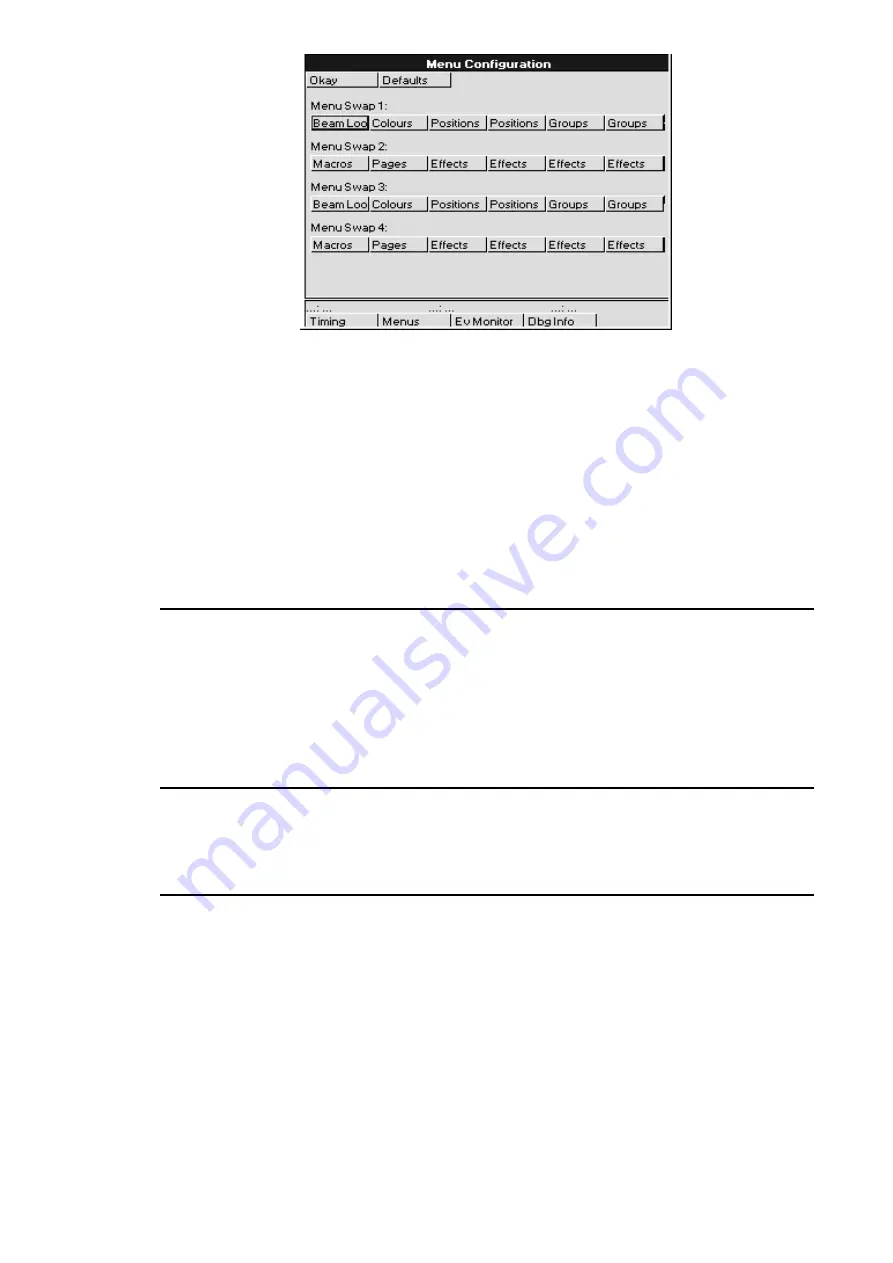
82
••••
HOG – Version 3.20
To change the default settings used for menu palettes:
1
From the Control Panel Window, press
Menus
on the
bottom toolbar to open the Menu Configuration window.
2
Use the cursor keys and
Set
to select the palettes to
change.
3
Use the cursor keys and
ENTER
to select the desired
palette type from the drop down pick box.
4
Repeat steps 2 and 3 until menus are set up as desired.
5
Press
Okay
when finished.
To reset the palette menus back to normal, press
Defaults
in the Menu Configuration Window.
Event Monitor
The Event Monitor is used to troubleshoot the console. It is accessed from the Control Panel Window by
pressing
Ev Monitor
on the bottom toolbar. Pressing a button on the console or external keyboard,
moving a fader, parameter wheel or the mouse trackball will display information on the LCD. To exit you
hold down the
PIG
key and press
ENTER
to exit the event monitor.
If you suspect that a fader or button is not working on the console, you can use the event monitor to
accurately determine what works and what doesn’t by looking at the information shown on the main LCD.
Debug Information
This function is for Software Development purposes and will not generally be used. It is accessed by
pressing Dbg Info in the Control Panel Window. The only time when you may need to use it is if instructed
to do so by a technician when trying to find and solve console problems over the phone.
Updating Software
Although future software versions will be loaded from the Control Panel, for the time being it must be done
differently.
The quickest way to upgrade your HOG is through the Internet; to access the Jands page on the World
Wide Web, use http://www.jands.com.au. Select the Download page, then choose HOG & Hog Software
and go to Operating System Software. Transfer the two new files to a pair of IBM-formatted floppy
diskettes (if you choose the zipped versions, you’ll need to unzip it first). The file JNT2.BIN goes on the
first disk, the file JNT2B.BIN goes on disk 2.
Loading these upgrades into the console is simple:
Summary of Contents for HOG 1000
Page 1: ...Software Version 3 20...
Page 12: ...6 HOG Version 3 20 This Page intentionally Left Blank...
Page 22: ...16 HOG Version 3 20 This Page intentionally Left Blank...
Page 50: ...44 HOG Version 3 20 This Page intentionally Left Blank...
Page 62: ...56 HOG Version 3 20 This Page intentionally Left Blank...
Page 74: ...68 HOG Version 3 20 This Page intentionally Left Blank...
Page 90: ...84 HOG Version 3 20 This Page intentionally Left Blank...
Page 94: ...88 HOG Version 3 20 This Page intentionally Left Blank...
Page 119: ...Fixture Library 113...
Page 123: ...Hardware Notes 117 This Page intentionally Left Blank...






























