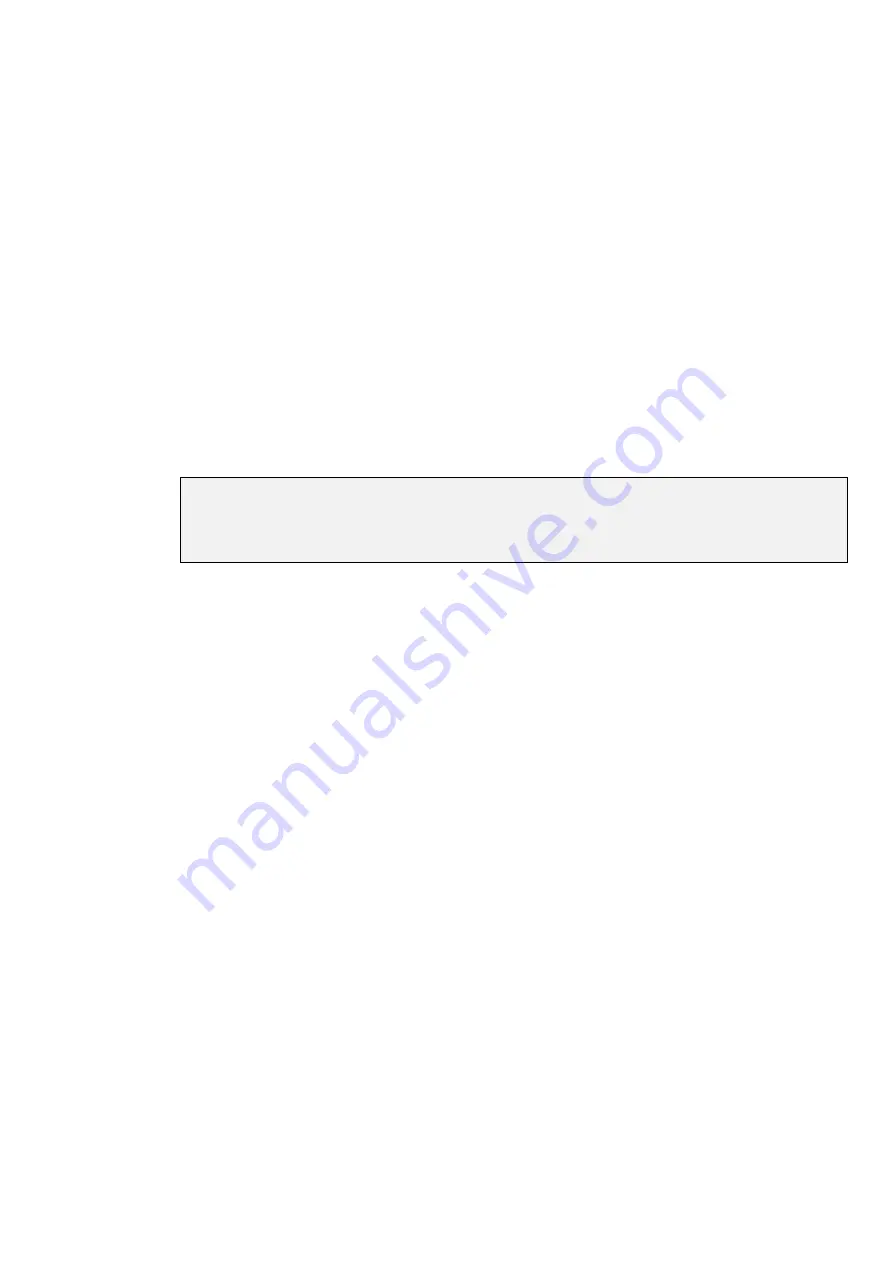
Advanced Patch Functions
••••
87
1
Open the Fixture Editing Spreadsheet. This is found in
the Patch Window. To open the Fixture Editing
Spreadsheet from the Main display, press
Setup
,
Patch
,
Edit Fix
.
2
Use the
Group
button and the toolbar to select the type
of fixture for which you wish to change the alignment.
3
Use the cursor keys to move around the Fixture Editing
Spreadsheet. Select a group of fixtures by holding down
the
PIG
key and using the up and down cursor keys. To
select all the fixtures of that type, use the ALL row.
4
Press the
Set
key to toggle the selection between Normal
and Invert/Swap.
5
Press
Okay
when you’re done.
Invert Pan
and
Invert Tilt
make the pan and tilt parameters respond in a reverse manner to
normal, and should be used for fixtures hung in reverse orientation to the others.
Swap Axes
swaps the
pan and tilt parameters for sideways-hung fixtures.
Range Labels
Press
Set
and type in a label for the range. Ranges which do not appear in automenus have a ‘#’ next to the
heading.
Note that auto menus incorporate any changes made in the fixture spreadsheet, so that if
range labels are swapped or changed, the palettes will reference the new ranges
(automenus must however be regenerated to take account of any subsequent
modifications).
Summary of Contents for HOG 1000
Page 1: ...Software Version 3 20...
Page 12: ...6 HOG Version 3 20 This Page intentionally Left Blank...
Page 22: ...16 HOG Version 3 20 This Page intentionally Left Blank...
Page 50: ...44 HOG Version 3 20 This Page intentionally Left Blank...
Page 62: ...56 HOG Version 3 20 This Page intentionally Left Blank...
Page 74: ...68 HOG Version 3 20 This Page intentionally Left Blank...
Page 90: ...84 HOG Version 3 20 This Page intentionally Left Blank...
Page 94: ...88 HOG Version 3 20 This Page intentionally Left Blank...
Page 119: ...Fixture Library 113...
Page 123: ...Hardware Notes 117 This Page intentionally Left Blank...






























