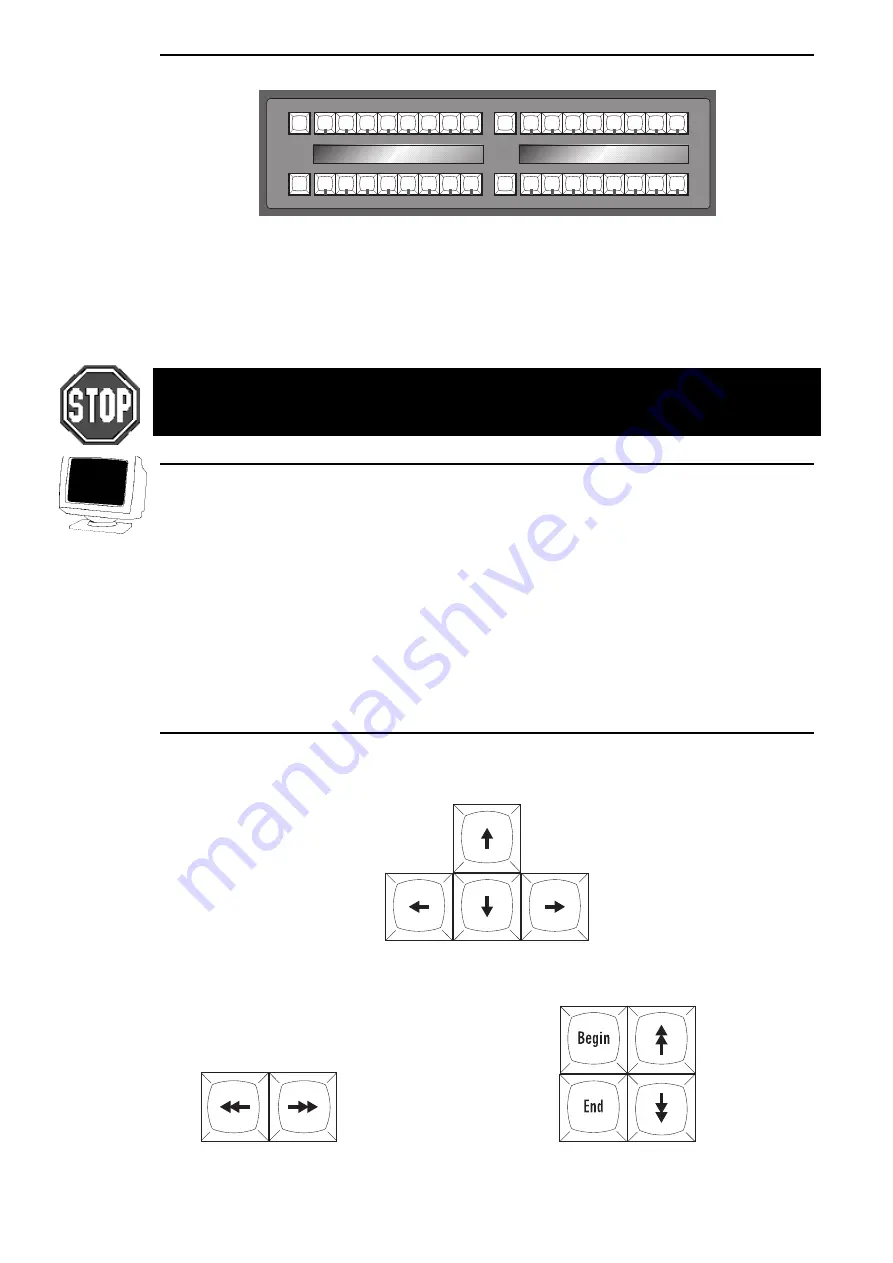
8
••••
HOG – Version 3.20
Menu Banks
The HOG has four Menu Banks for access to all presets and palettes, providing fast and efficient
programming. Each Menu Bank has sixteen preset buttons that can be programmed with specific Groups,
Colours, Positions and Beams. Buttons that have been assigned palettes will indicate this with a red LED.
Those buttons with the LED off are empty. To the left of each bank is a page selection window with
+
and
-
buttons to cycle through all 10 pages; a clean set of sixteen more presets is available with each new page.
To access each preset, simply press its button. A list of the presets can be called up for naming by pressing
PIG
and
Position
,
Colour
,
Beam
or
Group
as appropriate.
THE HOG 500 DOES NOT HAVE MENU BANKS. TO ACCESS THE MENUS, YOU MUST USE
EITHER THE EXTERNAL MONITOR OR A COMBINATION OF GROUP / POSITION / COLOUR
/ BEAM / EFFECT AND NUMBER KEYS.
Displays
The HOG has a central Liquid Crystal Display, located to the left of the keypad, which displays
programming activity, menus for functions not found directly on the console, and windows to view cue lists
or palette lists
Near the bottom of the main LCD is the Command Line. This will tell you what fixtures are currently
selected for programming, and what palettes have been assigned to them thus far. To deselect an item that’s
up on the Command Line, simply backspace over it with the backspace arrow on the keypad.
Along the top and bottom of the main LCD are Toolbars; functions relevant to the current application will
appear here, and are accessed by pressing the buttons directly above or below them.
There is also the option for one external display (a standard PC VGA monitor may be used) which connects
to a port at the rear of the console and shows more information.
Navigation
Navigation through the console’s displays is achieved primarily through use of the Cursor Keys, located
beside the Keypad.
To move through a display window without altering the selection at the same time, use the Paging Arrow
keys above the cursor keys. They will move the display one screen at a time, like Page Up and Page Down
on a PC. The
Begin
and
End
buttons will select the first and last parameter respectively.
Page Left and Right Buttons
Page Up and Down, Begin and End Page buttons
Summary of Contents for HOG 1000
Page 1: ...Software Version 3 20...
Page 12: ...6 HOG Version 3 20 This Page intentionally Left Blank...
Page 22: ...16 HOG Version 3 20 This Page intentionally Left Blank...
Page 50: ...44 HOG Version 3 20 This Page intentionally Left Blank...
Page 62: ...56 HOG Version 3 20 This Page intentionally Left Blank...
Page 74: ...68 HOG Version 3 20 This Page intentionally Left Blank...
Page 90: ...84 HOG Version 3 20 This Page intentionally Left Blank...
Page 94: ...88 HOG Version 3 20 This Page intentionally Left Blank...
Page 119: ...Fixture Library 113...
Page 123: ...Hardware Notes 117 This Page intentionally Left Blank...















































