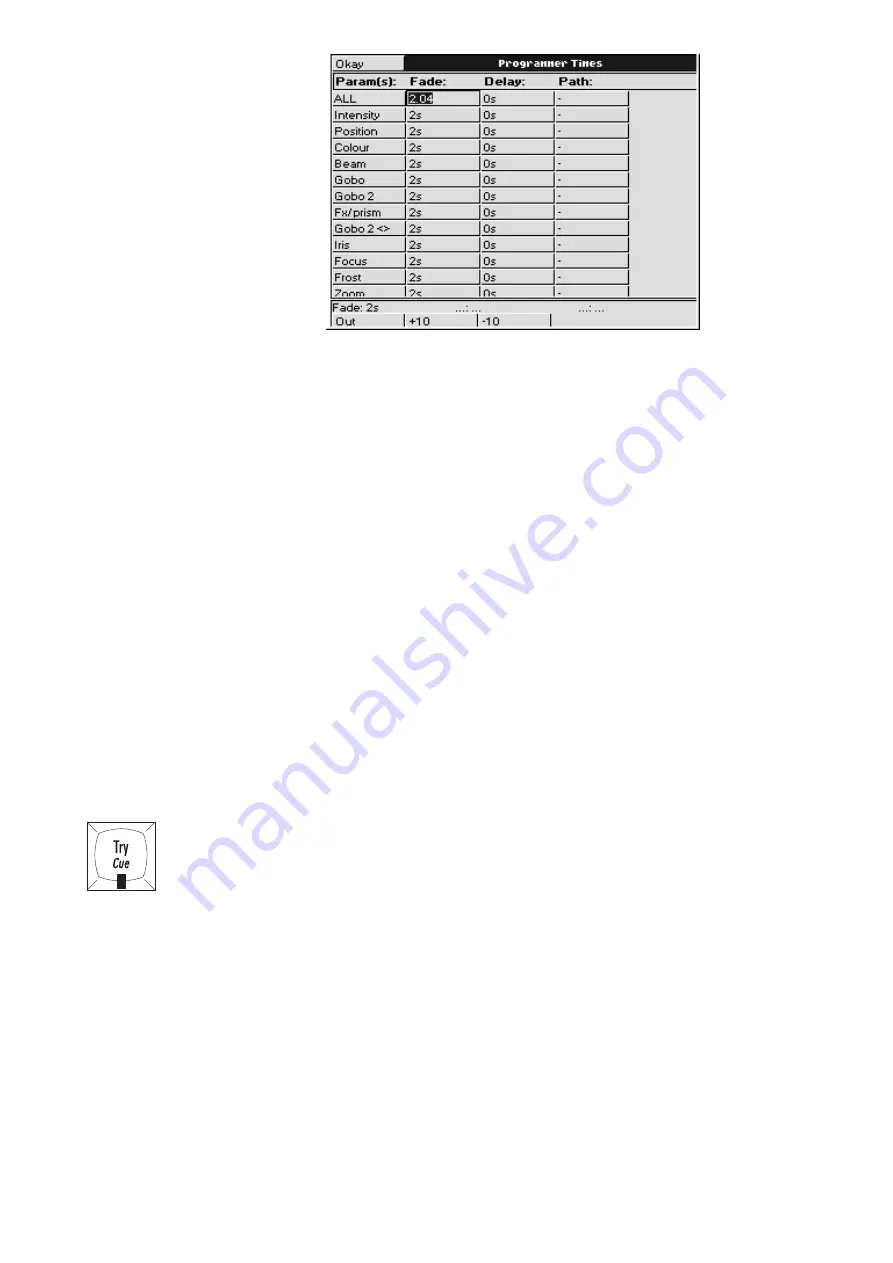
Quick Start
••••
29
The
All
line in this window sets times for all parameters. Use the
Intensity
,
Focus
,
Colour
, and
Beam
lines to set times for all parameters of those types. Below these lines, times can be entered for
specific parameters (time values can have up to 2 decimal places of precision eg, 5.11 seconds).
To set different delay times, use the cursor keys and
Set
to change to the Delay column.
Once you’re done adjusting the times, press
ENTER
to close the Time window. To keep the Time window
permanently open, press
Pig
and
Time
, but you will need to press
Set
before editing times.
Different times for different fixtures
If different fixtures need different timings, repeat selecting fixtures / setting times, for as many different
times as you need. For example, to create a peel off where fixtures move from a point, one by one:
1
Create the starting position and record it as a cue.
2
Select fixture 1, press
Time
and use the cursor keys to
select the Delay column. Type
1 ENTER
to give it a
delay time of 1 second.
3
Press
Next
to select the next fixture then press
Time
and do the same as in step 2 but with the new delay time.
4
Continue for all fixtures.
5
Record this as the second cue.
Note: if you want to leave the timing window open, you can do so by holding
PIG
and pressing
Time
. In
this case, you need to press
Set
to insert new times
Checking your cue before you Record
You don’t have to record a cue to check to see how the timing will work out.
1
Press
Try Cue
to fade out the programmer (note: this is
an alternative to the snap change of
Blind
).
2
Press
Try Cue
again to fade the cue in with time.
Changing timing after Recording
After recording, it’s possible to globally adjust a cue’s time in the cuelist window with the
Set
button.
However, to set different times on individual parameters—and not one time for the entire cue—it’s
necessary to first
Load
the cue back into the programmer. More on these items in the chapters to come.
Split timing
Split timing means that when the cue executes, fixtures whose intensities are going up (“In” fixtures) will
have different timing to those fixtures whose intensities are going down (“out”). So a split time has both an
In time and an Out time.
Use
/
to enter a split fade time (one with both an in and out time). For example,
2/4
would have an in time
of 2 seconds and an out time of 4 seconds.
/
can also be used to enter a split delay time.
Specifying minutes
Hold the
PIG
key and press
.
to get minutes.
Time values can have up to 2 decimal places of precision (eg, 5.11 seconds).
Summary of Contents for HOG 1000
Page 1: ...Software Version 3 20...
Page 12: ...6 HOG Version 3 20 This Page intentionally Left Blank...
Page 22: ...16 HOG Version 3 20 This Page intentionally Left Blank...
Page 50: ...44 HOG Version 3 20 This Page intentionally Left Blank...
Page 62: ...56 HOG Version 3 20 This Page intentionally Left Blank...
Page 74: ...68 HOG Version 3 20 This Page intentionally Left Blank...
Page 90: ...84 HOG Version 3 20 This Page intentionally Left Blank...
Page 94: ...88 HOG Version 3 20 This Page intentionally Left Blank...
Page 119: ...Fixture Library 113...
Page 123: ...Hardware Notes 117 This Page intentionally Left Blank...






























