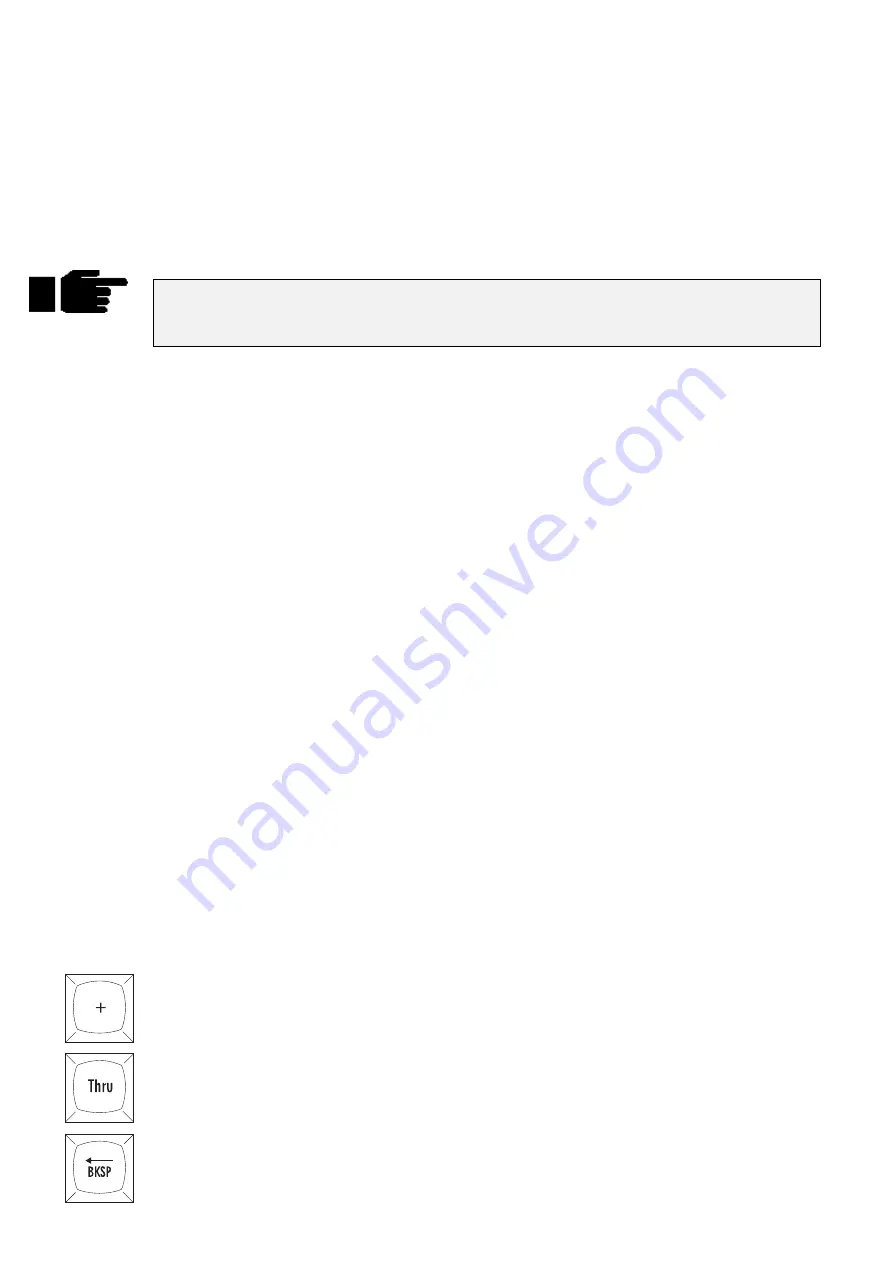
22
••••
HOG – Version 3.20
1
Find the Group palette button labelled
ALL Deschann
and
press it. This group was created when the
Auto Menus
function
was used during set up.
All desk channels are now selected.
Alternatively:
1
Type
Group 2 ENTER
on the keypad.
Or you can select fixtures individually:
1
Type in the numbers you want, eg,
32 Thru 55
, or
1 Thru 5 + 9 -
3
, or
Group 2 - 7
You’ll notice that after you selected the All Desk Channels group that some of the palette
button labels in the Focus, Colour and Beam windows changed to a light grey box. This
indicates that those palettes have no effect on your current selection
To program VL5s, select them using the
Group
key and the toolbar. You can avoid having to use the
Group
and toolbar buttons by specifying the fixture type number (determined by the order in which the
fixtures were added to the patch in the Change Schedule window) followed by a slash and the fixture
number. For example,
1 / 5
would select Desk Channel 5 (fixture type 1
/
fixture number 5). You can use
Thru
,
+
and
-
with this as well. eg,
1/1 Thru 5 -1/3 + 9
.
Note: This will only work if you have 9 fixtures patched of the currently selected fixture. ie, if you have a
bank of Desk Channels in your patch list and also have VL5s currently selected and have 9 of them, start
with the programmer clear, and you will finish up with Desk Channels 1,2,4,5 and VL5 9 selected.
Selecting different types at the same time
You can select different fixture types simultaneously. For example:
1
Press
Group
, Select
Dsk chan
,
1
,
ENTER.
2
Press
Group
, Select
Cyberm2
,
1
,
ENTER.
This selects Desk Channel 1 and Cyberlight 1 together. You can also press the
All Deschannel
and
All Cybm2litho
group buttons. Once again the “
/
” button can be used to select different types. Later,
we will see that you can record different types into one group and select them with just one button push.
Deselecting fixtures
Use the back arrow key to backspace over unwanted groups or fixtures.
Or you can deselect Groups by
1
Press
PIG
and hold it down.
2
Press the group button to deselect
Finally, you can also press
Clear Restore
, but this will also erase any other information currently in the
programmer.
The Keypad functions
The keypad selects fixtures, groups, palettes, and times.
On the keypad, you’ll find the following keys in addition to the numbers:
Selects more than one item:
Group 8 + Group 12
.
Selects a series of items: Intellabeams
6 Thru 15
.
Backspaces through the previous item on the command line, which shows the most recent
selection you have made in the programmer. Selections become deleted as you backspace
through them. We call this key
Backspace
.
Summary of Contents for HOG 1000
Page 1: ...Software Version 3 20...
Page 12: ...6 HOG Version 3 20 This Page intentionally Left Blank...
Page 22: ...16 HOG Version 3 20 This Page intentionally Left Blank...
Page 50: ...44 HOG Version 3 20 This Page intentionally Left Blank...
Page 62: ...56 HOG Version 3 20 This Page intentionally Left Blank...
Page 74: ...68 HOG Version 3 20 This Page intentionally Left Blank...
Page 90: ...84 HOG Version 3 20 This Page intentionally Left Blank...
Page 94: ...88 HOG Version 3 20 This Page intentionally Left Blank...
Page 119: ...Fixture Library 113...
Page 123: ...Hardware Notes 117 This Page intentionally Left Blank...






























