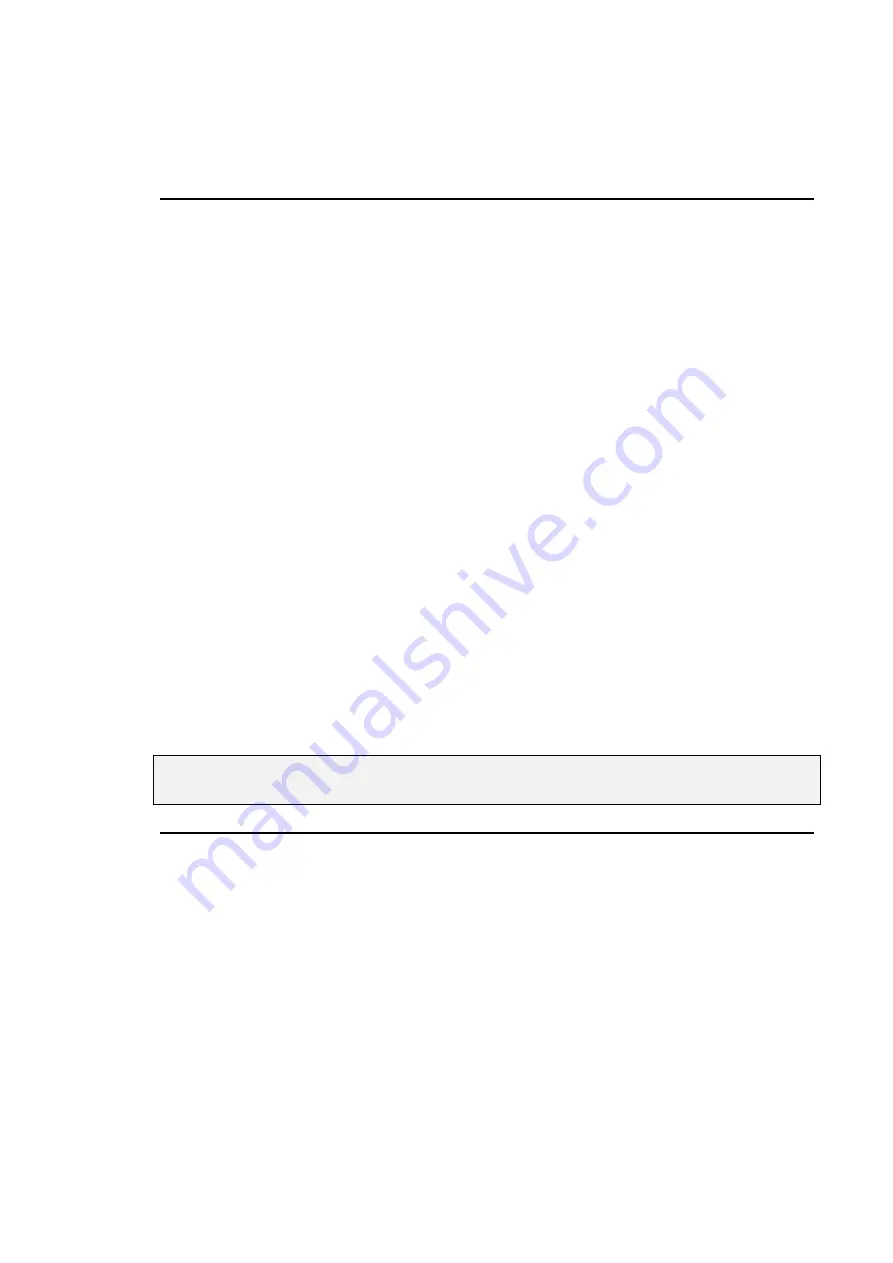
46
••••
HOG – Version 3.20
Only the items that are programmed since the last record actually get recorded in the cue. As cues are
executed in a cuelist, the console automatically calculates the output state for that point in the cuelist. If
Maintain State
is deselected, output will be the same as the programmed cues.
Cue four was recorded by deselecting
Track Forward
on the recording toolbar (which appears after
Record
is pressed). This puts the console in Cue Only mode so that any changes in cue four are
automatically reversed in the following cue.
Cloning (Copying) Parameters
The Clone function copies parameter and timing information from one fixture to another – even fixtures of
different types.
To clone information from source fixtures to the destination:
1
Select the destination fixtures in the programmer.
2
Press
Pig
and
Copy
.
3
Select source fixtures.
4
Press
ENTER
.
Both the source and destination fixtures must be present in the programmer while cloning.
The standard Edit Toolbar is used to control what is cloned. For example, select
Use T
, and deselect all
the others (I, F, C & B) to clone timing only.
Clone can be used with overlapping sets of source and destination fixtures. For example, if you have set up
a staggered fade on Cybers 1>10, and want to reverse the order in which it occurs:
1
Select
Cyber
1 Thru 10
.
2
Press
Pig
and
Copy
.
3
Press
Use I
,
Use F
,
Use C
and
Use B
to select time
parameters only.
4
Cyber
10 Thru 1
.
Clone also works with XYZ programming, so that you can copy a position to any number of lights (as long
as they are all calibrated).
Information can also be cloned across different fixture types, as long as the types have some parameters in
common, eg,
Mac 500
1 Thru 6
Clone from Trakspot
6 Thru 1
.
Note that Clone cannot be used to grab information from running cuelists – first use
Active
, and then Clone to different fixtures.
More on Selecting Fixtures
Pressing
Select
on the main toolbar brings up the fixture selection toolbar. The fixture selction toolbar
provides you with facilities for selecting fixtures in a range of ways to speed up programming.
All, Odd, Even
The
All, Odd
, and
Even
buttons act on the selection already in the programmer.
All
re-selects all
fixtures currently in the programmer.
Odd
and
Even
select the odds and evens of the most recently
selected fixtures in the programmer. For example, to select the even desk channels in your rig:
1
Select the
All Desk
group.
2
Press
Even
on the Programmer toolbar.
Prev
Prev
reselects the previous Programmer selection.
Invert
Invert
captures the fixtures not chosen in the previous selection. For example, if all VL5’s are first
loaded in the programmer and then number five is selected, pressing
Invert
selects all VL5’s except
number five.
Summary of Contents for HOG 1000
Page 1: ...Software Version 3 20...
Page 12: ...6 HOG Version 3 20 This Page intentionally Left Blank...
Page 22: ...16 HOG Version 3 20 This Page intentionally Left Blank...
Page 50: ...44 HOG Version 3 20 This Page intentionally Left Blank...
Page 62: ...56 HOG Version 3 20 This Page intentionally Left Blank...
Page 74: ...68 HOG Version 3 20 This Page intentionally Left Blank...
Page 90: ...84 HOG Version 3 20 This Page intentionally Left Blank...
Page 94: ...88 HOG Version 3 20 This Page intentionally Left Blank...
Page 119: ...Fixture Library 113...
Page 123: ...Hardware Notes 117 This Page intentionally Left Blank...
















































