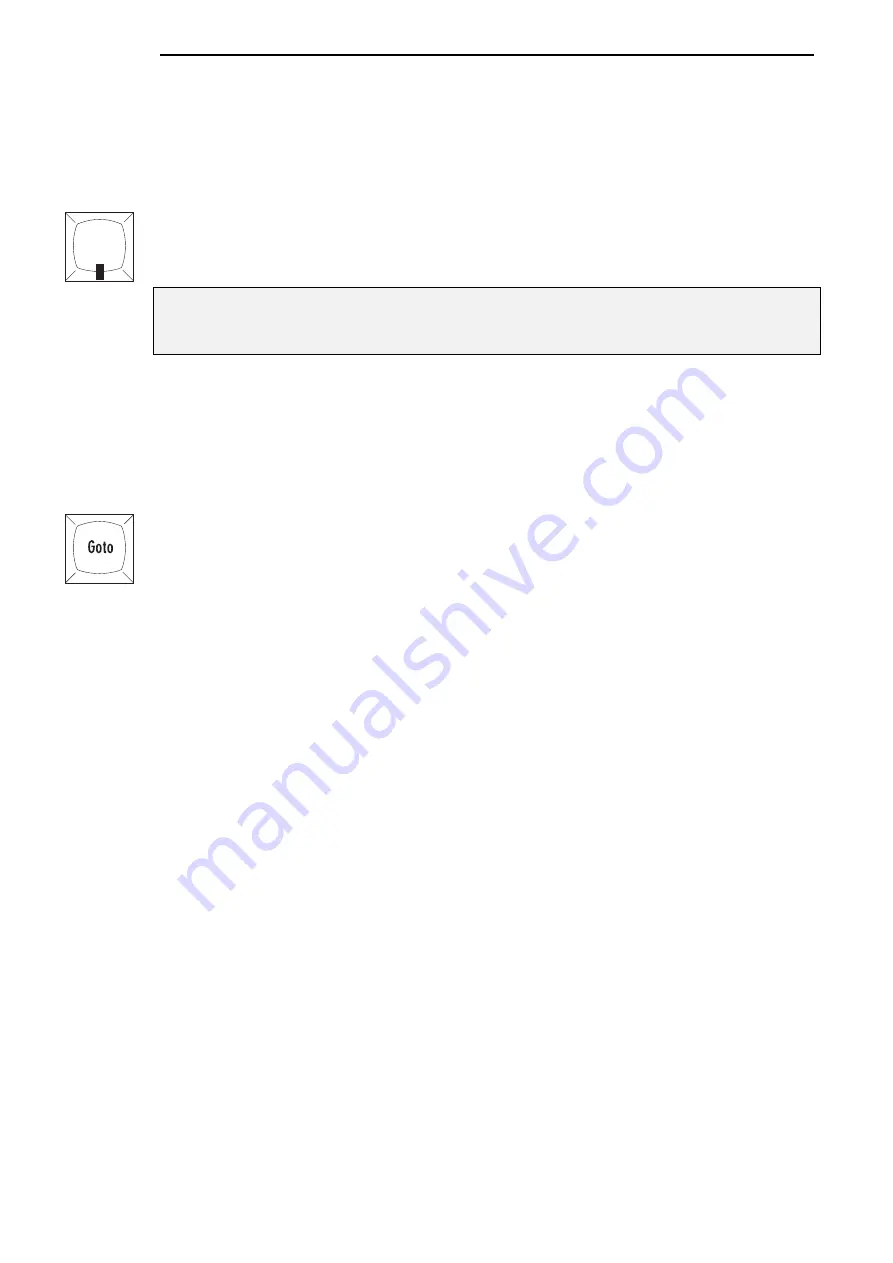
70
••••
HOG – Version 3.20
Other Playback Controls
Grand Master
The Grand Master is the overall intensity control for the entire console. Most often, it’s simply left at full.
Only intensity parameters are controlled by the Grand Master; it has no impact on colour, beam or focus
parameters.
DBO
The Dead Black Out button sits above the Grand Master. When pressed, it immediately brings all intensity
levels to 0%, where they’ll remain as long as the button is held down.
Release
DBO
to immediately restore light to the stage.
Note that any changes caused by the Grand Master fader or DBO button are intentionally
NOT reflected in the Stage Output display. If the display changed then you would have no
reference as to what would happen when you restore the console to 100% output.
Turning Off a Fader—Releasing
Pulling down a fader only forces programmed intensities to 0%, all the other parameters of a fixture will
remain active. To release all parameters of any particular master so that they have no effect on the output,
select the cuelist master by pressing its
Choose
button and then press
Release
.
To release all faders at once, press
PIG
plus
Release
.
Goto
To jump straight to a cue, and start the cuelist running on the currently selected master:
1
Press
Goto
button (located on the Left Hand Side of the
Main Display).
2
Enter the cue number to jump to, say
45
.
3
Press
ENTER
to execute a fade to the destination. The console
will use the fade time of the incoming cue.
Manual Crossfades between Masters
To crossfade between several masters:
1
Make sure that the incoming master’s fader is at 0%. Hold down
the
Choose
button of the incoming master.
2
Pull down the faders of the outgoing masters. At this point, NO
fades will occur.
3
Move up the incoming master’s fader. This will now perform the
crossfade between the outgoing masters and the incoming master.
4
Release the
Choose
button
Note: This will not work if any of the faders are set as ICBF faders.
Over-riding Programmed Timing
All programmed timing throughout the console can be manually over-ridden using the Console Rate
control. This console-wide rate control is accessed by holding down any
Choose
button and turning the
right parameter wheel (
Console Rate
). With the Console Rate set at 100%, all of the cues within the
console will run exactly at their programmed time. The rate shown is expressed as a per cent; thus, 200%
means that all times will be twice as long as their programmed value, and 50% means that all times will be
half as long, although all times will be adjusted proportionally. As the Console Rate can be accessed from
any
Choose
button, it is possible to edit the value using one
Choose
button and then adjust it back again
using another
Choose
button, even if it’s on a different page.
There is also manual over-ride for individual playback masters called
Cuelist Rate
. Hold down the
master’s
Choose
button, and turn the middle parameter wheel (
Cuelist Rate
) to adjust a single
cuelist’s timing rate.
To manually adjust a single Cue’s rate, use the
Single Q Rate
function by holding down the master’s
Choose
Button and adjust the left parameter wheel. This relates to the current fade (either in progress or
the next to go) and is automatically reset to 100% when the fade completes. Thus a fade can be slowed
down or shortened without the effect persisting to other fades or other masters.
DBO
Summary of Contents for HOG 1000
Page 1: ...Software Version 3 20...
Page 12: ...6 HOG Version 3 20 This Page intentionally Left Blank...
Page 22: ...16 HOG Version 3 20 This Page intentionally Left Blank...
Page 50: ...44 HOG Version 3 20 This Page intentionally Left Blank...
Page 62: ...56 HOG Version 3 20 This Page intentionally Left Blank...
Page 74: ...68 HOG Version 3 20 This Page intentionally Left Blank...
Page 90: ...84 HOG Version 3 20 This Page intentionally Left Blank...
Page 94: ...88 HOG Version 3 20 This Page intentionally Left Blank...
Page 119: ...Fixture Library 113...
Page 123: ...Hardware Notes 117 This Page intentionally Left Blank...






























