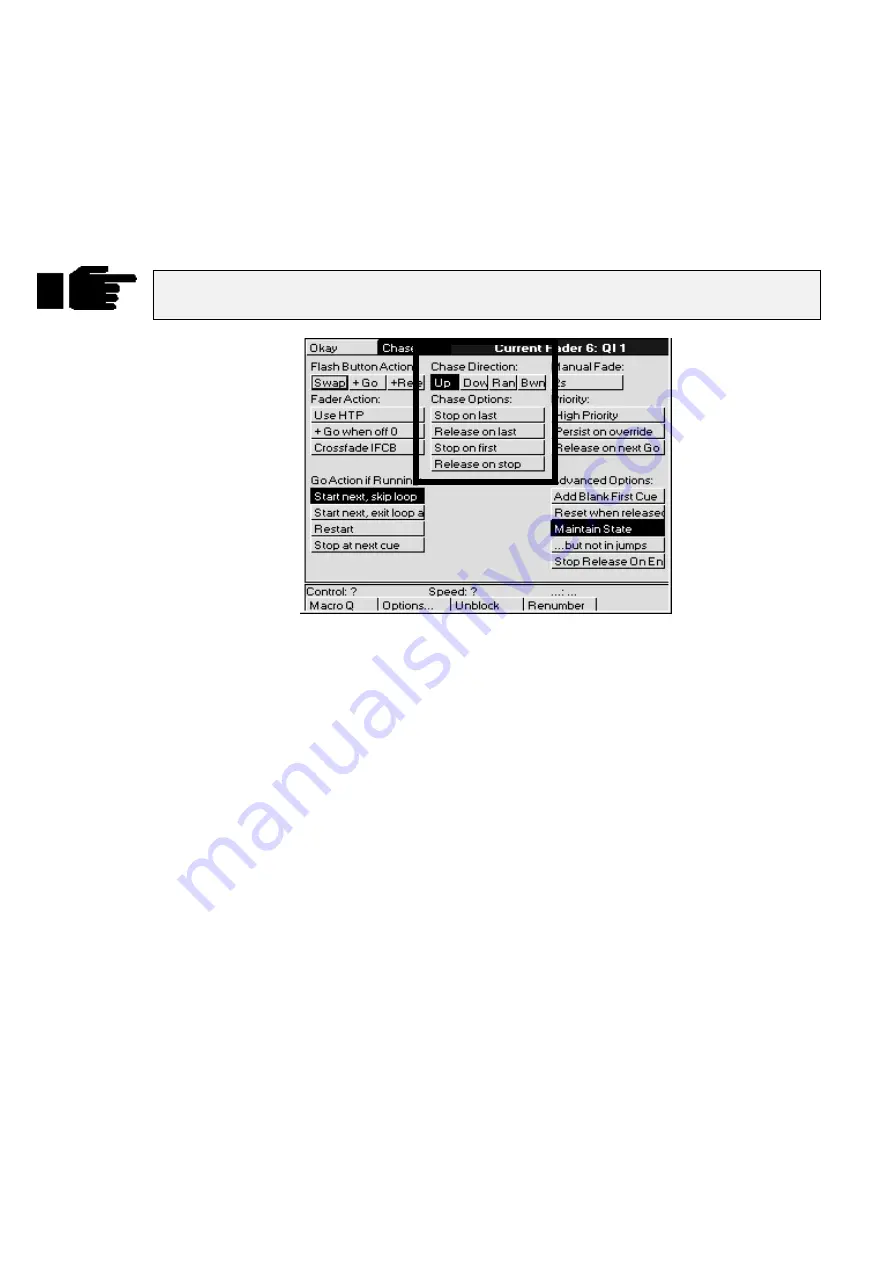
74
••••
HOG – Version 3.20
1
Hold down the master’s
Choose
button. The parameter wheel
display will change to show
Rate
and
Fade %
(the right wheel
becomes the console rate, a console-wide rate control).
2
Adjust the left (Rate in Beats Per Minute) and centre (Crossfade
in %) parameter wheels.
3
When you are happy, just let go of the
Choose
button and the
settings that you have made will be stored automatically. You
need press no other buttons. If you wish to re-adjust the values at
any time, just hold the
Choose
button down and adjust the
values as before.
Cues inside a chase do not have to have simple default fade and delay times. You can
adjust them parameter by parameter as though they were a normal cue.
Chase settings
In the options window, you can select the chase direction:
Up
The chase runs from the first to the last step.
Down
The chase runs from the last to the first step.
Ran
(Random) The chase randomly picks the next step.
Bwn
(Bounce) The chase runs from the first step to the last, then back to the first, etc.
Normally the chase loops continuously. To change this:
Stop on last
:
Executes the chase once and then stops.
Release on last
:
Runs the chase once and then automatically releases it upon completion.
Stop on first
:
Runs the chase once and then returns to step one and stops.
Release on stop
:
Releases the chase when
Halt
is pressed.
Summary of Contents for HOG 1000
Page 1: ...Software Version 3 20...
Page 12: ...6 HOG Version 3 20 This Page intentionally Left Blank...
Page 22: ...16 HOG Version 3 20 This Page intentionally Left Blank...
Page 50: ...44 HOG Version 3 20 This Page intentionally Left Blank...
Page 62: ...56 HOG Version 3 20 This Page intentionally Left Blank...
Page 74: ...68 HOG Version 3 20 This Page intentionally Left Blank...
Page 90: ...84 HOG Version 3 20 This Page intentionally Left Blank...
Page 94: ...88 HOG Version 3 20 This Page intentionally Left Blank...
Page 119: ...Fixture Library 113...
Page 123: ...Hardware Notes 117 This Page intentionally Left Blank...






























