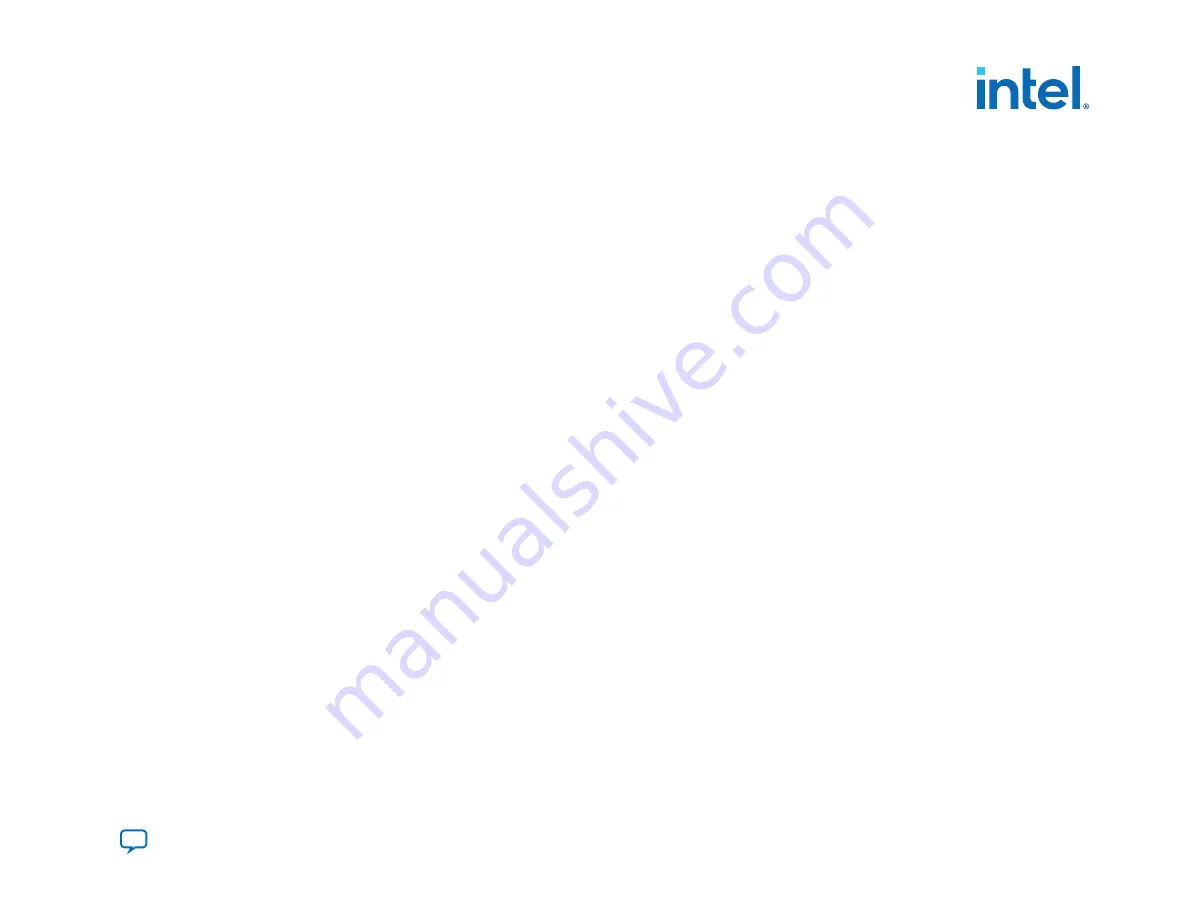
7. On the Configuration Device tab, click Add Device, select your flash memory and click OK. The Programming File
Generator tool automatically populates the flash partitions.
8. Select the
FACTORY_IMAGE
partition and click Edit.
9. In the Edit Partition dialog box, select your factory image
.sof
file in the Input file drop-down list and click OK.
Note: You must assign Page 0 to Factory Image. Intel recommends that you let the Intel Quartus Prime software assign
the Start address of the
FACTORY_IMAGE
automatically by retaining the default value for Address Mode which is
Auto. From the Address Mode drop down list, select Block to set an End address value for the
FACTORY_IMAGE
.
The Programming File Generator reserves and assigns the start and end flash addresses to store
BOOT_INFO
,
SPT0
,
SPT1
,
CPB0
, and
CPB1
.
10. Select the flash memory and click Add Partition.
11. In the Add Partition dialog box, select for application image
.sof
file from the Input file drop-down list, assign the
page number.
12. Repeat this step for additional application images and click OK. You can add up to seven partitions for seven application
images. The page 1 application image is the highest priority, and the page 7 image is the lowest priority.
13. For
.jic
files,
Click Select at the Flash loader, select your device family and device name, and click OK.
14. Click Generate to generate the remote system update programming files. After generating the programming file, you can
proceed to program the flash memory.
Note: The generated
.jic
file contains only the initial flash data. If a remote host updates the initial flash image and then
the application performs a verify operation, the verify operation fails. Verification fails because the verify operation
compares the updated image to the initial flash data. If you want to verify the updated flash image, you read back
the updated image from flash and compare it to the expected
.rpd
file.
You can use the programmer to examine the flash content and compare it to the new flash image
.rpd
.
Note: If you plan to update the factory image, Intel recommends reserving an additional 64 KB space for possible
expansion of the factory image. Complete the following steps to reserve extra space for updates to the factory
image:
a. Identify the new end address by adding 64 KB to the existing
END ADDRESS
of the
FACTORY_IMAGE
. The end
address is available in the
.map
file. For example, if the current end address is
0x00423FF
, the new end address is
0x00523FF
.
5. Remote System Update (RSU)
683673 | 2021.10.29
Intel
®
Agilex
™
Configuration User Guide
183






























