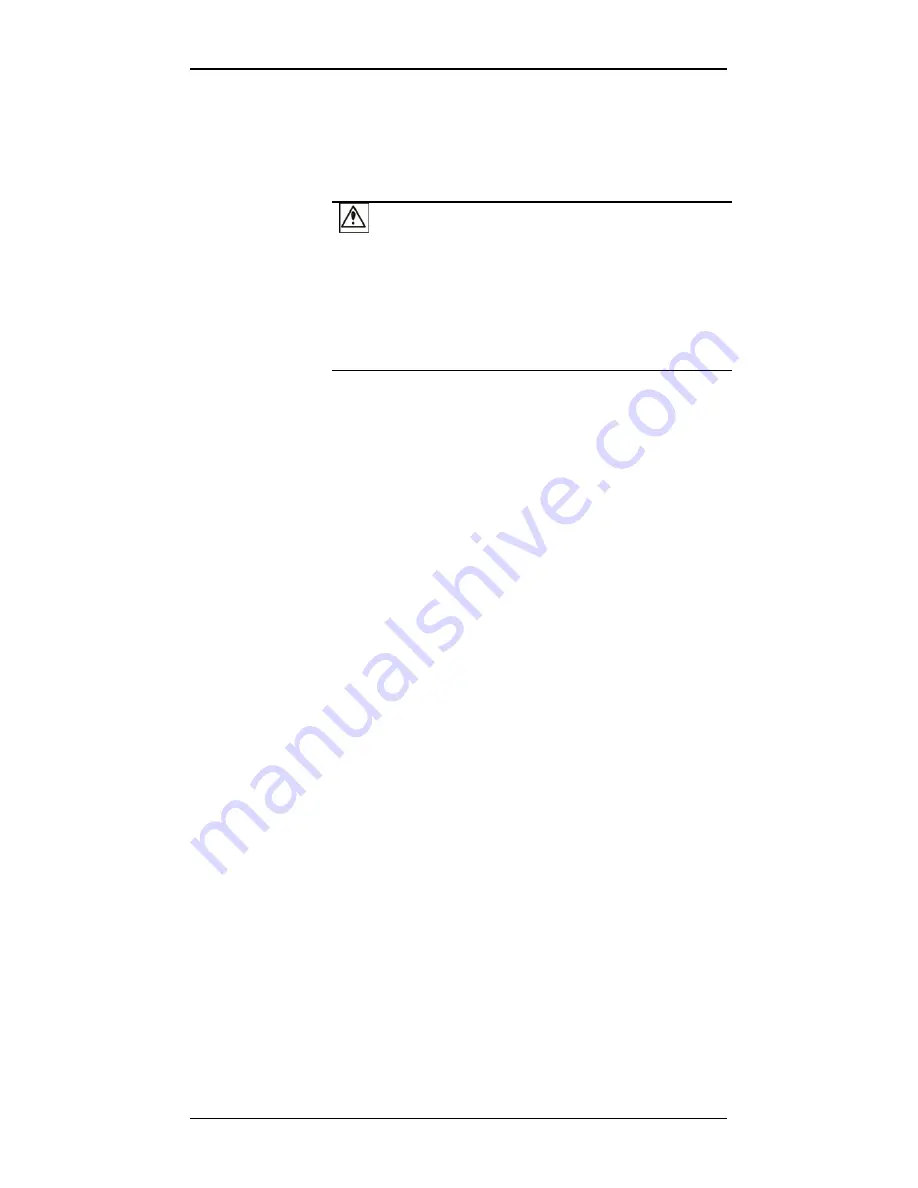
EonStor S12F-R1432/G1433 Installation and Hardware Reference Manual
default restoration in order to access data on the previously
configured arrays.
How to use the button?
CAUTION!
The Restore NVRAM Default push button should be
considered as a last-resort function. Restoring firmware
defaults will not destroy the existing logical drives; however, if
the existing logical drives cannot be adequately associated
with host ID/LUNs after default restoration, data
inconsistencies might occur.
Single-controller:
After the subsystem is powered down, you can use a
straightened paper clip to press the button. Press and hold the
button down, power on the subsystem, and wait for the
associated LED and the subsystem
Ready
LED to light up.
The “
Restore Def.
” LED and the firmware “
Default Restored
”
event indicate successful restoration of firmware defaults.
Redundant-controller:
With redundant RAID controllers, the procedure can be more
complicated:
Step 1.
Remove controller B from the subsystem, power
down, and then power on with the “Restore Def.”
button depressed to restore the firmware defaults on
the remaining controller.
Step 2.
When the “Restore Def.” LED is lit and the “Default
Restored” firmware event appears on the LCD
screen, release the button. You may ask another
person to observe the message on the other side of
the chassis to see if the “Default Restored” event
appears.
Step 3.
Power down, install controller B to the controller A
slot, and repeat the restoration process.
Step 4.
When completing restoring defaults on both
controllers, install both controllers and then power on.
1.3.4.2
DIMM Module
Each controller module comes with a DDR RAM DIMM module.
1-12






























