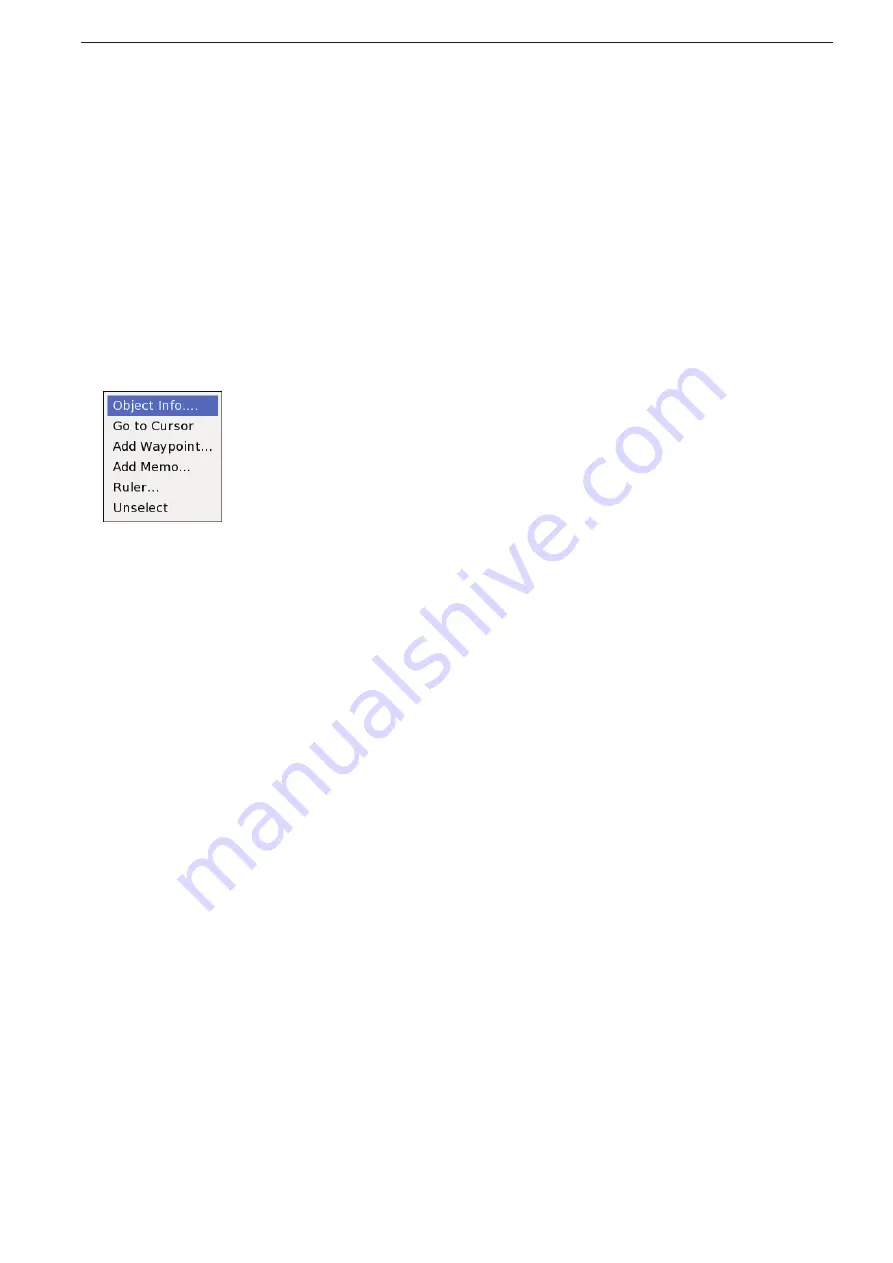
2-52
2
PLOTTER OPERATION
Cursor menu operation
■
•
Object Info...
(CURSOR MENU
w
Object Info...)
Rotate [DIAL] until the desired object is highlighted
➥
to display its name and information.
•
Go to Cursor
(CURSOR MENU
w
Go to Cursor)
The Cursor navigation means that the vessel is navi-
gated from the current position to the cursor position
(within one section only).
➥
After pushing [ENTER], the Cursor navigation starts.
• See page 2-12 to stop the navigation.
•
Add Waypoint
(CURSOR MENU
w
Add Waypoint...)
The cursor position information can be created as a
waypoint.
q
After pushing [ENTER], the Waypoint setting screen
appears.
w
Rotate [DIAL
]
to select “Save,” then push [ENTER]
to save the Waypoint and return to the previous
screen.
• If “Cancel” is selected, the setting will be cancelled.
• If you change the waypoint contents, see page 2-7.
•
Add Memo...
(CURSOR MENU
w
Add Memo...)
The Memo function allows you to save a short sen-
tence of up to 400 characters, containing position data
and date to the cursor position. A picture can be at-
tached to each memo.
When no data is received, “--” is displayed.
q
After pushing [ENTER], the Memo edit screen ap-
pears.
w
Rotate [DIAL
]
to select “Save,” then push [ENTER] to
save the memo and return to the previous screen.
• If “Cancel” is selected, the setting will be cancelled.
• If you change the memo contents, see page 5-28.
•
Ruler
(CURSOR MENU
w
Ruler...)
Using the cursor permits you to measure the distance
and bearing between two points easily.
q
After pushing [ENTER], “From” appears on upper
right of the cursor.
Push
w
[
Ù],
[
Ú],
[
Ω] or
[
≈] to move the cursor to the
desired position, and push
[ENTER]
.
• “To” appears on upper right of the cursor instead of
“From.”
Push
e
[
Ù],
[
Ú],
[
Ω] or
[
≈] to move
the cursor to the
destination position.
The distance and the bearing between the two posi-
r
tions are displayed in the cursor field.
Push [ENTER] to exit.
t
•
Unselect
(CURSOR MENU
w
Unselect)
When ATA or AIS information screen is displayed on
the lower-right of the screen, it will be cancelled after
selecting “Unselect.”
<Cursor menu
–
On the Plotter display
>
On the Plotter display
D
The cursor menu on the plotter display includes the
Object Info, Go to Cursor, Add Waypoint, Add Memo,
Ruler and Unselect.
When the cursor is displayed, push [SUB] to display
q
the Plotter display cursor menu.
Rotate [DIAL] until the desired menu is highlighted,
w
then push [ENTER].
Summary of Contents for MarineComander MXS-5000
Page 1: ...INSTRUCTION MANUAL MARINECOMMANDER SYSTEM MXS 5000 ...
Page 146: ......
Page 192: ...MEMO ...
Page 193: ...MEMO ...
















































