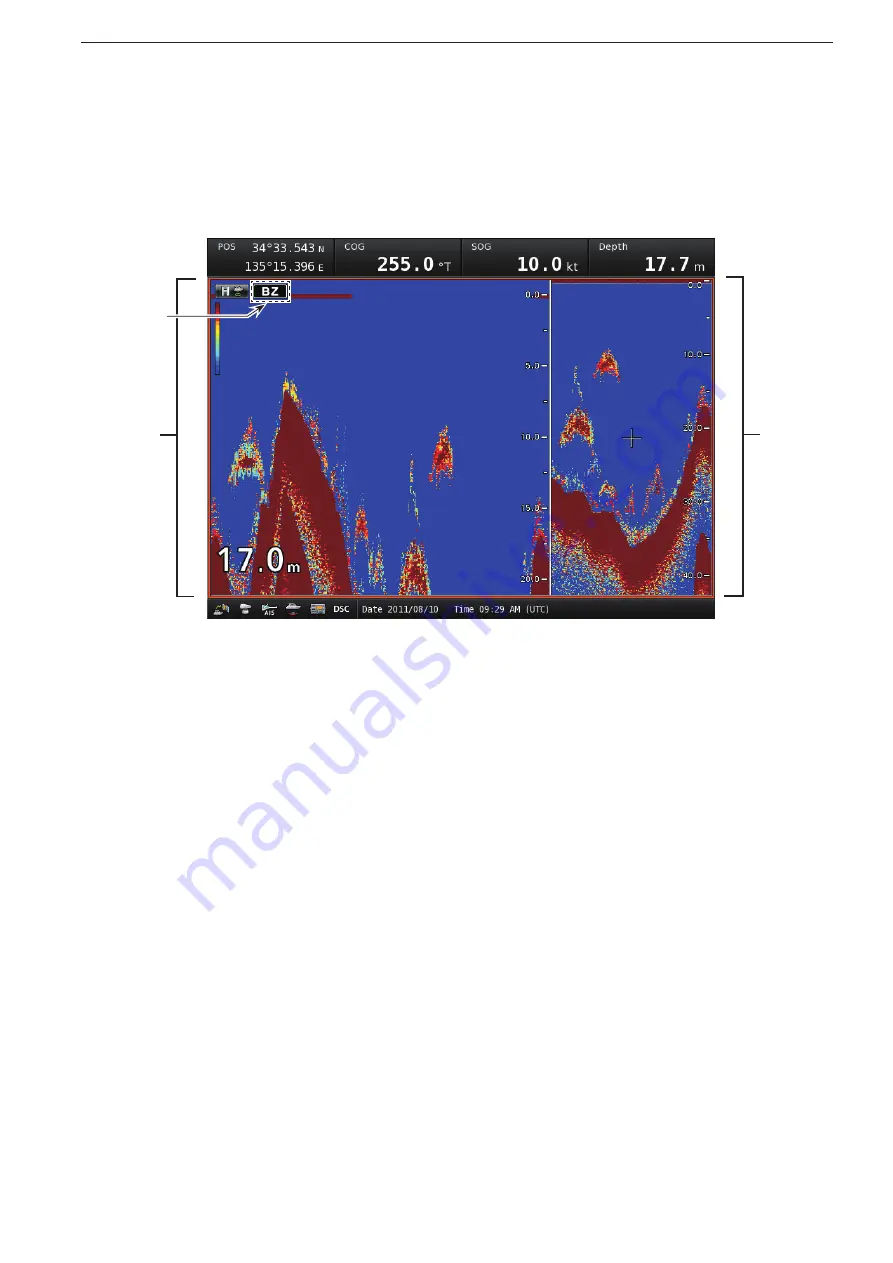
4-6
4
SOUNDER OPERATION
q
STANDARD IMAGE
This image is the same as that on the Standard
screen.
w
BOTTOM ZOOM IMAGE
This image covers the bottom area.
• Setting the Bottom Zoom Range
q
Push [MENU] to enter the Menu screen.
w
Rotate [DIAL] until the “Zoom” menu becomes high-
lighted.
e
Push [ENTER] to enter the “Zoom” menu.
r
Rotate [DIAL] until the “Bottom Zoom Range” menu
becomes highlighted, and push [ENTER].
t
Rotate [DIAL] to select the range.
• 2, 5 10, 20, 30, 40, 50, 60, 70, 80, 90, 100 and
150 m are selectable. (Default: 20 m)
y
Push [ENTER] to set, then exit the “Bottom Zoom
Range” menu.
• To cancel the setting, push [CLEAR].
• Turning ON the Bottom Zoom
q
Push [MENU] to enter the Menu screen.
w
Rotate [DIAL] until the “Zoom” menu becomes high-
lighted.
e
Push [ENTER] to enter the “Zoom” menu.
r
Rotate [DIAL] until the “Zoom Mode” menu becomes
highlighted, and push [ENTER].
t
Rotate [DIAL] to select the “Bottom Zoom.”
• Marker Zoom, Bottom Zoom and Bottom Lock are
selectable.
y
Push [ENTER] to set, then exit the “Zoom Mode”
menu.
• To cancel the setting, push [CLEAR].
S Bottom zoom-in screen
D
(MENU
w
Zoom
u
Zoom Mode
u
Bottom Zoom)
w
Appears
q
Summary of Contents for MarineComander MXS-5000
Page 1: ...INSTRUCTION MANUAL MARINECOMMANDER SYSTEM MXS 5000 ...
Page 146: ......
Page 192: ...MEMO ...
Page 193: ...MEMO ...






























