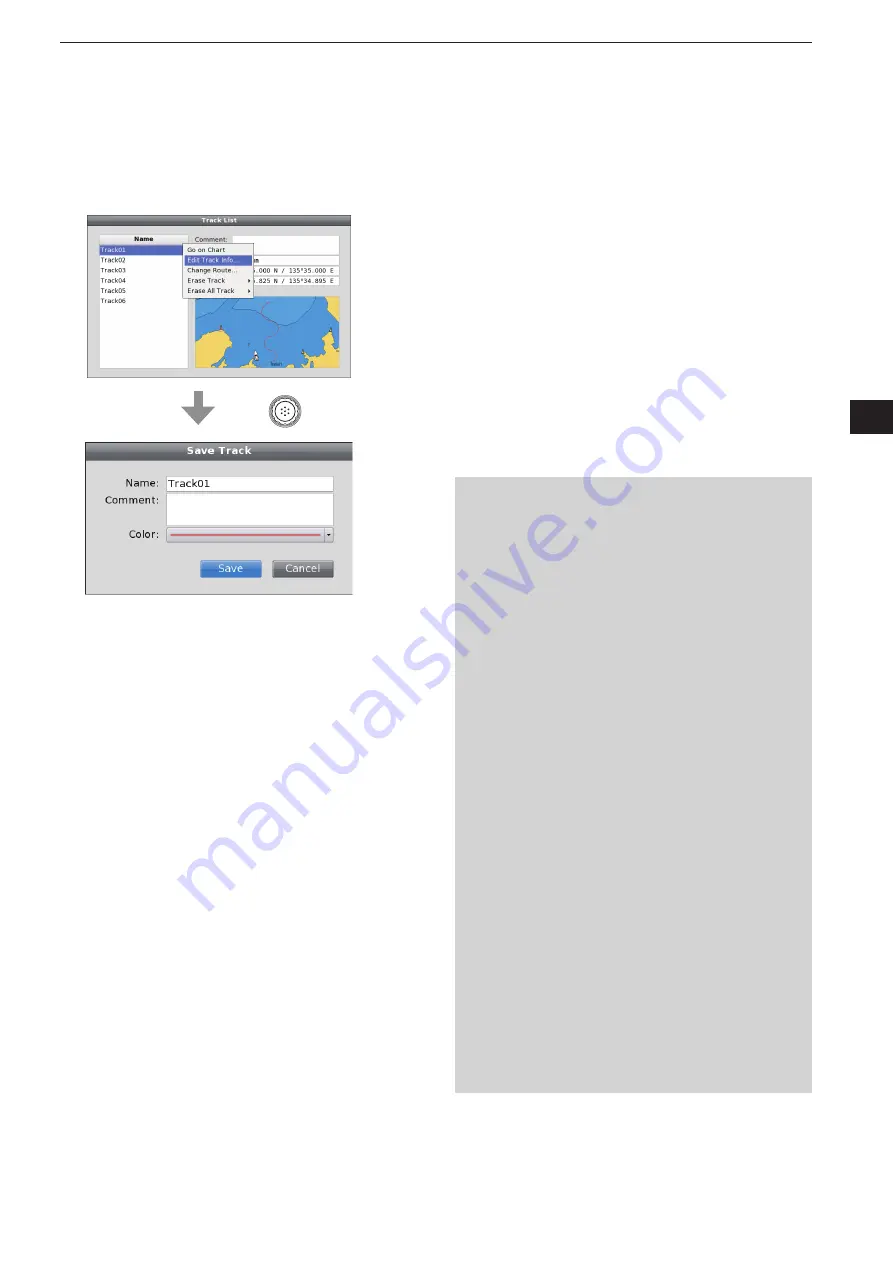
2-21
2
PLOTTER OPERATION
1
2
3
4
5
6
7
8
9
10
11
12
13
14
15
16
17
18
19
20
21
• Track List
—
Edit Track Info
A track information can be edited on the Track List Sub
Menu screen.
When the Track List screen is displayed, rotate
q
[DIAL] until the desired track is highlighted, then
push [SUB].
• The track List Sub Menu screen is displayed.
Rotate [DIAL] until the “Edit Track Info...” menu is
w
highlighted, then push [ENTER].
• “Save Track” screen appears.
Rotate [DIAL
e
]
to select “Save,” then push [ENTER]
to save the track and return to the previous screen.
• If “Cancel” is selected, the setting will be cancelled.
• If you don’t change the route contents, see below.
Name programming:
q
Rotate [DIAL
] to
select “Name,” and push [EN-
TER].
w
Input a route name of up to 16 characters.
• See page
5-31 for programming details.
e
Rotate [DIAL
]
to select “OK,” then push [ENTER]
to set and return to the previous screen.
• If “Cancel” is selected, the “Setting Change” screen will
appear. Select “Yes” if you want to continue to program,
or select “No” if you want to cancel the program.
Comment programming:
q
Rotate [DIAL
] to
select “Comment,” and push [EN-
TER].
w
Input a comment of up to 32 characters.
• See page
5-31 for programming details.
e
Rotate [DIAL
]
to select “OK,” then push [ENTER]
to set and return to the previous screen.
• If “Cancel” is selected, the “Setting Change” screen will
appear. Select “Yes” if you want to continue to program,
or select “No” if you want to cancel the program.
Color selection:
q
Rotate [DIAL
] to
select “Color,” and push [EN-
TER].
w
Rotate [DIAL
]
to select the desired color, then push
[ENTER] to set and return to the previous screen.
After setting,
➥
rotate [DIAL
]
to select “Save,” then
push [ENTER] to save the Waypoint and return to
the previous screen.
• If “Cancel” is selected, the “Setting Change” screen will
appear. Select “Yes” if you want to continue to program,
or select “No” if you want to cancel the program.
<Track List
—
Edit Route Info menu>
Push
Summary of Contents for MarineComander MXS-5000
Page 1: ...INSTRUCTION MANUAL MARINECOMMANDER SYSTEM MXS 5000 ...
Page 146: ......
Page 192: ...MEMO ...
Page 193: ...MEMO ...






























