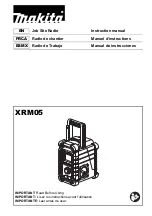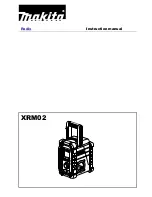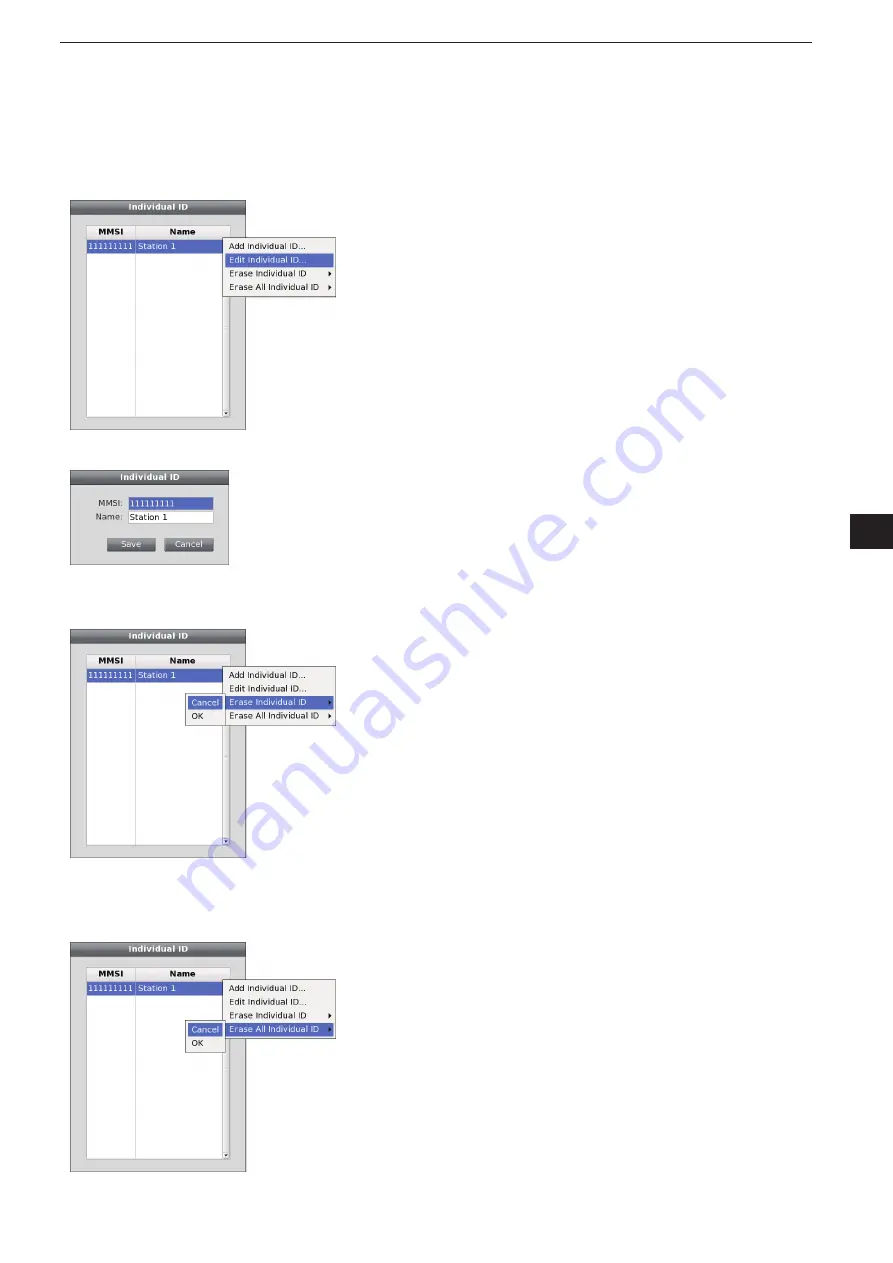
5-21
5
COMMON SETTING
1
2
3
4
5
6
7
8
9
10
11
12
13
14
15
16
17
18
19
20
21
• Individual ID
—
Edit Individual ID
An Individual ID contents can be edited on the Indi-
vidual ID Sub Menu screen.
When the Individual ID List is displayed, rotate
q
[DIAL] until the desired Individual ID becomes high-
lighted.
Push [SUB] to display the Individual ID Sub Menu
w
screen.
Rotate [DIAL] until the “Edit Individual ID” menu be-
e
comes highlighted, and push [ENTER].
• “Individual ID” screen appears.
Rotate [DIAL] to select the desired item, and push
e
[ENTER].
• See the previous page for details.
t
Rotate [DIAL]
to select “Save,” then push [ENTER]
to save the Individual ID and return to the previous
screen.
• If “Cancel” is selected, the “Setting Change” screen will
appear. Select “Yes” if you want to continue, or select
“No” if you want to cancel.
• Individual ID
—
Erase Individual ID
An Individual ID can be erased on the Individual ID
Sub Menu screen.
When the Individual ID List is displayed, rotate
q
[DIAL] until the desired Individual ID becomes high-
lighted.
Push [SUB] to display the Individual ID Sub Menu
w
screen.
Rotate [DIAL] until the “Erase Individual ID” menu
w
becomes highlighted, and push [ENTER].
r
Rotate [DIAL]
to select “OK,” then push [ENTER] to
erase the Individual ID and return to the previous
screen.
• If “Cancel” is selected, the Individual ID erasing will be
cancelled.
• Individual ID
—
Erase All Individual ID
All Individual ID can be erased on the Individual ID
Sub Menu screen.
When the Individual ID List is displayed, push [SUB]
q
to display the Individual ID Sub Menu screen.
Rotate [DIAL] until the “Erase All Individual ID” menu
w
becomes highlighted, and push [ENTER].
e
Rotate [DIAL]
to select “OK,” then push [ENTER]
to erase all Individual ID and return to the previous
screen.
• If “Cancel” is selected, the Individual ID erasing will be
cancelled.
<Individual ID
—
Edit Individual ID menu>
•
Individual ID screen
<Individual ID
—
Erase Individual ID menu>
<Individual ID
—
Erase All Individual ID menu>
Summary of Contents for MarineComander MXS-5000
Page 1: ...INSTRUCTION MANUAL MARINECOMMANDER SYSTEM MXS 5000 ...
Page 146: ......
Page 192: ...MEMO ...
Page 193: ...MEMO ...