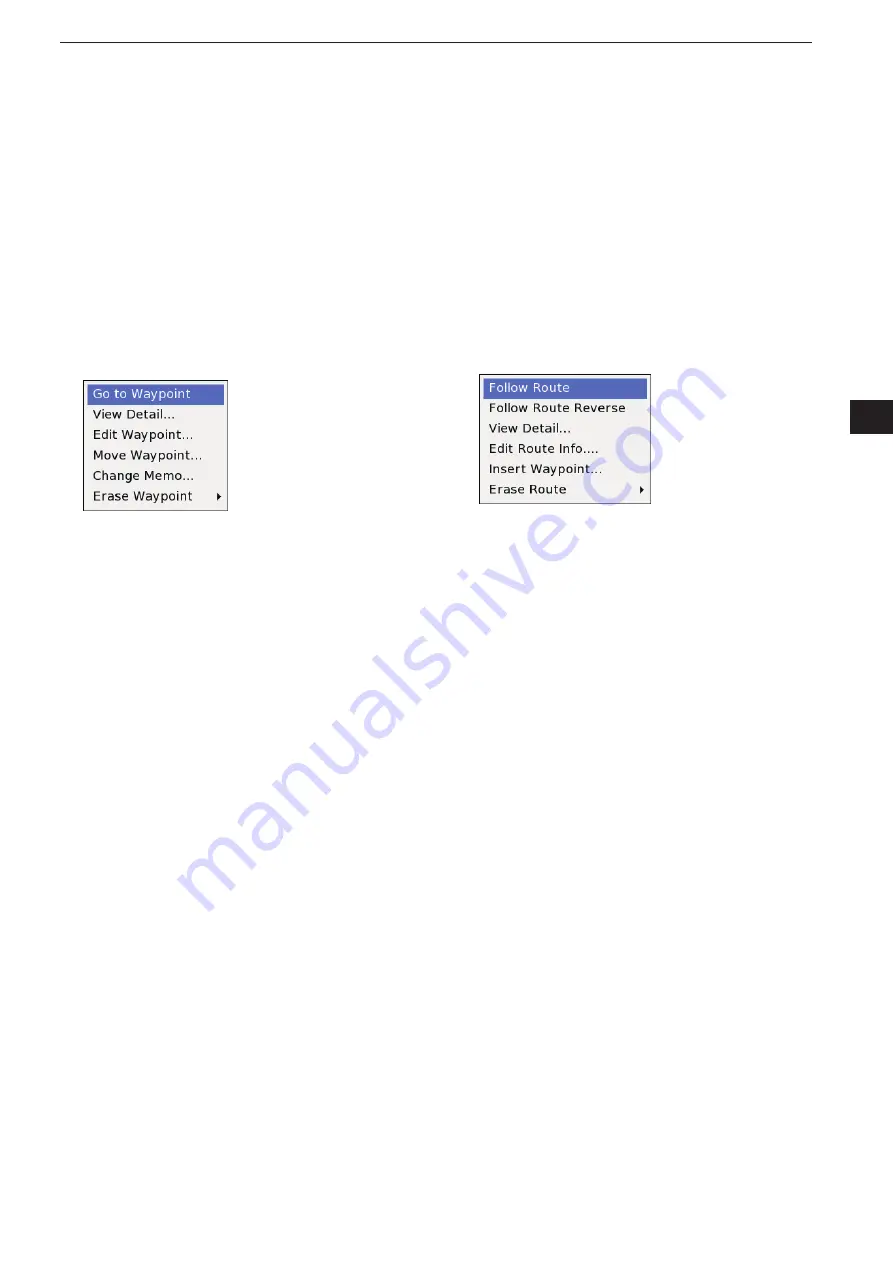
2-53
2
PLOTTER OPERATION
1
2
3
4
5
6
7
8
9
10
11
12
13
14
15
16
17
18
19
20
21
<Cursor menu
–
On the Waypoint icon
>
•
Go to Waypoint
(CURSOR MENU
w
Go to Waypoint)
The Goto Waypoint navigation means that the vessel
is navigated from the current position to the specified
waypoint (within one section only).
See page 2-9 for details.
•
View Detail...
(CURSOR MENU
w
View Detail...)
The Waypoint detail screen is displayed.
Push [+] or [–] one or more times to adjust the dis-
➥
play range.
•
Edit Waypoint...
(CURSOR MENU
w
Edit Waypoint...)
The waypoint contents can be edited.
See page 2-7 for details.
•
Move Waypoint...
(CURSOR MENU
w
Move Waypoint...)
The registered Waypoint can be moved.
Push
➥
[
Ù],
[
Ú],
[
Ω] or
[
≈] to move the cursor to the
desired position, and push
[ENTER]
.
• The selected Waypoint icon moves to the cursor posi
-
tion.
•
Change Memo...
(CURSOR MENU
w
Change Memo...)
The Waypoint changes to the Memo.
Edit the Memo edit screen
➥
, and push
[ENTER]
.
• See page 5-28 for details.
• The Waypoint icon changes to the Memo icon.
•
Erase Waypoint
(CURSOR MENU
w
Erase Waypoint...)
A waypoint can be erased.
See page 5-5 for details.
<Cursor menu
–
On the Route line>
•
Follow Route
(CURSOR MENU
w
Follow Route)
The Route Navigation can be started
See page 2-15 for details.
•
Follow Route Reverse
(CURSOR MENU
w
Follow Route Reverse)
Waypoint order of a Route can be reversed, and the
Route Navigation automatically starts.
See page 2-12 to stop the navigation.
➥
•
View Detail...
(CURSOR MENU
w
View Detail...)
You can check a Route detail information.
See page 2-14 for details.
•
Edit Route Info...
(CURSOR MENU
w
Edit Route Info...)
A Route information can be edited.
See page 2-16 for details.
•
Insert Waypoint...
(CURSOR MENU
w
Insert Waypoint...)
A new Waypoint can be inserted.
Push
➥
[
Ù],
[
Ú],
[
Ω] or
[
≈] to move the cursor to the
desired position, and push
[ENTER]
.
• A new Waypoint is inserted.
•
Erase Route
(CURSOR MENU
w
Erase Route...)
A Route can be erased
See page 2-17 for details.
On the Waypoint icon
D
The cursor menu on the Waypoint icon includes the Go
to Waypoint, View Detail, Edit Waypoint, Move Way-
point, Change Memo and Erase Waypoint.
When the cursor points to the Waypoint icon, push
q
[SUB] to display the Waypoint cursor menu.
Rotate [DIAL] until the desired menu is highlighted,
w
then push [ENTER].
On the Route line
D
The cursor menu on the Route line includes the Follow
Route, Follow Route Reverse, View Detail, Edit Route
Info, Insert Waypoint and Erase Route.
When the cursor points to the Route line, push
q
[SUB] to display the Route cursor menu.
Rotate [DIAL] until the desired menu is highlighted,
w
then push [ENTER].
Summary of Contents for MarineComander MXS-5000
Page 1: ...INSTRUCTION MANUAL MARINECOMMANDER SYSTEM MXS 5000 ...
Page 146: ......
Page 192: ...MEMO ...
Page 193: ...MEMO ...






























