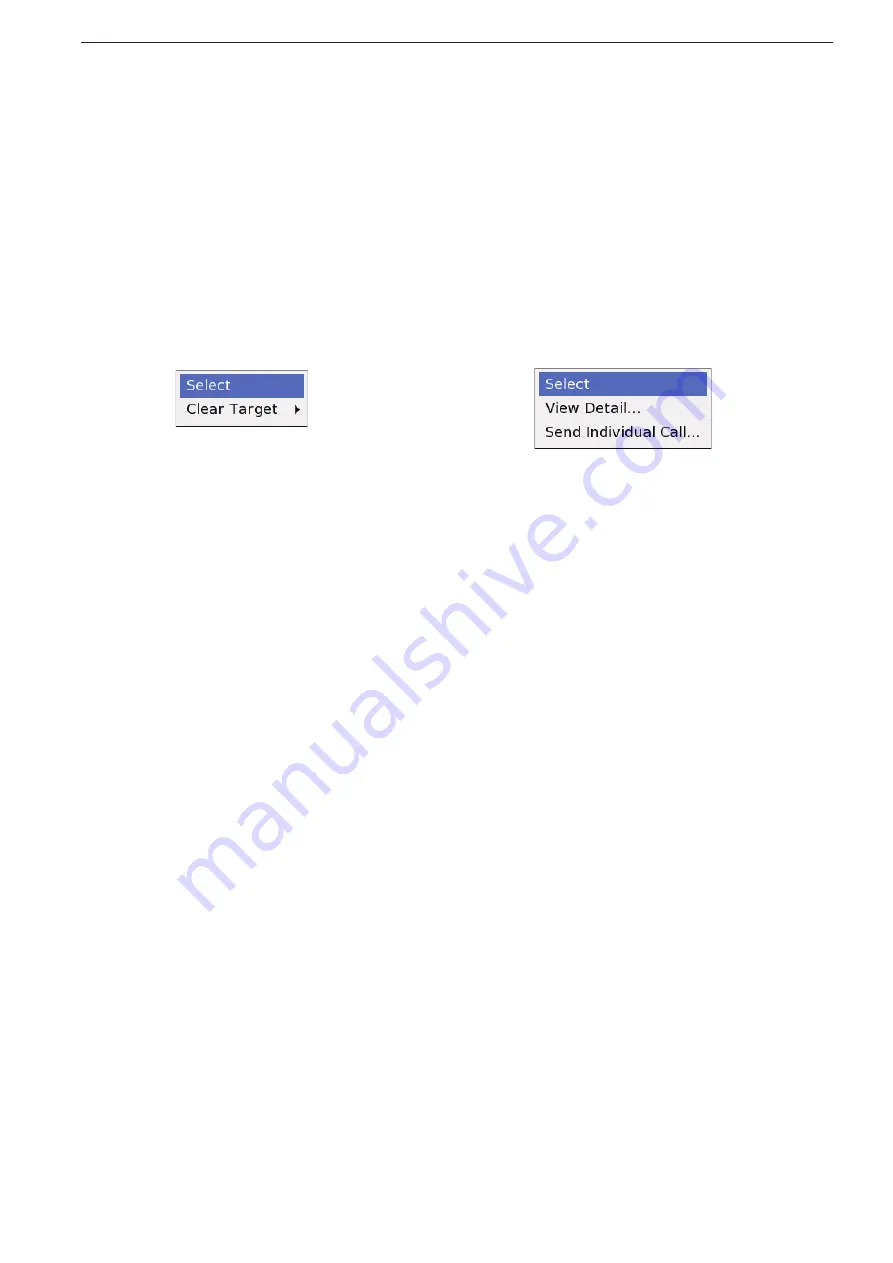
3
RADAR OPERATION
3-36
<Cursor menu
–
On the AIS icon>
•
Select
(CURSOR MENU
w
Select)
The selected AIS target’s information appears on the
lower right of the display. It shows the MMSI code,
CSE, SPD, CPA and TCPA information.
•
View Detail...
(CURSOR MENU
w
View Detail...)
The detail screen shows information about the select-
ed AIS target.
See the page 5-9 for details.
•
Send Individual Call...
(CURSOR MENU
w
Send Individual Call...)
When a transceiver is connected, you can transmit an
Individual DSC call to the selected AIS target.
See the page 5-10 for details.
On the AIS icon
D
The cursor menu on the AIS icon includes the Select,
View Detail and Send Individual Call.
When the cursor points to the AIS icon, push [SUB]
q
to display the AIS cursor menu.
Rotate [DIAL] until the desired menu is highlighted,
w
then push [ENTER].
<Cursor menu
–
On the ATA icon>
•
Select
(CURSOR MENU
w
Select)
The selected ATA target’s information appears on the
lower right of the display. It shows the CSE, SPD, CPA,
TCPA and ATA No. information.
•
Clear Target
(CURSOR MENU
w
Clear Target)
The selected ATA target can be cleared.
See the page 5-8 for details.
On the ATA icon
D
The cursor menu on the ATA icon includes the Select
and Clear Target.
When the cursor points to the ATA icon, push [SUB]
q
to display the ATA cursor menu.
Rotate [DIAL] until the desired menu is highlighted,
w
then push [ENTER].
Cursor menu operation (Continued)
■
Summary of Contents for MarineComander MXS-5000
Page 1: ...INSTRUCTION MANUAL MARINECOMMANDER SYSTEM MXS 5000 ...
Page 146: ......
Page 192: ...MEMO ...
Page 193: ...MEMO ...






























