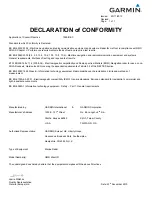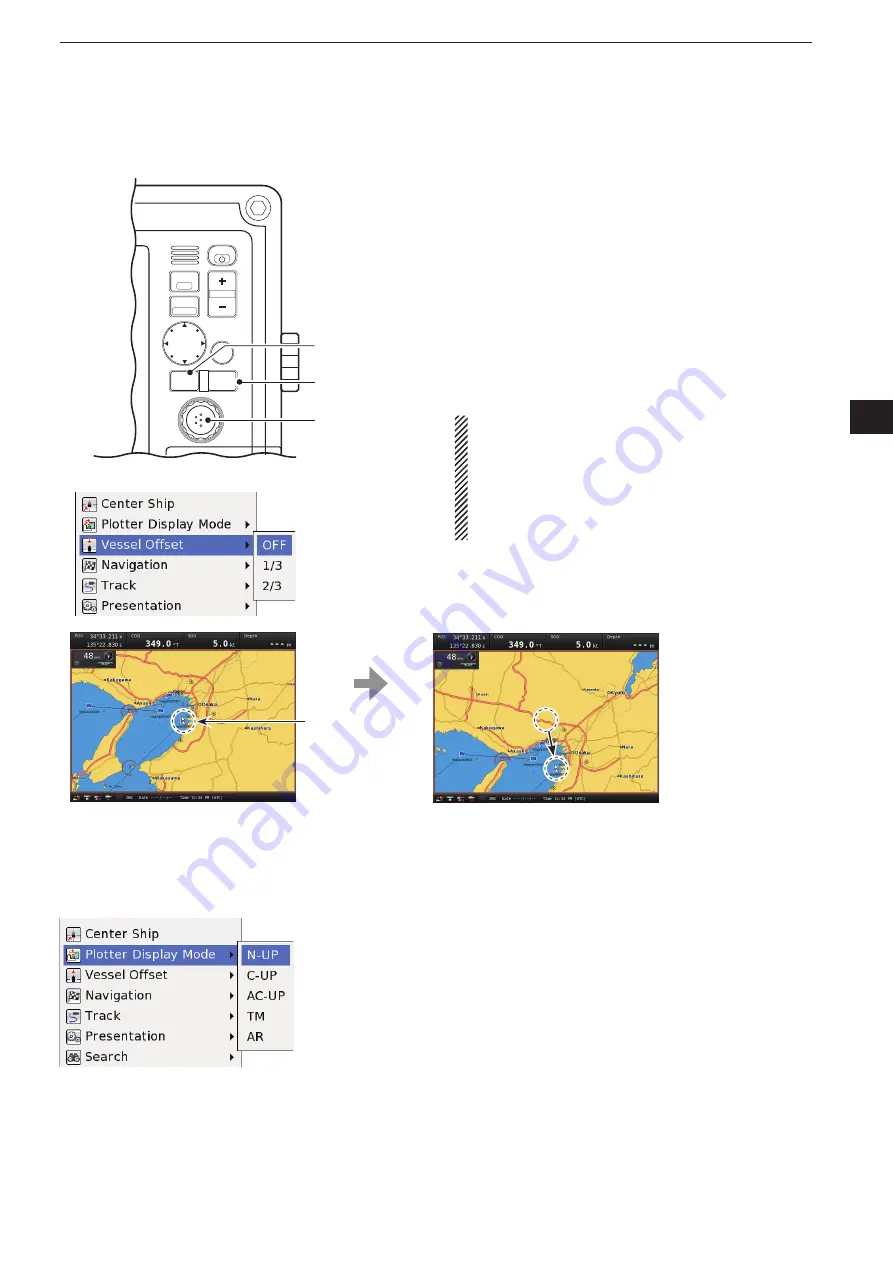
2-5
2
PLOTTER OPERATION
1
2
3
4
5
6
7
8
9
10
11
12
13
14
15
16
17
18
19
20
21
Vessel Offset function
■
(MENU
w
Vessel Offset)
This function locates your vessel icon at a specified
offset position from the center of the display to show
your COG large. The offset distance is calculated with
the specified offset value between the center and the
edge of the display.
Push [MENU], then rotate [DIAL] until the “Vessel
q
Offset” menu is highlighted, then push [ENTER].
Rotate [DIAL] to select the offset value, or turn the
w
vessel offset OFF.
Push [ENTER] to set, then exit the “Vessel Offset”
e
menu.
NOTE:
While in the following status, the Vessel Off-
set function is disabled;
• The Plotter Display mode is “TM” (True Motion).
• The COG data is disabled.
• The SOG data is less than 2 knots.
( When the SOG data rises more than 3 knots, the
Vessel Offset function can be used.)
MENU
WPT
FOCUS
LAYOUT
MOB
CLEAR
SUB
BRILL
RANGE
[DIAL]/
[ENTER]
[CLEAR]
[MENU]
<Vessel Offset menu>
Original
position
When the offset value
is “2/3,” the icon is shift-
ed to two-third from the
center of the display.
Plotter Display Mode selection
■
(MENU
w
Plotter Display Mode)
The plotter display has five modes, and it can be se-
lected in the “Plotter Display Mode” menu.
When the Plotter Display Mode is enabled, the plotter
map moves to your vessel moving, and display range
is changed centering around your vessel.
The Plotter Display Mode is disabled when a cursor is
displayed, or the plotter map is rotated by [DIAL].
Push [MENU], then rotate [DIAL] until the “Plotter
q
Display Mode” menu is highlighted, then push [EN-
TER].
Rotate [DIAL] to select the desired mode between
w
“N-UP” (North-up). “C-UP” (Course-up), “AC-UP”
(Automatic Course-up), “TM” (True Motion) and “AR”
(Automatic Range). (p. 2-3)
Push [ENTER] to set, then exit the “Plotter Display
e
Mode” menu.
<Plotter Display Mode menu>
Summary of Contents for MarineComander MXS-5000
Page 1: ...INSTRUCTION MANUAL MARINECOMMANDER SYSTEM MXS 5000 ...
Page 146: ......
Page 192: ...MEMO ...
Page 193: ...MEMO ...