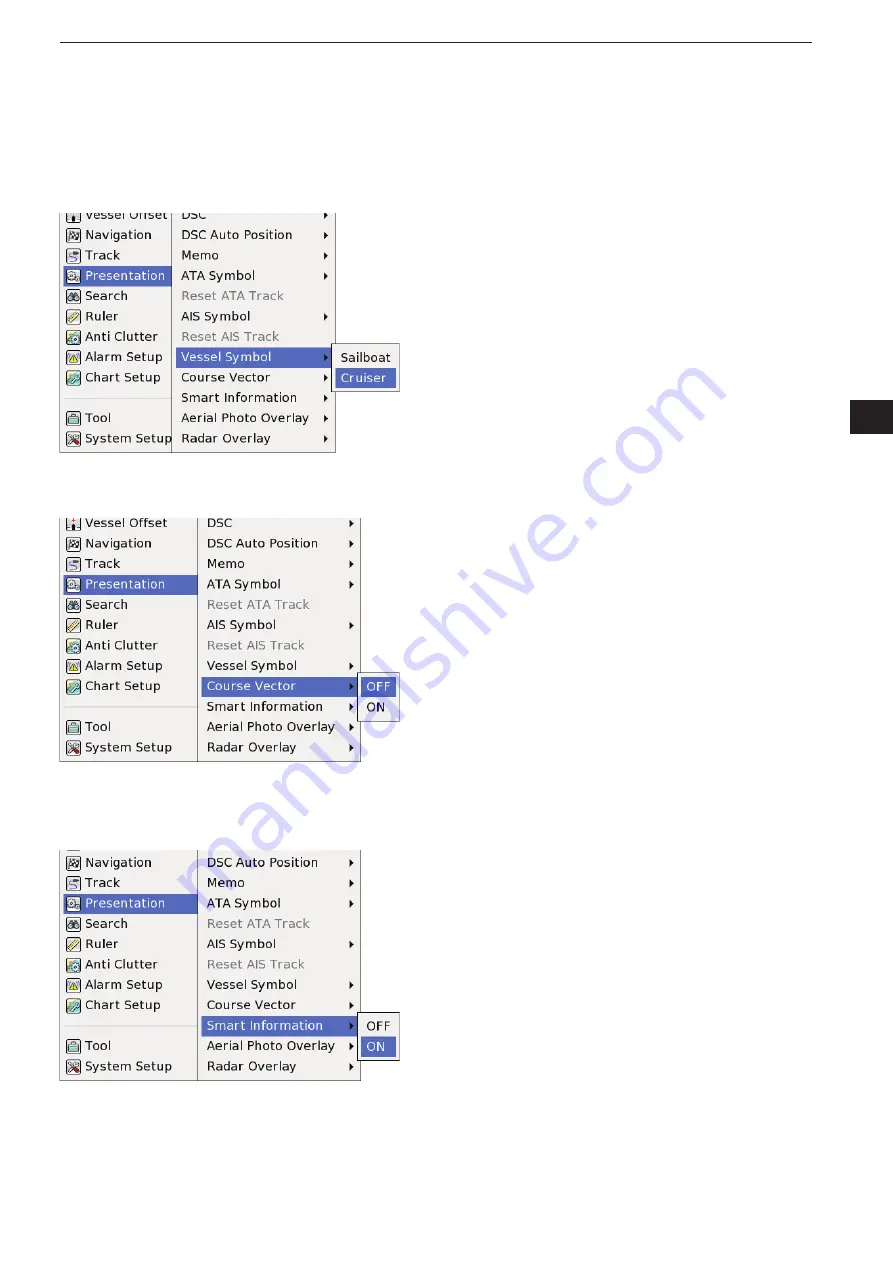
2-35
2
PLOTTER OPERATION
1
2
3
4
5
6
7
8
9
10
11
12
13
14
15
16
17
18
19
20
21
Vessel Symbol
D
(MENU
w
Presentation
u
Vessel Symbol)
Your vessel symbol can be selected.
Push [MENU], then rotate [DIAL] until the “Presen-
q
tation” menu is highlighted, then push [ENTER].
Rotate [DIAL] until the “Vessel Symbol” menu is
w
highlighted, then push [ENTER].
Rotate [DIAL] to select your vessel symbol between
e
Sailboat and Cruiser.
Push [ENTER] to set, then exit the “Vessel Symbol”
r
menu.
Course Vector
D
(MENU
w
Presentation
u
Course Vector)
The course vector indication on your vessel’s direction
can be turned ON or OFF.
Push [MENU], then rotate [DIAL] until the “Presen-
q
tation” menu is highlighted, then push [ENTER].
Rotate [DIAL] until the “Course Vector” menu is
w
highlighted, then push [ENTER].
Rotate [DIAL] to turn the DSC Automatic Position
e
Log indication ON or OFF.
• OFF : The course vector is not displayed on your
vessel’s direction.
• ON : The course vector is displayed on your ves
-
sel’s direction.
r
Push [ENTER] to set, then exit the “Course Vector”
menu.
Smart Information
D
(MENU
w
Presentation
u
Smart Information)
The Smart information function shows an object infor-
mation when the object is pointed by the cursor on the
plotter display detail screen.
Push [MENU], then rotate [DIAL] until the “Presen-
q
tation” menu is highlighted, then push [ENTER].
Rotate [DIAL] until the “Smart Information” menu is
w
highlighted, then push [ENTER].
Rotate [DIAL] to turn the Smart information function
e
ON or OFF.
• OFF : Even if the object is pointed by the cursor,
its information is not displayed.
• ON : When the object is pointed by the cursor, its
information is displayed on the plotter dis-
play detail screen.
r
Push [ENTER] to set, then exit the “Smart Informa
-
tion” menu.
<Vessel Symbol menu>
<Course Vector menu>
<Smart Information menu>
Summary of Contents for MarineComander MXS-5000
Page 1: ...INSTRUCTION MANUAL MARINECOMMANDER SYSTEM MXS 5000 ...
Page 146: ......
Page 192: ...MEMO ...
Page 193: ...MEMO ...
















































