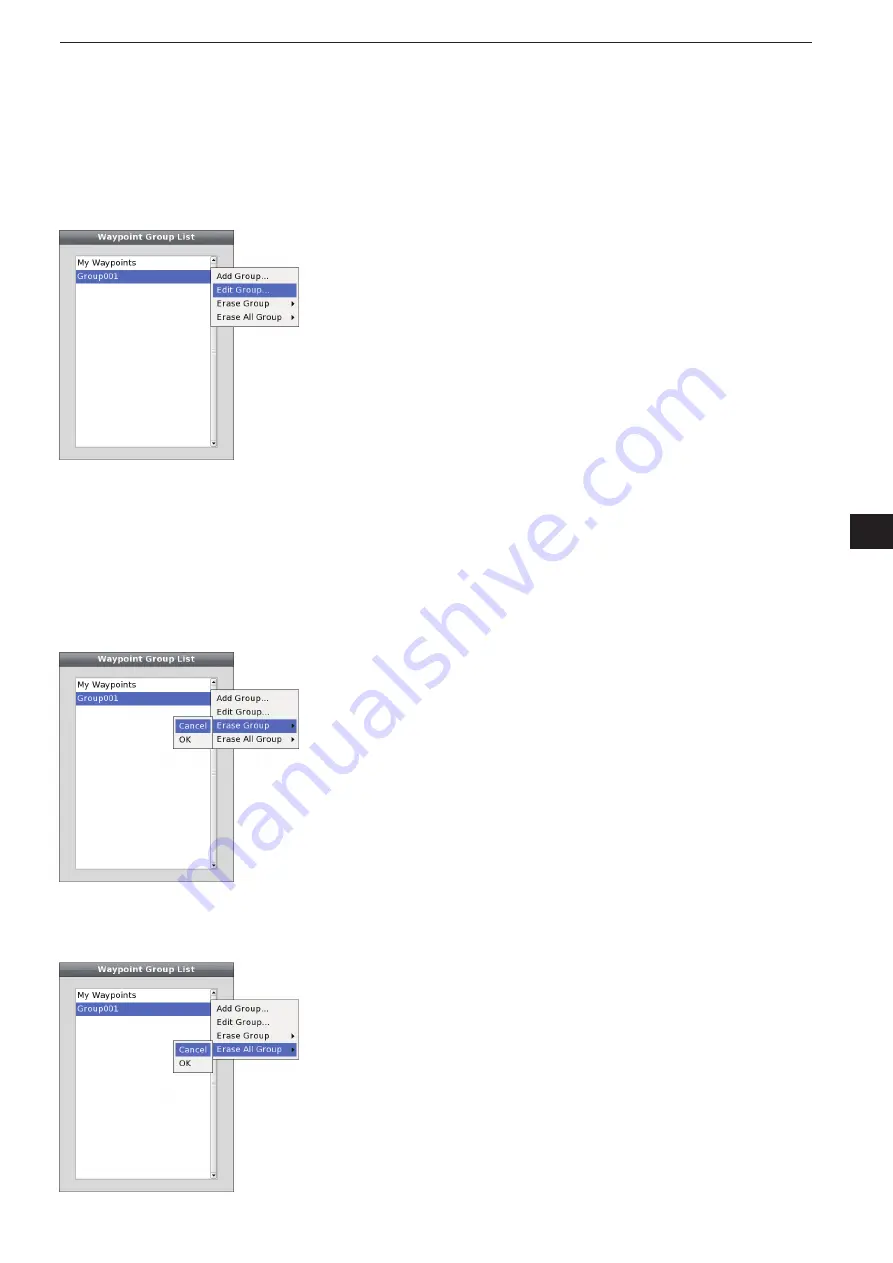
5-7
5
COMMON SETTING
1
2
3
4
5
6
7
8
9
10
11
12
13
14
15
16
17
18
19
20
21
• Waypoint Group List
—
Edit Waypoint Group
A Waypoint Group contents can be edited on the Way-
point Group Sub Menu screen.
When the Waypoint Group List is displayed, rotate
q
[DIAL] until the desired Waypoint Group becomes
highlighted.
Push [SUB] to display the Waypoint Group Sub
w
Menu screen.
Rotate [DIAL] until the “Edit Group...” menu becomes
e
highlighted, and push [ENTER].
Rotate [DIAL] until the “Group Name” menu be-
r
comes highlighted, and push [ENTER].
• See page 5-31 for details of the name programming.
• If you do not change the waypoint contents, go to step
t
.
t
Rotate [DIAL]
to select “Save,” then push [ENTER]
to save the Waypoint Group and return to the previ-
ous screen.
• If “Cancel” is selected, the “Setting Change” screen will
appear. Select “Yes” if you want to continue, or select
“No” if you want to cancel.
<Edit Waypoint Group menu>
• Waypoint Group List
—
Erase Group
A Waypoint Group can be erased on the Waypoint
Group Sub Menu screen.
When the Waypoint Group List is displayed, rotate
q
[DIAL] until the desired waypoint group becomes
highlighted.
Push [SUB] to display the Waypoint Group Sub
w
Menu screen.
Rotate [DIAL] until the “Erase Group” menu be-
e
comes highlighted, and push [ENTER].
r
Rotate [DIAL]
to select “OK,” then push [ENTER] to
erase the selected Waypoint Group and return to
the previous screen.
• If “Cancel” is selected, the Waypoint Group erasing will
be cancelled.
<Erase Waypoint Group menu>
• Waypoint Group List
—
Erase All Group
A Waypoint Group can be erased on the Waypoint
Group Sub Menu screen.
When the Waypoint Group List is displayed, push
q
[SUB] to display the Waypoint Group Sub Menu
screen.
Rotate [DIAL] until the “Erase All Group” menu be-
w
comes highlighted, and push [ENTER].
e
Rotate [DIAL]
to select “OK,” then push [ENTER] to
erase all Waypoint Groups and return to the previ-
ous screen.
• If “Cancel” is selected, the Waypoint Group erasing will
be cancelled.
<Erase All Waypoint Group menu>
Summary of Contents for MarineComander MXS-5000
Page 1: ...INSTRUCTION MANUAL MARINECOMMANDER SYSTEM MXS 5000 ...
Page 146: ......
Page 192: ...MEMO ...
Page 193: ...MEMO ...
















































