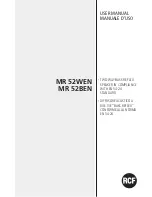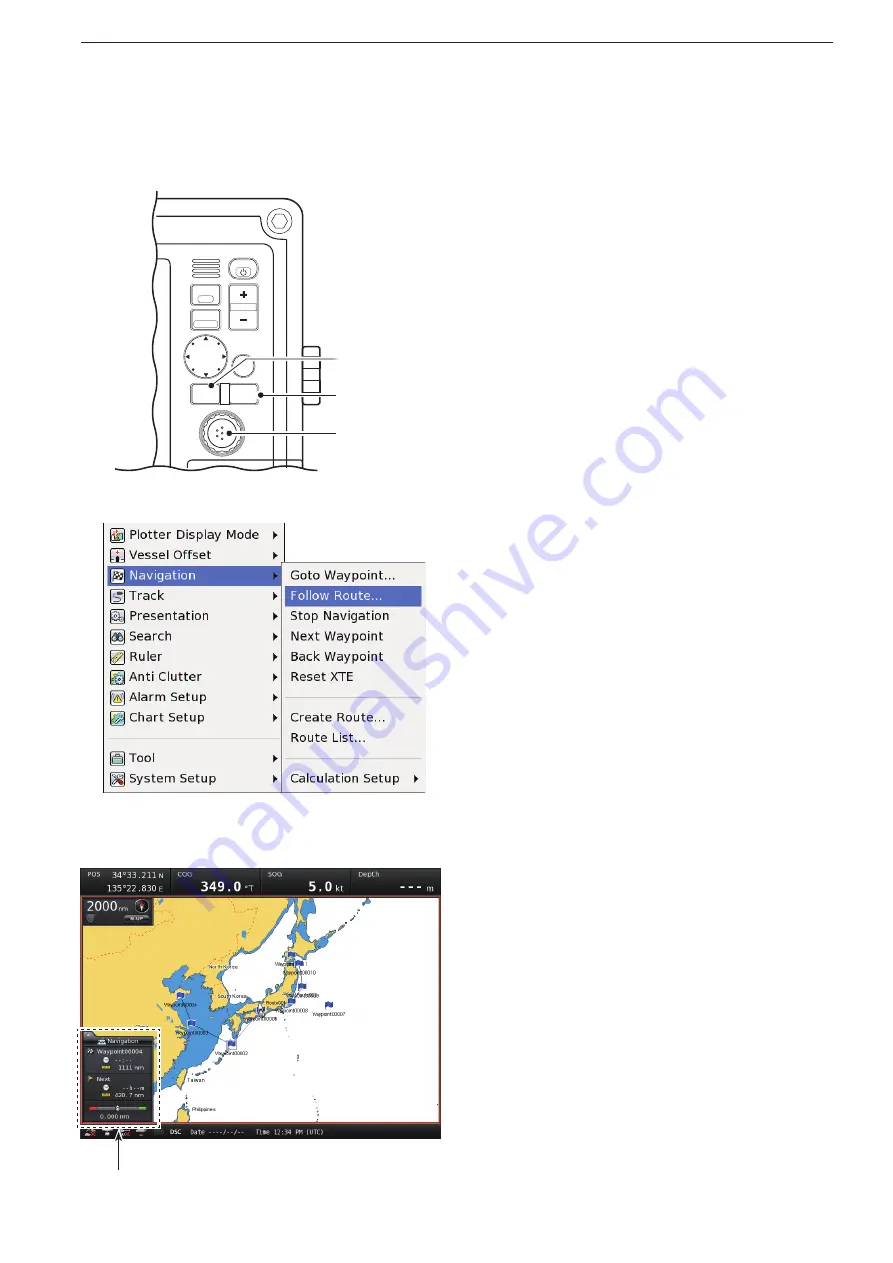
2-12
2
PLOTTER OPERATION
When the “Follow Route...” menu is selected.
<Navigation menu>
MENU
WPT
FOCUS
LAYOUT
MOB
CLEAR
SUB
BRILL
RANGE
[DIAL]/
[ENTER]
[CLEAR]
[MENU]
Navigation screen
D
Follow Route navigation
(MENU
w
Navigation
u
Follow Route...)
To start the route navigation, follow the steps as de-
scribed below.
Make sure that the route has already been created be-
fore starting the route navigation. (p. 2-10)
The route line indication can be turned OFF. (p. 2-29)
Push [MENU], then rotate [DIAL] until the “Naviga-
q
tion” menu is highlighted, then push [ENTER].
Rotate [DIAL] until the “Follow Route...” menu is
w
highlighted, then push [ENTER].
Rotate [DIAL] to select the desired route from the
e
route list.
• When [SUB] is pushed, the following operations can be
made:
- View Detail... (p. 2-14)
- Reverse Route (p. 2-15)
Push [ENTER] to start the route navigation.
r
• The navigation screen appears.
D
Stop Navigation
(MENU
w
Navigation
u
Stop Navigation)
To cancel the navigation, follow the steps as described
below.
Push [MENU], then rotate [DIAL] until the “Naviga-
q
tion” menu is highlighted, then push [ENTER].
Rotate [DIAL] until the “Stop Navigation” menu is
w
highlighted, then push [ENTER].
Push [
e
ENTER
] to stop the navigation.
• The navigation screen disappears.
Route navigation function (Continued)
■
Summary of Contents for MarineComander MXS-5000
Page 1: ...INSTRUCTION MANUAL MARINECOMMANDER SYSTEM MXS 5000 ...
Page 146: ......
Page 192: ...MEMO ...
Page 193: ...MEMO ...