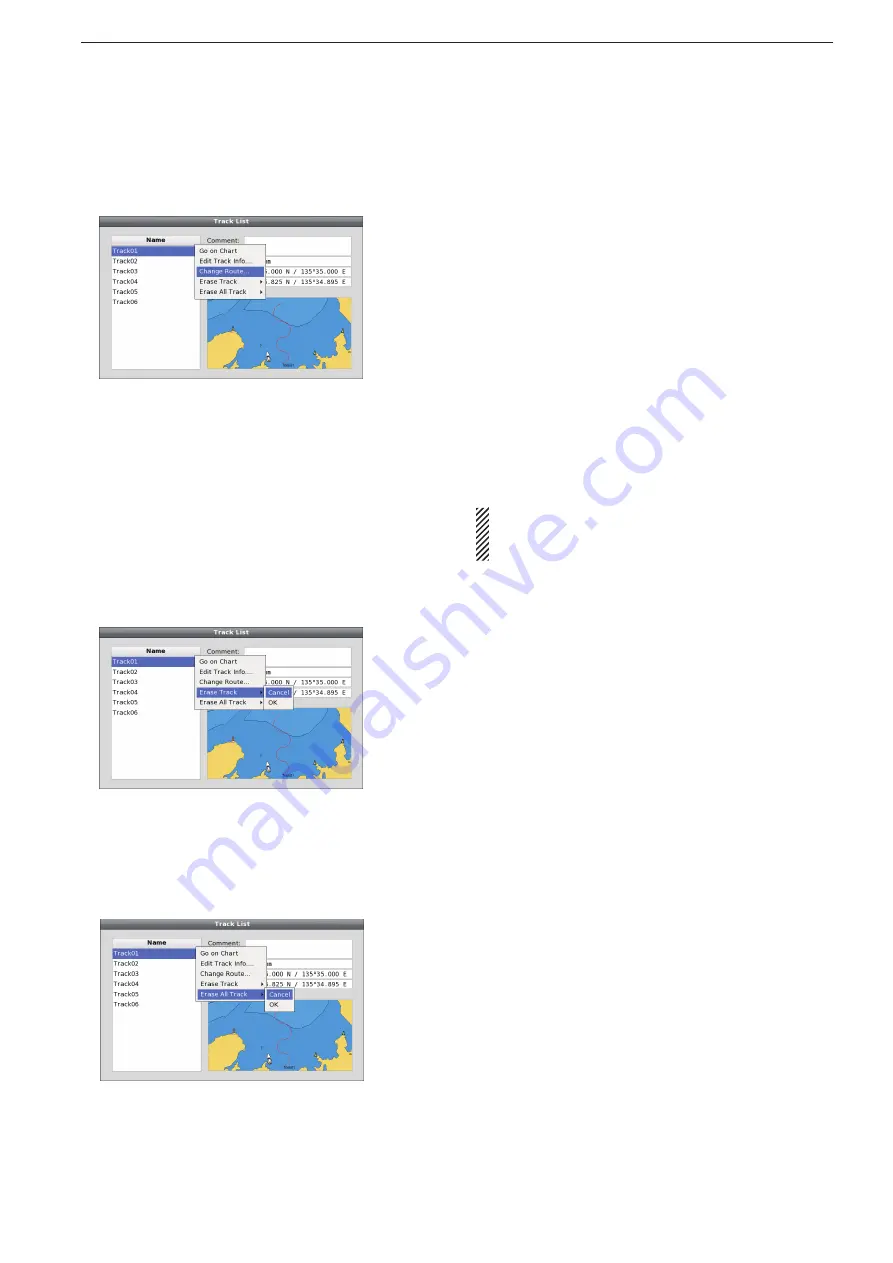
2-22
2
PLOTTER OPERATION
• Track List
—
Erase Track list
A track list can be erased on the Track List Sub Menu
screen.
When the Track List screen is displayed, rotate
q
[DIAL] until the desired track is highlighted, then
push [SUB].
• The Track List Sub Menu screen is displayed.
Rotate [DIAL] until the “Erase Track” menu is high-
w
lighted, then push [ENTER].
e
Rotate [DIAL
]
to select “OK,” then push [ENTER] to
erase the track and return to the previous screen.
• If “Cancel” is selected, the track erasing will be can
-
celled.
• Track List
—
Erase All Track list
All track list can be erased on the Track List Sub Menu
screen.
When the Track List screen is displayed, rotate
q
[DIAL] until the desired track is highlighted, then
push [SUB].
• The Track List Sub Menu screen is displayed.
Rotate [DIAL] until the “Erase All Track” menu is
w
highlighted, then push [ENTER].
e
Rotate [DIAL
]
to select “OK,” then push [ENTER] to
erase all track and return to the previous screen.
• If “Cancel” is selected, the track erasing will be can
-
celled.
• Track List
—
Change Route...
This function enables a Waypoint to be automatically
added to the saved track line.
When the Track List screen is displayed, rotate
q
[DIAL] until the desired track is highlighted, then
push [SUB].
Rotate [DIAL] until the “Change Route” menu is
w
highlighted, then push [ENTER].
• The Change Route screen is displayed.
Rotate [DIAL] to select “OK,” then push [ENTER].
e
• The Save Route screen is displayed.
Edit Name, Comment or select Color, if necessary.
r
(p. 2-21)
If you don’t change the contents, go to step
r
.
Rotate [DIAL
t
]
to select “Save,” then push [ENTER]
to save the route and return to the previous screen.
• If “Cancel” is selected, the setting will be cancelled.
NOTE:
The changed route may differ from the ac-
tual track. Before starting the navigation, be sure to
check the changed route is safe.
Track function (Continued)
■
<Track List
—
Change Route... menu>
<Track List
—
Erase Track list menu>
<Track List
—
Erase All Track list menu>
Summary of Contents for MarineComander MXS-5000
Page 1: ...INSTRUCTION MANUAL MARINECOMMANDER SYSTEM MXS 5000 ...
Page 146: ......
Page 192: ...MEMO ...
Page 193: ...MEMO ...






























