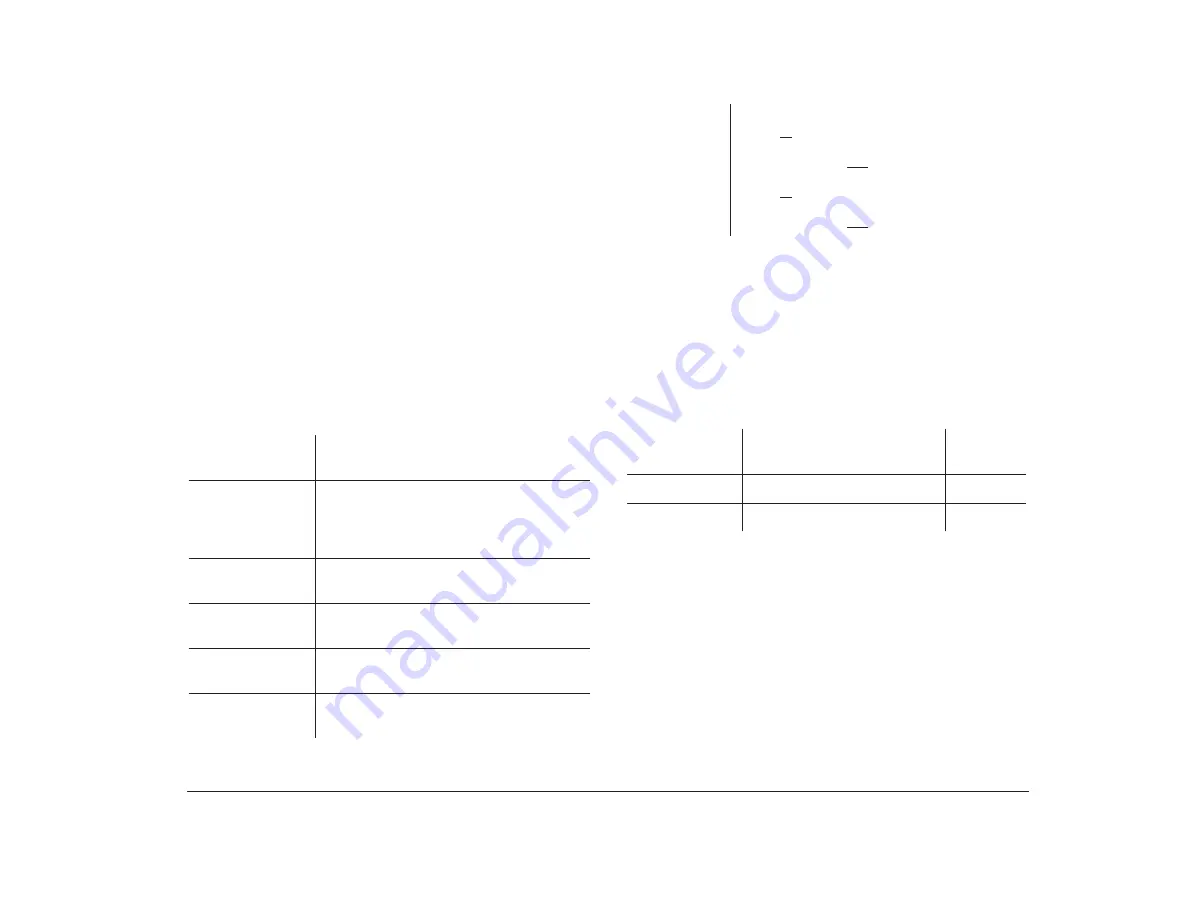
Working with the hardware in the desktop system unit
81
Adding and removing adapter
cards
The desktop system unit has three slots and five
connectors for adapter cards. A maximum of three
adapter cards can be installed in the system unit at one
time.
Identifying adapter card connectors
You can install ISA AT or PCI adapter cards. Use the
following table to help you determine what type and
length adapter card you can install in each adapter card
connector. Adapter card connectors are identified in
“Identifying the parts of the system unit” on page 79.
Adapter card
connector
Specifications
AT – 1
Can hold a half-length or three-quarter-
length ISA AT adapter card. Can hold a
full-length ISA AT adapter card if the left
bracket is removed.
PCI – 1
Can hold a half-length or full-length PCI
adapter card.
AT – 2
Can hold a half-length, three-quarter-
length, or full-length ISA AT adapter card.
PCI – 2
Can hold a half-length or full-length PCI
adapter card.
AT – 3
Can hold a half-length, three-quarter-
length, or full-length ISA AT adapter card.
Identifying card cable connectors
Depending on the type of adapter card you install, you
might need to attach cables from the card to connectors
on the system board or to connectors on the CD-ROM
drive. The following table identifies each connector on
the system board and the type of card that might have a
cable you need to connect:
note:
You can install a PCI adapter card in connector
PCI – 1 or an AT adapter card in connector AT – 2.
However, you cannot install adapter cards in
connectors PCI – 1 and AT – 2 at the same time.
You can install a PCI adapter card in connector
PCI – 2 or an AT adapter card in connector AT – 3.
However, you cannot install adapter cards in
connectors PCI – 2 and AT – 3 at the same time.
System board
connector
Type of card or feature
using the connector
Number
in picture
J14
Television card / video card
1
JP5
Wake Up on Ring
2
Summary of Contents for Aptiva
Page 1: ......
Page 4: ...iv Contents at a glance...
Page 12: ...xii Table of contents...
Page 16: ...2 Part 1 Learning about this book...
Page 22: ...8 Chapter 1 Using this book...
Page 24: ...10 Part 2 Controlling system settings...
Page 42: ...28 Chapter 3 Understanding the Rapid Resume features...
Page 62: ...48 Chapter 4 Viewing and changing Aptiva configuration...
Page 64: ...50 Part 3 Upgrading and replacing hardware...
Page 136: ...122 Part 4 Troubleshooting...
Page 164: ...150 Part 5 Technical reference...
Page 174: ...160 Appendix A Specification tables...
Page 194: ...180 Appendix C Modem information...
Page 196: ...182 Appendix D Monitor terminology...






























