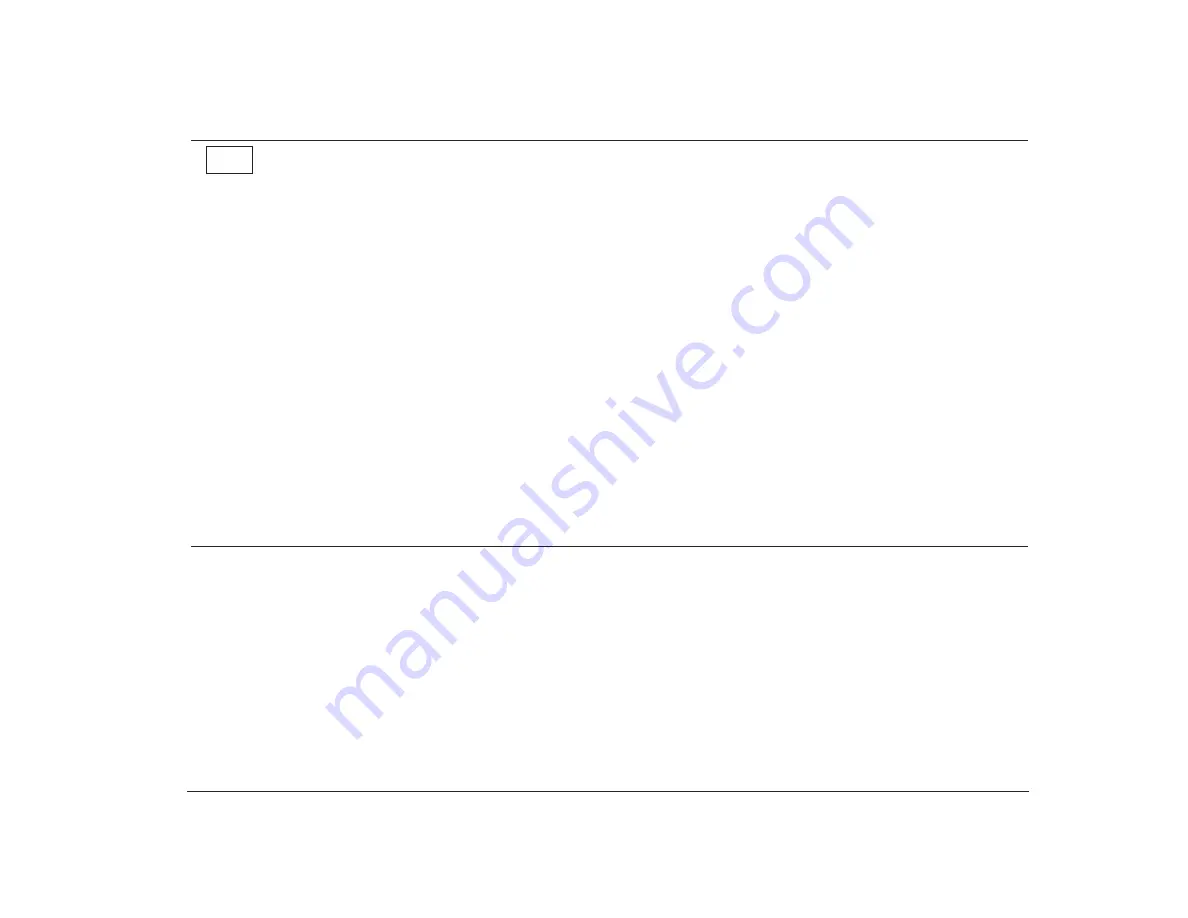
Before you panic: some simple fixes
125
Step 3
Is anything displayed on the monitor?
There is a problem with the system unit if:
•
A three or four digit error code appears. Find the code in “Responding to error codes” on page 141 and take the
action listed.
•
A box containing an error code and message appears. Follow the instructions in the message. For instructions on
using the Setup Utility, see “Using the Setup Utility” on page 29.
•
A blinking cursor appears. Check your Guide to HelpWare and All the Extras folder for information on obtaining
service.
•
The image on the screen is unreadable (the image is scrolling, blinking, or flashing). You may have selected a
monitor setting that your monitor does not support. Follow these steps to reconfigure your monitor:
a. Restart the computer. If necessary, turn off the system unit, pause for 15 seconds, and then turn the system
unit back on.
b. When you see “Starting Windows 95“ appear on the screen during startup, press
F8
. This opens the
Microsoft Windows 95 Startup Menu.
c. Select Choice 3 for Safe Mode and press
Enter
. This starts your computer using the factory configuration
settings.
d. When your computer has completed startup, double-click on the
My Computer
desktop icon.
e. In the My Computer window, double-click on the
Control Panel
icon.
f. In the Control Panel window, double-click on the
Display
icon.
g. In the Display Properties window, click on the
Properties
tab.
h. See “Changing display settings” on page 12 for instructions on selecting new monitor settings.
i. Restart the computer again. Your computer may take a little longer than usual to restart.
(Steps continued on the next page.)
Yes
Summary of Contents for Aptiva
Page 1: ......
Page 4: ...iv Contents at a glance...
Page 12: ...xii Table of contents...
Page 16: ...2 Part 1 Learning about this book...
Page 22: ...8 Chapter 1 Using this book...
Page 24: ...10 Part 2 Controlling system settings...
Page 42: ...28 Chapter 3 Understanding the Rapid Resume features...
Page 62: ...48 Chapter 4 Viewing and changing Aptiva configuration...
Page 64: ...50 Part 3 Upgrading and replacing hardware...
Page 136: ...122 Part 4 Troubleshooting...
Page 164: ...150 Part 5 Technical reference...
Page 174: ...160 Appendix A Specification tables...
Page 194: ...180 Appendix C Modem information...
Page 196: ...182 Appendix D Monitor terminology...






























