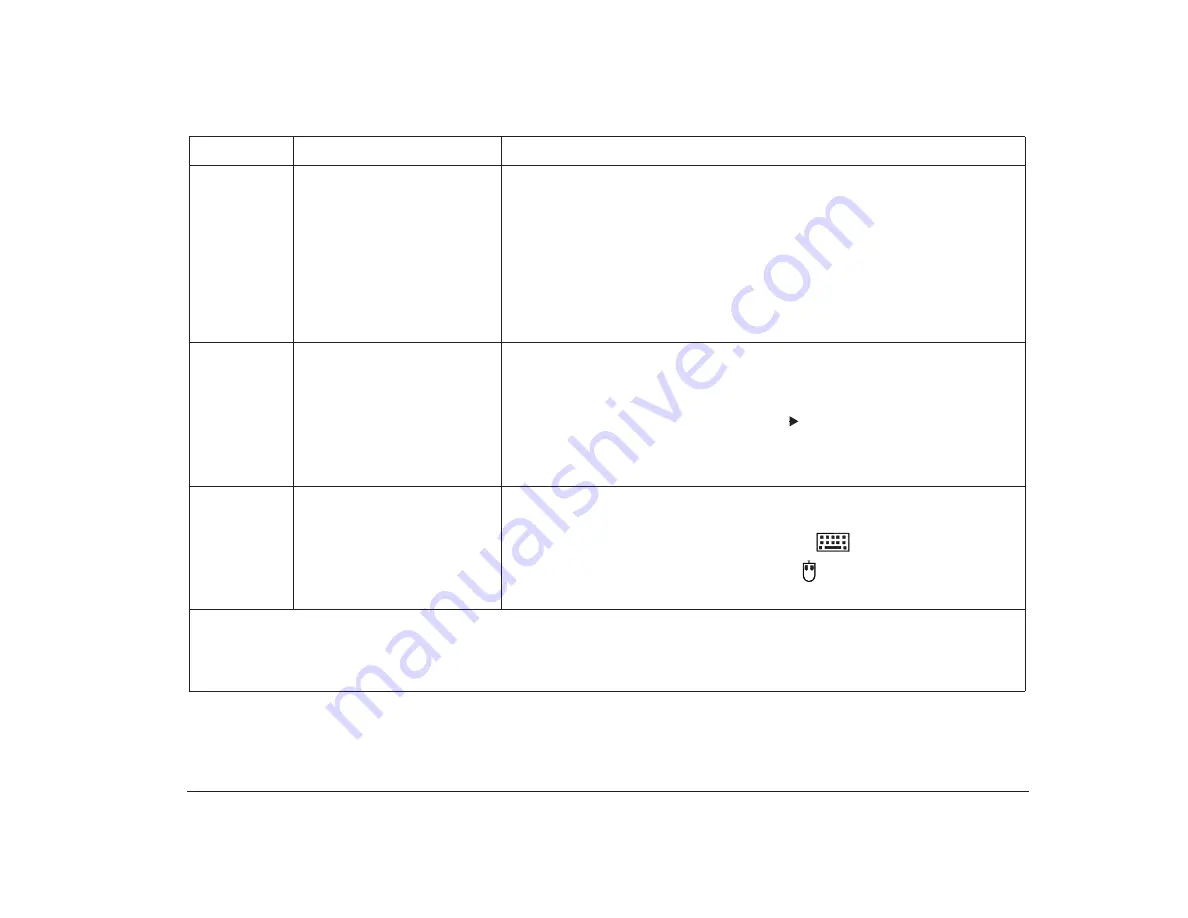
Responding to error codes
147
2462
Video Configuration Error
1. Make sure the monitor cables are correctly and securely connected to the
system unit.
2. If you installed or removed a video adapter card, press
Enter
while the error
message is displayed to enter the Setup Utility. Press the
Esc
key and then
press
Enter
to save the new setting.
3. Press
Enter
while the error message is displayed to enter the Setup Utility.
Choose System Information and Video Information from the Setup Utility
Main Menu to verify that the settings for the
Video Controller and Video
Memory options are correct in the Setup Utility. For instructions on using the
Setup Utility, see “Using the Setup Utility” on page 29.
5962
CD-ROM Configuration Error
1. Make sure all CD-ROM drive cables are correctly and securely connected.
2. If you added, removed, or moved any drives in your system unit, press
Enter
while the error message is displayed to enter the Setup Utility. Choose the
System Information from the Setup Utility Main Menu to verify that only the
options for the drives you changed have
next to them. Return to the Main
Menu, press the
Esc
key and then press
Enter
to save the new configuration.
If options changed that were not supposed to, check your Guide to HelpWare
and All the Extras folder for information on obtaining service.
86XX
Pointing Device Error
1. Make sure the keyboard and mouse cables are correctly and securely
connected to the ports on the back of the system unit.
The keyboard port has this symbol next to it:
The mouse port has this symbol next to it:
2. Make sure that a keyboard key or a mouse button is not being held down.
Table 7: Error codes, descriptions, and corrective actions (Continued)
Error Code
Description
Here’s what to do:
Notes
:
1. An
X
shown as part of the error code in this table represents any number between 0 and 9.
2. If any of these errors continue after taking the actions listed, check your online Aptiva Helper or the Guide to HelpWare and All
the Extras folder for information on obtaining service.
Summary of Contents for Aptiva
Page 1: ......
Page 4: ...iv Contents at a glance...
Page 12: ...xii Table of contents...
Page 16: ...2 Part 1 Learning about this book...
Page 22: ...8 Chapter 1 Using this book...
Page 24: ...10 Part 2 Controlling system settings...
Page 42: ...28 Chapter 3 Understanding the Rapid Resume features...
Page 62: ...48 Chapter 4 Viewing and changing Aptiva configuration...
Page 64: ...50 Part 3 Upgrading and replacing hardware...
Page 136: ...122 Part 4 Troubleshooting...
Page 164: ...150 Part 5 Technical reference...
Page 174: ...160 Appendix A Specification tables...
Page 194: ...180 Appendix C Modem information...
Page 196: ...182 Appendix D Monitor terminology...






























