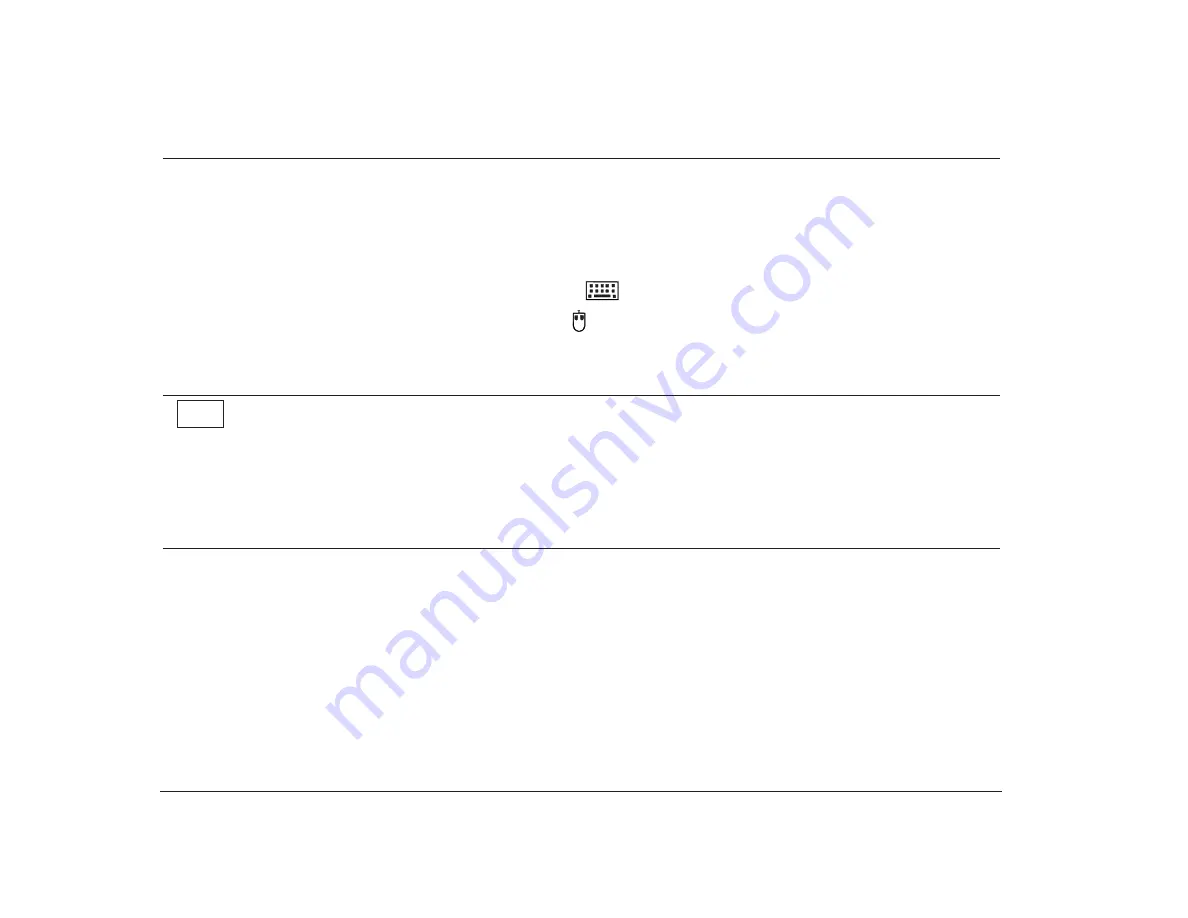
126
Chapter 8: Diagnosing and recovering from problems
Step 3
Is anything displayed on the monitor? (Continued)
•
The colors displayed are wrong. Check to make sure the monitor cable is correctly and securely connected to the
system unit. Your Read me first book shows how the cable should be connected.
If the problem continues, check your Guide to HelpWare and All the Extras folder for information on obtaining service.
•
Nothing happens when you use the mouse or keyboard.
a. Make sure the keyboard and mouse cables are correctly and securely connected to the ports on the back of
the system unit.
The keyboard port has this symbol next to it:
The mouse port has this symbol next to it:
b. Turn off the system unit, and then turn it on again.
If the problem you are having continues, or if it does not appear in this list, look for a description of the problem in the
troubleshooting tables that begin on page 127.
•
There may be a problem with the monitor.
a. Make sure your monitor cables are correctly and securely connected. Your Read me first book shows how the
cables should be connected.
b. Adjust the brightness and contrast controls. For instructions, see the documentation that came with your
monitor.
•
There may be a problem with the battery on your system board. See “Replacing the system battery” on page 71
for instructions on replacing the battery.
If the problem continues, check your Guide to HelpWare and All the Extras folder for information on obtaining service.
No
Summary of Contents for Aptiva
Page 1: ......
Page 4: ...iv Contents at a glance...
Page 12: ...xii Table of contents...
Page 16: ...2 Part 1 Learning about this book...
Page 22: ...8 Chapter 1 Using this book...
Page 24: ...10 Part 2 Controlling system settings...
Page 42: ...28 Chapter 3 Understanding the Rapid Resume features...
Page 62: ...48 Chapter 4 Viewing and changing Aptiva configuration...
Page 64: ...50 Part 3 Upgrading and replacing hardware...
Page 136: ...122 Part 4 Troubleshooting...
Page 164: ...150 Part 5 Technical reference...
Page 174: ...160 Appendix A Specification tables...
Page 194: ...180 Appendix C Modem information...
Page 196: ...182 Appendix D Monitor terminology...
















































