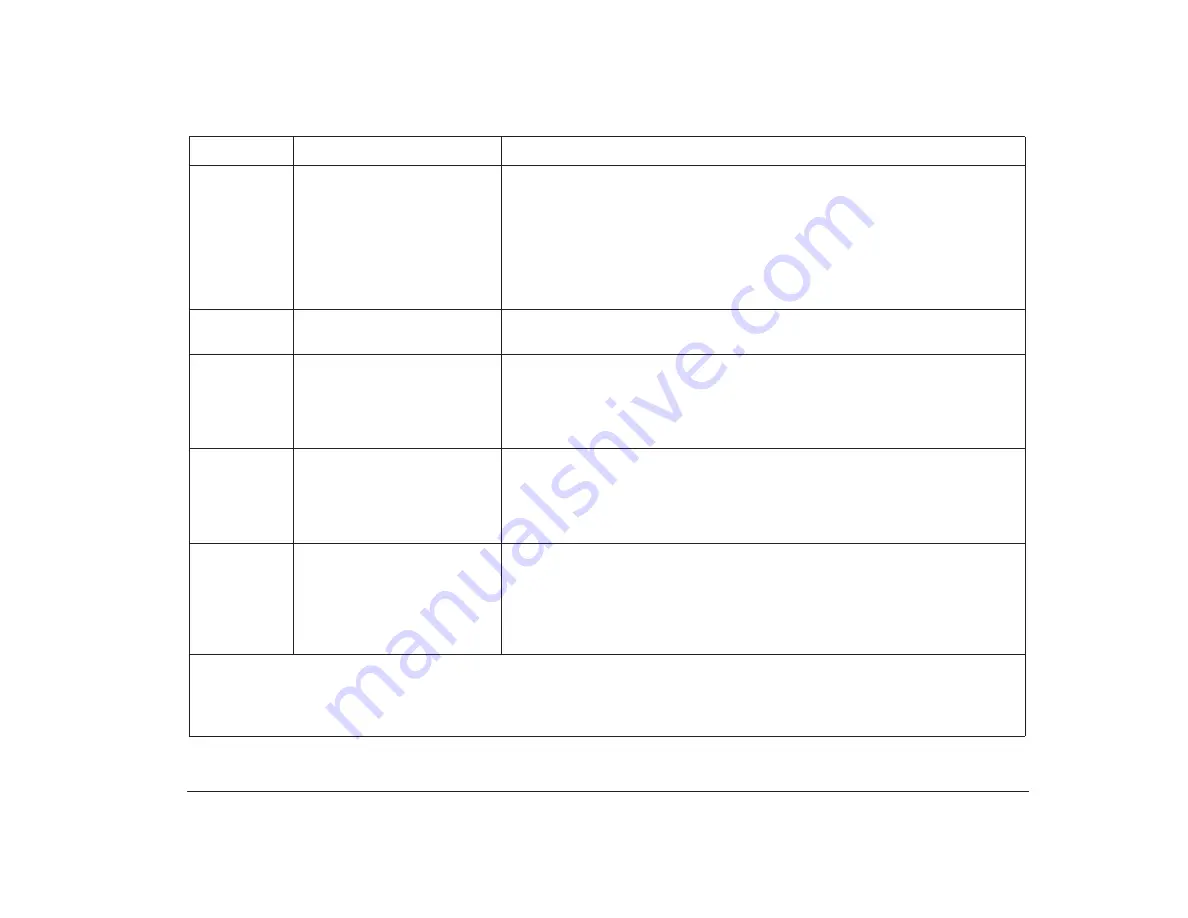
Responding to error codes
145
662
Diskette Drive Configuration
Error
1. If you added or removed a diskette drive, press
Enter
while the error
message is displayed to enter the Setup Utility. Choose Input/Output Ports
from the Setup Utility Main Menu and verify that the Diskette Drive settings
are correct. If the settings are not correct, change the settings. For
instructions on using the Setup Utility, see “Using the Setup Utility” on
page 29.
2. If you did not add or remove a diskette drive, make sure the diskette drive
cables are connected correctly.
762
Math Coprocessor
Configuration Error
Check your Guide to HelpWare and All the Extras folder for information on
obtaining service.
962
Parallel Port Configuration
Error
If you installed or removed hardware, press
Enter
while the error message is
displayed to enter the Setup Utility. Choose Input/Output Ports from the Setup
Utility Main Menu and verify that the Parallel Port setting is correct. If the
setting is not correct, change the setting. For instructions on using the Setup
Utility, see “Using the Setup Utility” on page 29.
1162
Serial Port Configuration
Error
If you installed or removed hardware, press
Enter
while the error message is
displayed to enter the Setup Utility. Choose Input/Output Ports from the Setup
Utility Main Menu and verify that the Serial Port settings are correct. If the
settings are not correct, change the settings. For instructions on using the
Setup Utility, see “Using the Setup Utility” on page 29.
1762
Hard Disk Configuration Error
1. Make sure the cables to all drives are securely attached.
2. Press
Enter
while the error message is displayed to enter the Setup Utility.
Choose Disk Drives from the Setup Utility Main Menu. Make sure the settings
for the drive options are correct. If the settings are not correct, change the
settings. For instructions on using the Setup Utility, see “Using the Setup
Utility” on page 29.
Table 7: Error codes, descriptions, and corrective actions (Continued)
Error Code
Description
Here’s what to do:
Notes
:
1. An
X
shown as part of the error code in this table represents any number between 0 and 9.
2. If any of these errors continue after taking the actions listed, check your online Aptiva Helper or the Guide to HelpWare and All
the Extras folder for information on obtaining service.
Summary of Contents for Aptiva
Page 1: ......
Page 4: ...iv Contents at a glance...
Page 12: ...xii Table of contents...
Page 16: ...2 Part 1 Learning about this book...
Page 22: ...8 Chapter 1 Using this book...
Page 24: ...10 Part 2 Controlling system settings...
Page 42: ...28 Chapter 3 Understanding the Rapid Resume features...
Page 62: ...48 Chapter 4 Viewing and changing Aptiva configuration...
Page 64: ...50 Part 3 Upgrading and replacing hardware...
Page 136: ...122 Part 4 Troubleshooting...
Page 164: ...150 Part 5 Technical reference...
Page 174: ...160 Appendix A Specification tables...
Page 194: ...180 Appendix C Modem information...
Page 196: ...182 Appendix D Monitor terminology...
















































