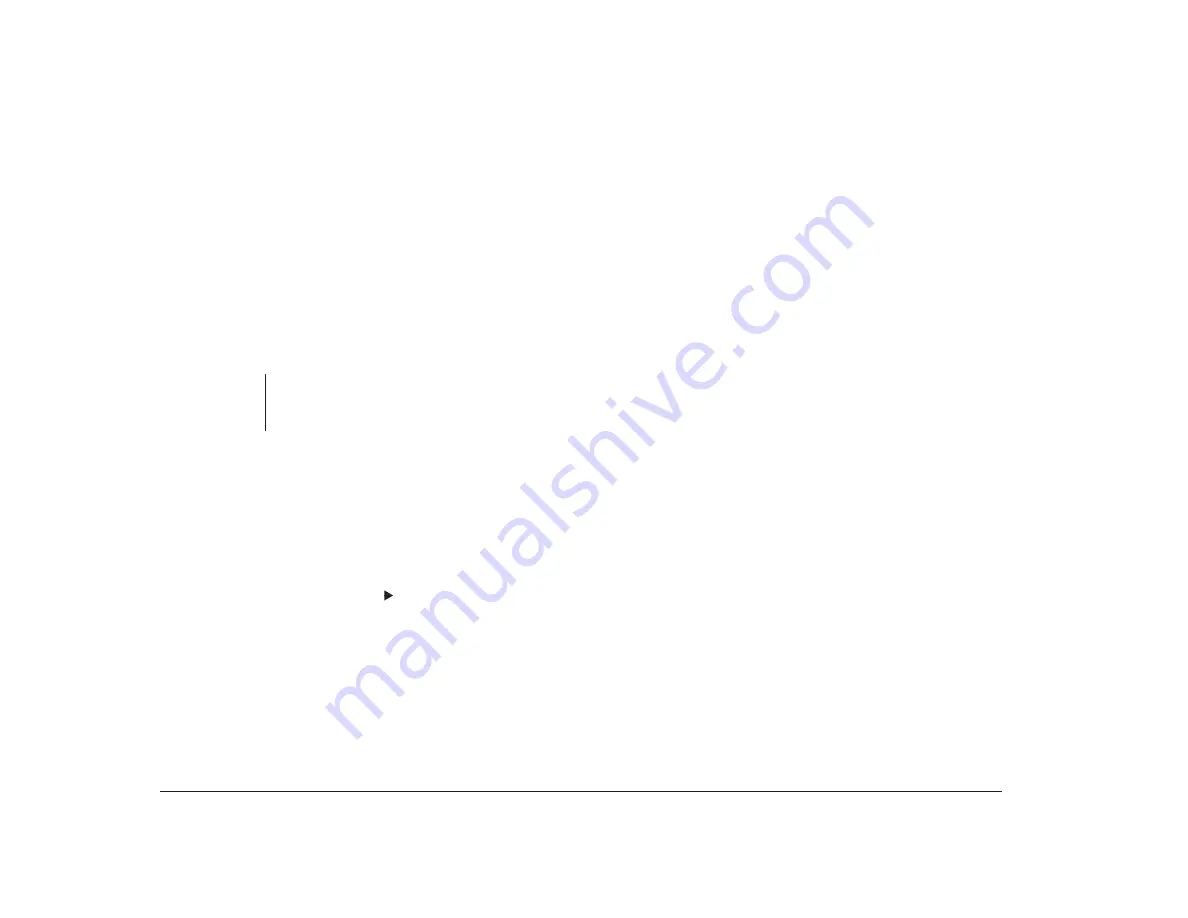
32
Chapter 4: Viewing and changing Aptiva configuration
Changing and restoring settings
In Setup Utility menus, the configuration information
you can change is enclosed in brackets like these: [ ].
You cannot change information that is not surrounded
by brackets.
When you make a change, the
symbol or an asterisk
(*) appears next to the changed option. If you return the
changed option to its original setting, the symbol
disappears.
When you complete your changes or finish viewing
information, return to the Main Menu. From this
location, you can exit the Setup Utility and save your
changes or exit without saving your changes.
F1
Press this key if you want help for a selected menu
option.
F2
Press this key if you want general information on
using the Setup Utility.
F5
Press this key if you want to return the Setup
Utility settings to the factory defaults (the original
settings that were installed at the factory).
Esc
After viewing or making changes to the settings
on a menu, press this key to exit the menu.
Enter
Press this key to choose a highlighted option from
a menu.
note:
Not all of these keys are available on every menu.
The keys that are available on each menu are
displayed at the bottom of the menu.
Keys
Function
To exit the Setup Utility, follow these steps:
1.
From the Main Menu, press the
Esc
key.
2.
The Exit Setup Utility menu appears. If you have
made changes in the Setup Utility, it will contain an
option for saving your changes.
•
If you would like to save your changes, highlight
the option to save your changes and exit the
Setup Utility, then press
Enter
.
•
If you do not want to save your changes,
highlight the option to exit the Setup Utility
without saving, then press
Enter
.
Restoring factory settings
When you purchase an Aptiva computer, it is already
configured for use. The Setup Utility stores these
original configuration settings, called factory settings,
so that you can return to the original configuration at
any time. If you have made changes in the Setup Utility
and you would like to restore the factory settings, follow
these steps:
1.
From the Main Menu, press the
F5
key.
The Load System Settings menu appears.
2.
Highlight the option to reload the factory settings,
then press
Enter
.
3.
Exit from the Setup Utility and save your changes.
Summary of Contents for Aptiva
Page 1: ......
Page 4: ...iv Contents at a glance...
Page 12: ...xii Table of contents...
Page 16: ...2 Part 1 Learning about this book...
Page 22: ...8 Chapter 1 Using this book...
Page 24: ...10 Part 2 Controlling system settings...
Page 42: ...28 Chapter 3 Understanding the Rapid Resume features...
Page 62: ...48 Chapter 4 Viewing and changing Aptiva configuration...
Page 64: ...50 Part 3 Upgrading and replacing hardware...
Page 136: ...122 Part 4 Troubleshooting...
Page 164: ...150 Part 5 Technical reference...
Page 174: ...160 Appendix A Specification tables...
Page 194: ...180 Appendix C Modem information...
Page 196: ...182 Appendix D Monitor terminology...






























