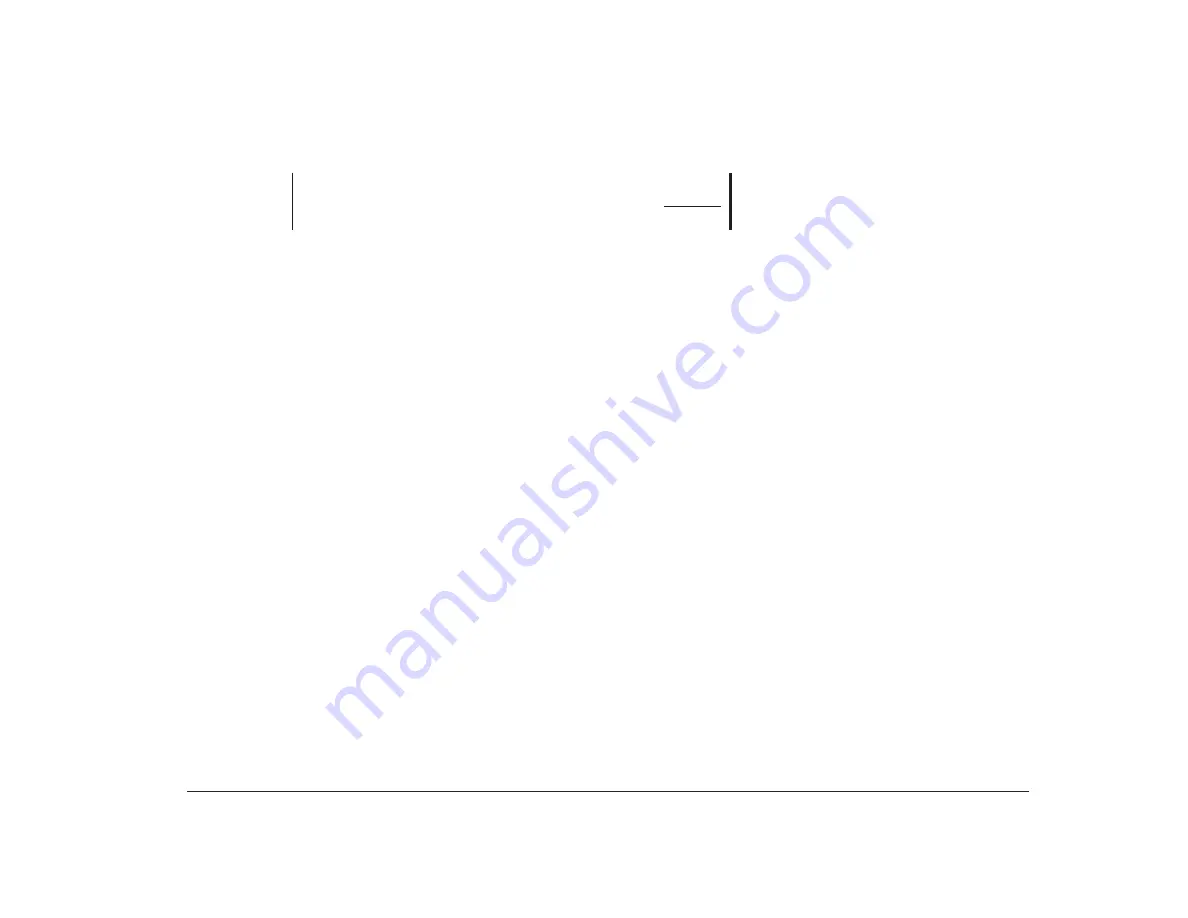
Using other configuration utilities
47
If you install an adapter card that has its own ROM, you
can enable the ROM shadowing option for that card so
the card will run faster.
The Upper Memory Boundary option identifies the
upper memory boundary for your computer. This
boundary is the beginning of the computer’s BIOS
region that is not available to an upper memory
manager.
PCI card options
The PCI Card Options menu lets you enable or disable
bus mastering for the PCI adapter cards installed in your
computer. Bus mastering lets installed bus master PCI
cards process information without using the
microprocessor.
If PCI cards do not operate properly, you might need to
disable this option.
Memory timing
The Memory Timing menu lets you specify the timing of
installed system memory. If you have any
70 nanoseconds (ns) memory installed in your
computer, select the 70 ns setting.
note:
The ROM Shadowing option may not work on
cards that use memory-mapped I/O, such as
network cards.
If your computer came with 60 ns memory and you
install 70 ns memory, the system memory performance
will decrease slightly.
Using other configuration utilities
You can use the Setup Utility that comes with your
Aptiva computer to view or change configuration
settings for most of your factory installed hardware. If
you install new hardware, however, you might need to
use other configuration utilities.
Windows 95 provides the Device Manager to help you
view or change the system resources used by the
hardware installed in your computer. Since you typically
do not need to use this utility unless you upgrade your
hardware, a description of the Windows 95 Device
Manager and instructions for using it are in “Chapter 7:
Adding and removing adapter cards and drives” on
page 73. See “Starting and using the Windows 95
Device Manager” on page 75 for this information.
When you purchase new hardware to install in your
Aptiva computer, a configuration utility might come with
the new device. See the documentation provided with
the new hardware for instructions on using any included
configuration utility. The instructions might be printed
or online.
Warning!
Do not select the 60 ns timing if you have any
70 ns memory installed. Selecting a lower setting
could result in lost data.
Summary of Contents for Aptiva
Page 1: ......
Page 4: ...iv Contents at a glance...
Page 12: ...xii Table of contents...
Page 16: ...2 Part 1 Learning about this book...
Page 22: ...8 Chapter 1 Using this book...
Page 24: ...10 Part 2 Controlling system settings...
Page 42: ...28 Chapter 3 Understanding the Rapid Resume features...
Page 62: ...48 Chapter 4 Viewing and changing Aptiva configuration...
Page 64: ...50 Part 3 Upgrading and replacing hardware...
Page 136: ...122 Part 4 Troubleshooting...
Page 164: ...150 Part 5 Technical reference...
Page 174: ...160 Appendix A Specification tables...
Page 194: ...180 Appendix C Modem information...
Page 196: ...182 Appendix D Monitor terminology...






























