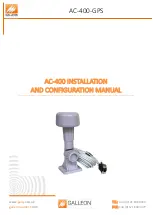Chapter 5 • The System Control Center
64
1038054-0001 Revision B
System Status
The System Status links provide another means to access the
System Status page, the Reception Information page, and the
Transmission Information page.
Diagnostic Utilities
These links allow you to perform tests and store diagnostic
information. The
Connectivity Test
link provides access to the
Connectivity Test page, which can be used to test the connection
between the satellite router and the HX system gateway. See
Connectivity Test page
on page 78.
Help
The links in the Help group provide access to various Help topics.
•
Getting Started
provides an overview of satellite router
operation as well as access to HX200 operating instructions
and recommended settings.
•
View Help Topics
provides access to the Help page, which
offers a variety of informational topics ranging from an
overview of the HX200 satellite router to answers to
frequently asked questions. See
Help page
on page 88 for
more information.
•
Contact Information
provides technical support and contact
information. This information may vary according to service
plan.
•
Restart HX200
restarts the satellite router.
Summary of Contents for HX200
Page 1: ...1038054 0001 Revision B July 7 2011 HX System HX200 Satellite Router Installation Guide ...
Page 10: ... Contents x 1038054 0001 Revision B ...
Page 20: ...Chapter 1 Introduction 10 1038054 0001 Revision B ...
Page 30: ...Chapter 2 Assembling and connecting HX200 hardware 20 1038054 0001 Revision B ...
Page 64: ...Chapter 3 Commissioning the HX200 satellite router 54 1038054 0001 Revision B ...
Page 70: ...Chapter 4 Completing the installation 60 1038054 0001 Revision B ...
Page 100: ...Chapter 5 The System Control Center 90 1038054 0001 Revision B ...
Page 130: ...Appendix B Updating the satellite router software 120 1038054 0001 Revision B ...
Page 134: ...Appendix C Disabling a Web browser proxy connection 124 1038054 0001 Revision B ...
Page 138: ...Appendix D Azimuth antenna setting and software version 128 1038054 0001 Revision B ...
Page 142: ...Appendix E Seatel antenna settings and software version 132 1038054 0001 Revision B ...
Page 147: ...Appendix G LNB selection reference 1038054 0001 Revision B 137 ...
Page 148: ...Appendix G LNB selection reference 138 1038054 0001 Revision B ...
Page 154: ...Appendix H Conforming with standards and directives 144 1038054 0001 Revision B ...