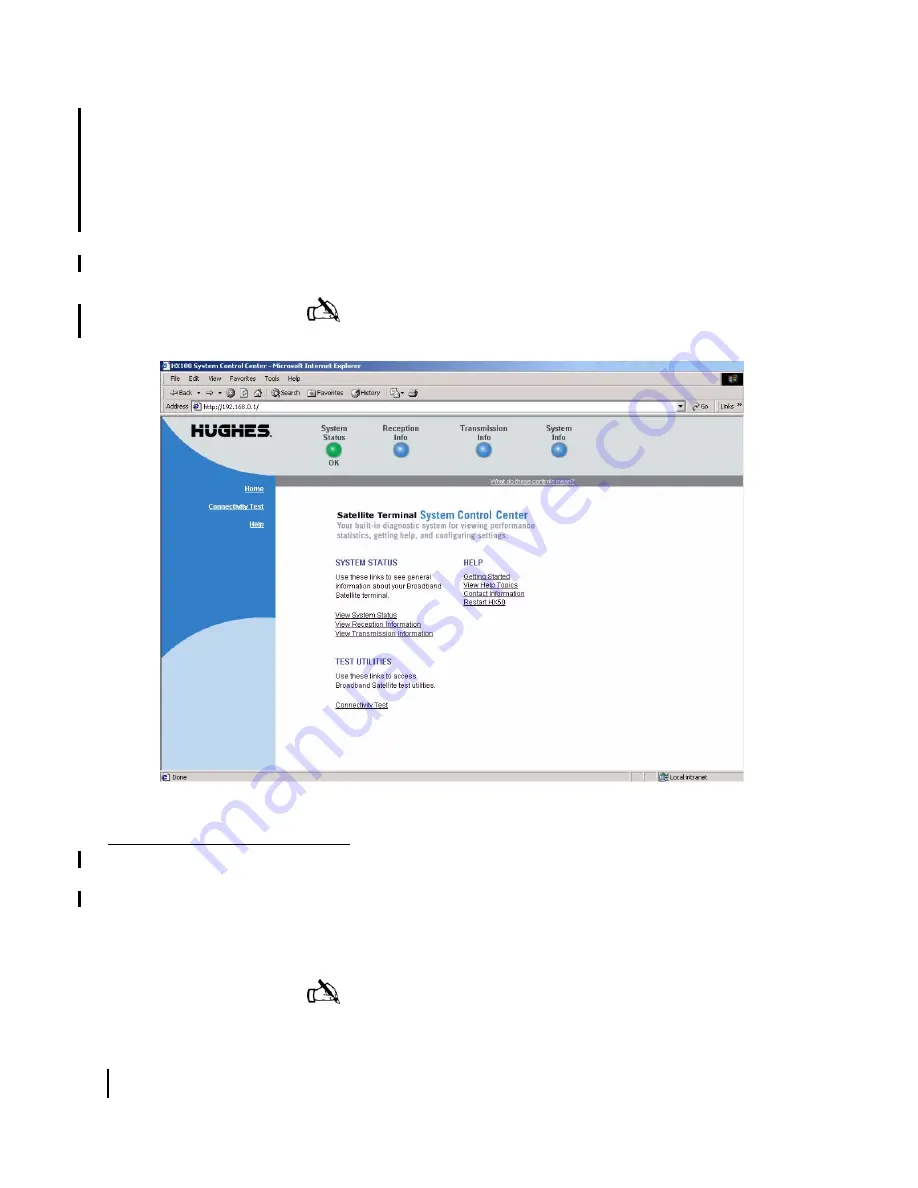
Chapter 7 • The System Control Center
70
1037106-0001 Revision B.03-Draft
With the exception of text referencing the HX50 or HX100, the
System Control Center screens for both models will be identical.
1. Open your web browser.
2. Type
192.168.0.1
,
in the browser address field or, if an
alternate IP address was assigned to the remote terminal at
the HX GTWY, use that IP address instead. Press
E
NTER
.
The System Control Center home page appears as shown in
Figure 42.
Home page
The System Control Center Home page has system indicators and
links to remote terminal features and important information
regarding the operation of the remote terminal.
System indicators
Four system indicators appear at the top of the home page and are
described below.
Note:
The computer used to browse to the System Control
Center must be on the same subnet as the remote terminal.
Figure 42: System Control Center home page
Note:
The System Status indicator may be green, yellow, or red;
the other indicators are always blue.
Summary of Contents for HX100
Page 12: ... Figures xii 1037106 0001 Revision B 03 Draft ...
Page 14: ... Tables xiv 1037106 0001 Revision B 03 Draft ...
Page 34: ...Chapter 2 Preparing for the Installation 16 1037106 0001 Revision B 03 Draft ...
Page 42: ...Chapter 3 Installing the Hardware 24 1037106 0001 Revision B 03 Draft ...
Page 60: ...Chapter 4 Commissioning the HX50 HX100 Remote Terminal 42 1037106 0001 Revision B 03 Draft ...
Page 68: ...Chapter 5 Completing the Installation 50 1037106 0001 Revision B 03 Draft ...
Page 86: ...Chapter 6 Troubleshooting 68 1037106 0001 Revision B 03 Draft ...
Page 106: ...Chapter 7 The System Control Center 88 1037106 0001 Revision B 03 Draft ...
Page 128: ...Appendix C Disabling a Web browser s proxy connection 110 1037106 0001 Revision B 03 Draft ...
















































