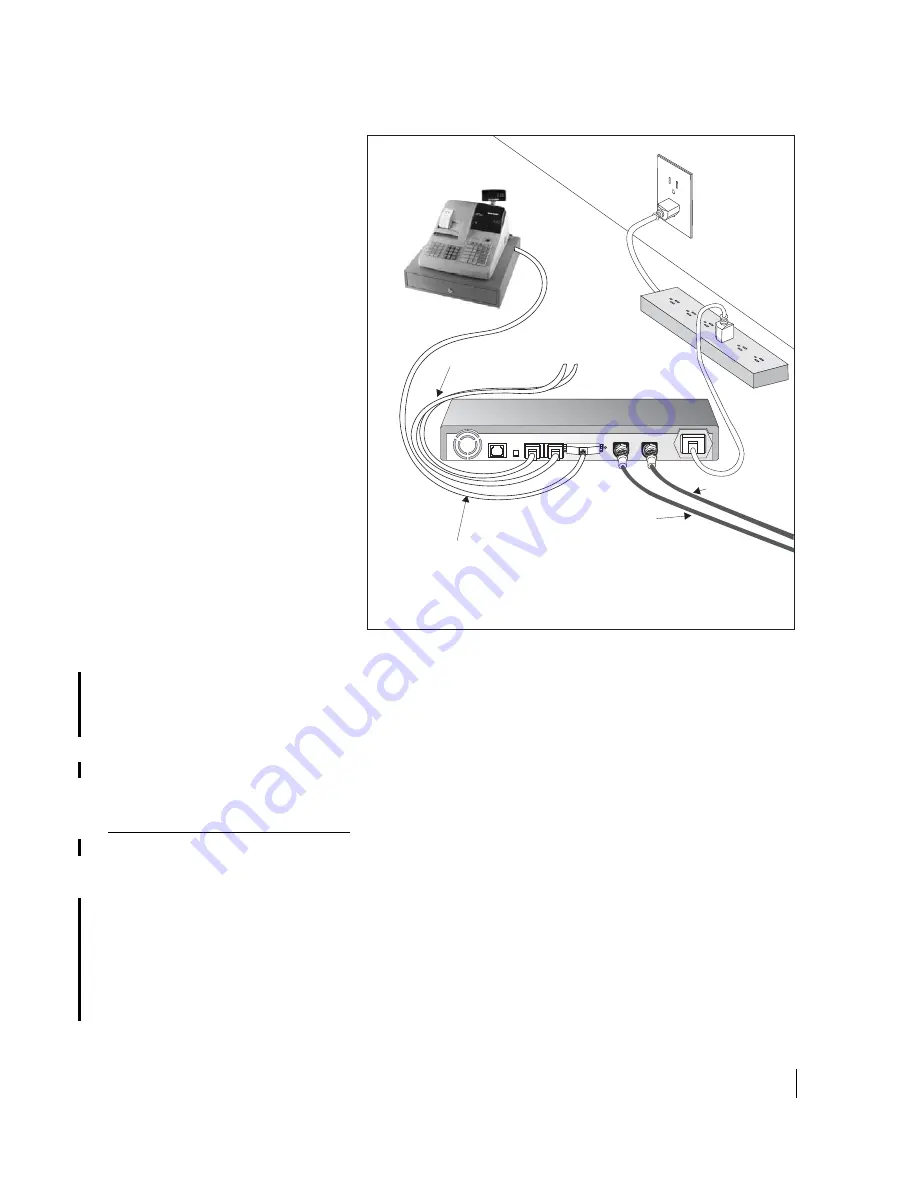
Chapter 5 • Completing the Installation
1037106-0001 Revision B.03-Draft
47
.
Some considerations for connecting serial devices to an
HX50/X100 are:
•
You do not need to power off the remote terminal to connect
or change devices.
•
Most serial devices are
not
“plug and play.” A technician
may be required to configure such devices.
Printing the System
Information page
Follow the steps below to walk the user through the process of
printing a copy of the System Control Center System Information
page. If a problem should occur, this page may not be accessible
and the user can use information on the printed copy to contact
technical support for assistance.
1. Have the user access the System Control Center by typing
192.168.0.1
in a web browser and pressing
E
NTER
. If an
alternate IP address was assigned to the remote terminal at
the HX GTWY, have the user type that IP address instead.
Figure 33: Connecting a serial device to the HX100
J5-SERIAL SYNC/ASYNC
J3-LAN 1
J2-DEBUG
J1-TEL
J4-LAN 2
J6-SAT IN
J7-SAT OUT
J8-POWER
HX100
Transmit cable
LAN
2
Receive cable
Surge
protector
Power
cord
G-28580 C 05/31/06
Serial device
DCE serial cable
with 25-pin male
connector
Ethernet cables to
Ethernet devices
Summary of Contents for HX100
Page 12: ... Figures xii 1037106 0001 Revision B 03 Draft ...
Page 14: ... Tables xiv 1037106 0001 Revision B 03 Draft ...
Page 34: ...Chapter 2 Preparing for the Installation 16 1037106 0001 Revision B 03 Draft ...
Page 42: ...Chapter 3 Installing the Hardware 24 1037106 0001 Revision B 03 Draft ...
Page 60: ...Chapter 4 Commissioning the HX50 HX100 Remote Terminal 42 1037106 0001 Revision B 03 Draft ...
Page 68: ...Chapter 5 Completing the Installation 50 1037106 0001 Revision B 03 Draft ...
Page 86: ...Chapter 6 Troubleshooting 68 1037106 0001 Revision B 03 Draft ...
Page 106: ...Chapter 7 The System Control Center 88 1037106 0001 Revision B 03 Draft ...
Page 128: ...Appendix C Disabling a Web browser s proxy connection 110 1037106 0001 Revision B 03 Draft ...
















































